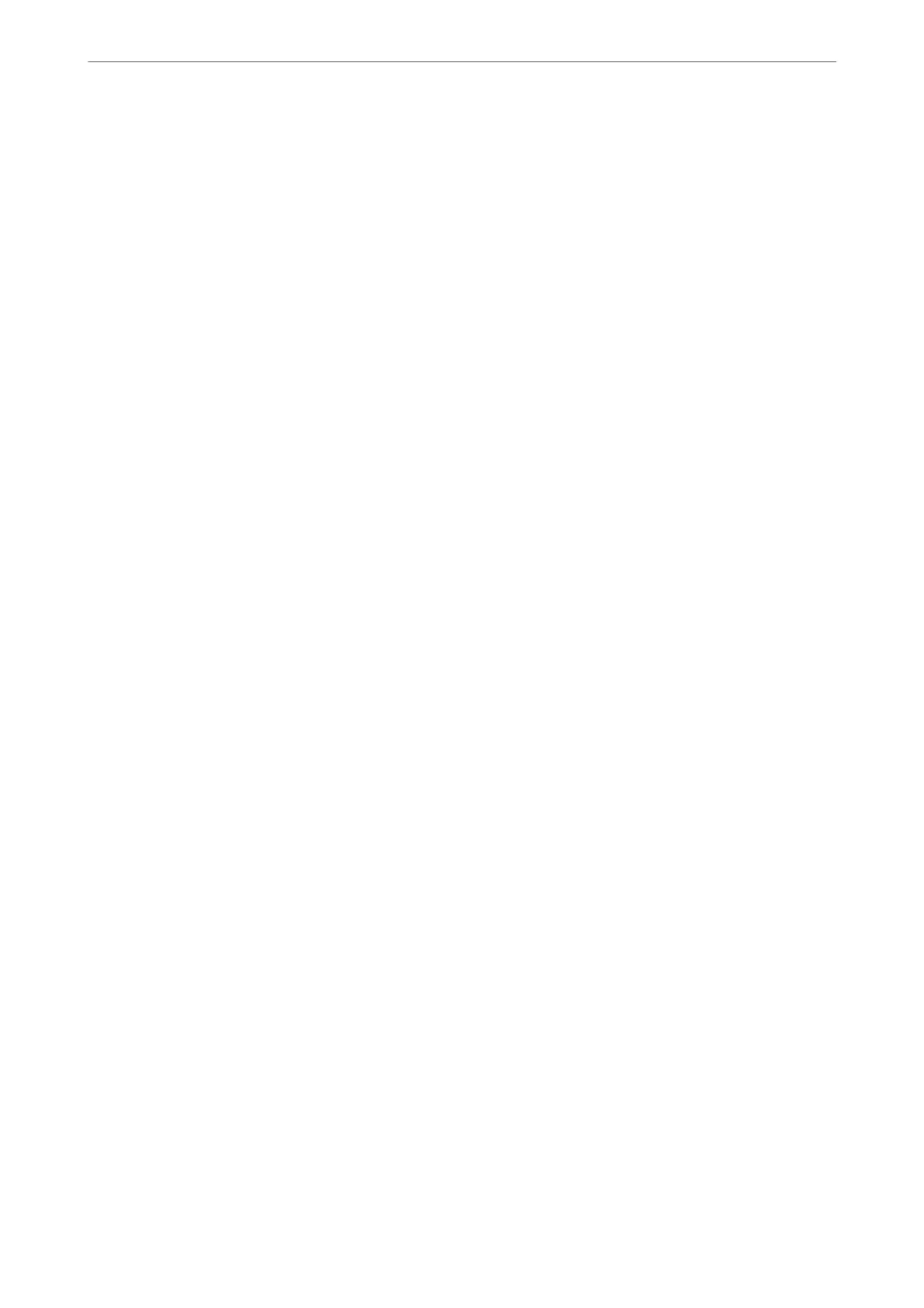❏ TCP/IP
❏ Proxy Server
❏ Email Server
❏ IPv6 Address
❏ Link Speed & Duplex
Related Information
& “Making Wi-Fi Settings by Entering the SSID and Password” on page 236
& “Making Wi-Fi Settings by Push Button Setup (WPS)” on page 237
& “Making Wi-Fi Settings by PIN Code Setup (WPS)” on page 238
& “Connecting a Smart Device and Printer Directly (Wi-Fi Direct)” on page 239
& “Printing a Network Connection Report” on page 250
& “Checking the Network Connection Status” on page 248
Web Service Settings
Select the menus on the control panel as described below.
Settings > General Settings > Web Service Settings
Epson Connect Services:
Displays whether the printer is registered and connected to Epson Connect.
You can register to the service by selecting Register and follow the instructions.
When you have registered, you can change the following settings.
❏ Suspend/Resume
❏ Unregister
For details, see the following web site.
https://www.epsonconnect.com/
http://www.epsonconnect.eu (Europe only)
Related Information
& “Printing Using a Cloud Service” on page 78
Fax Settings
Select the menus on the control panel as described below.
Settings > General Settings > Fax Settings
Note:
❏ You can also access Fax Settings from Web Cong. Click the Fax tab on the Web Cong screen.
❏ When you use Web Cong to display the Fax Settings menu, there may be slight dierences in the user interface and in
location compared to the printer's control panel.
Product Information
>
Settings Menu List
>
General Settings
277
