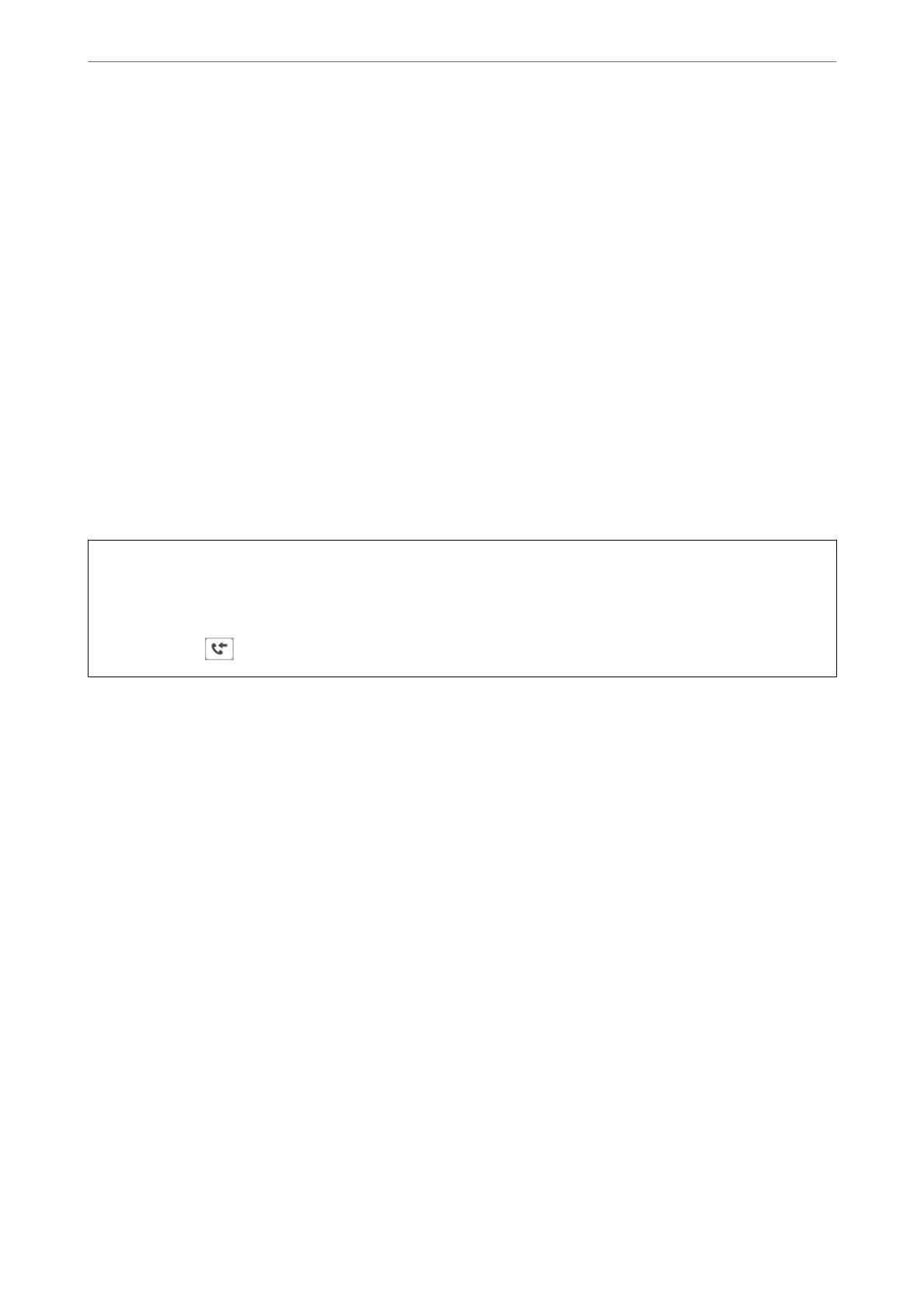5.
Select Save to Inbox to set this to On
6.
Select Options when memory is full, select the option to use when the inbox is full.
❏ Receive and print faxes: e printer prints all received documents that cannot be saved in the Inbox.
❏ Reject incoming faxes:
e
printer does not answer incoming fax calls.
7.
You c a n s et a p a sswo rd fo r t h e i nb ox . S elect Inbox Password Settings, and then set the password.
Note:
You cannot set a password when Options when memory is full is set to Receive and print faxes.
Related Information
& “Viewing Received Faxes Saved in the Printer on the LCD Screen” on page 113
Making Settings to Save Received Faxes to an External Memory Device
You can set to convert received documents into PDF format and save them to an external memory device
connected to the printer.
c
Important:
Received documents are saved in the printer's memory temporarily before the documents are saved to the memory
device connected to the printer. Because a memory full error disables sending and receiving faxes, keep the memory
device connected to the printer.
e
number of documents that have temporarily saved in the printer's memory is
displayed on
on the printer's control panel.
1.
Select Settings on the printer's control panel.
To select an item, use the
u
d
l
r
buttons, and then press the OK button.
2.
Select General Settings > Fax Settings > Receive Settings > Fax Output Settings.
3.
If a conrmation message is displayed, conrm it, and then tap OK.
4.
Select Save to Memory Device.
5.
Select Yes . To print the documents automatically while saving them in the memory device, select Ye s a nd
Print.
6.
Check the message on the screen and then select Create.
A folder for saving received documents is created in the memory device.
Making Settings for Blocking Junk Faxes
You can block junk faxes.
1.
Select Settings on the home screen on the printer's control panel.
2.
Select General Settings > Fax Settings > Basic Settings > Rejection Fax.
Administrator Information
>
Settings to Use the Printer
>
Making Fax Features Available
350
