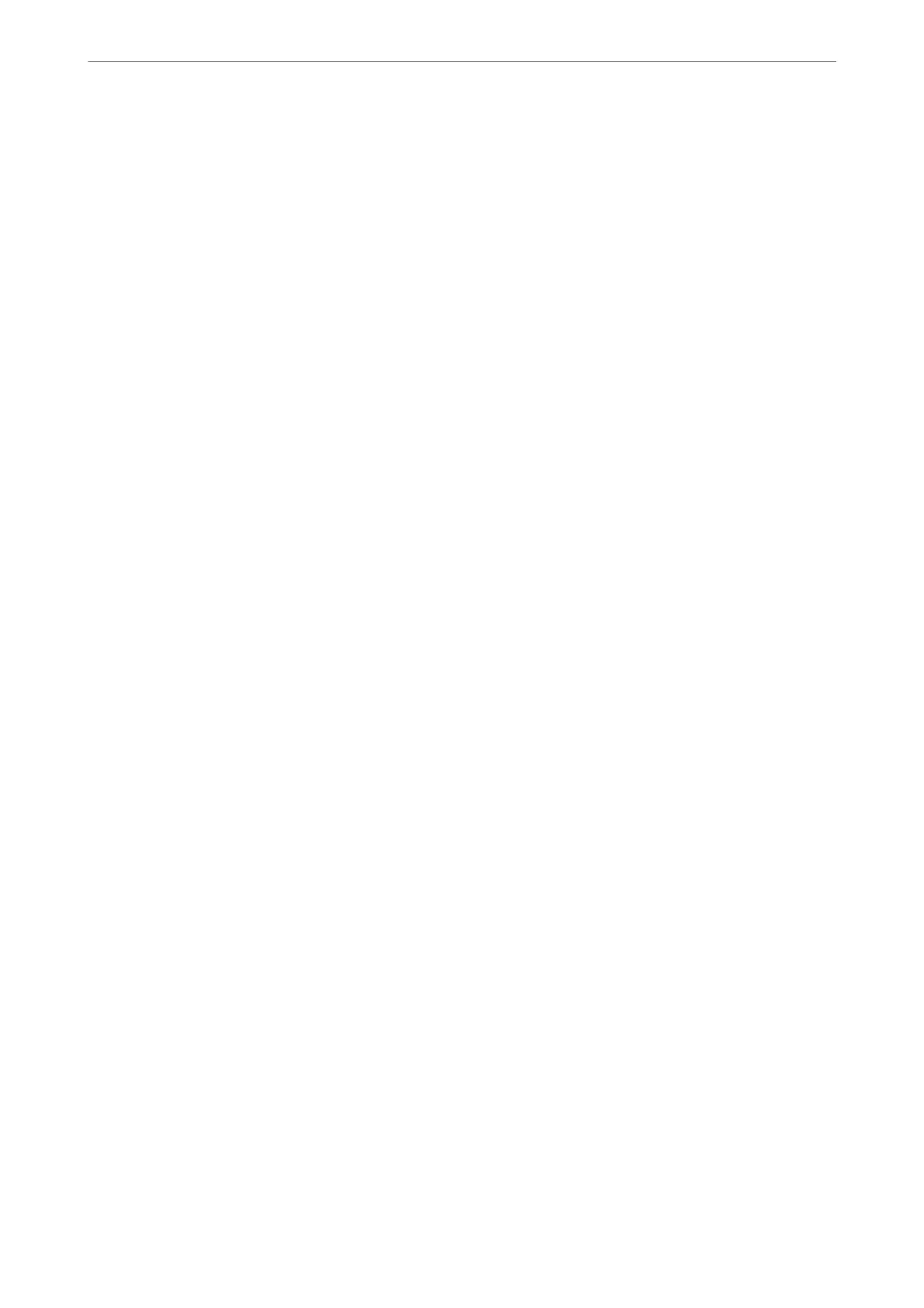e Remote Receive feature is available for telephones that support tone dialing.
1.
Select Settings on the home screen on the printer's control panel.
2.
Select General Settings > Fax Settings > Basic Settings > Remote Receive.
3.
Tap Remote Receive to set this to On.
4.
Select Start Code, enter a two digit code (you can enter 0 to 9, *, and #), and then tap OK.
5.
Select OK to apply the settings.
Related Information
& “Basic Settings” on page 278
Making Settings to Save Received Faxes
e printer is set to print received faxes by default. Besides printing, you can set the printer to save received faxes.
❏ Inbox in the Printer
You can save received faxes to the Inbox. You can view them on the printer's control panel so that you can print
only the ones you want to print or delete unnecessary faxes.
❏ An external memory device
You can set to convert received documents into PDF format and save them to an external memory device
connected to the printer.
❏ A computer (PC-FAX reception)
e above features can be used at the same time. If you use them at the same time, received documents are saved
to the inbox, to an external memory device, and on a computer. To receive faxes on a computer, make settings
using FAX Utility.
Related Information
& “Making Settings to Save Received Faxes to the Inbox” on page 349
& “Making Settings to Save Received Faxes to an External Memory Device” on page 350
& “Making Settings to Send and Receive Faxes on a Computer” on page 351
Making Settings to Save Received Faxes to the Inbox
You can set to save received faxes to the Inbox. You can view them on the printer's control panel so that you can
print only the ones you want to print or delete unnecessary faxes.
1.
Select Settings on the printer's control panel.
To select an item, use the
u
d
l
r
buttons, and then press the OK button.
2.
Select General Settings > Fax Settings > Receive Settings > Fax Output Settings.
3.
If a conrmation message is displayed, conrm it, and then tap OK.
4.
Select Save to Inbox.
Administrator Information
>
Settings to Use the Printer
>
Making Fax Features Available
349
