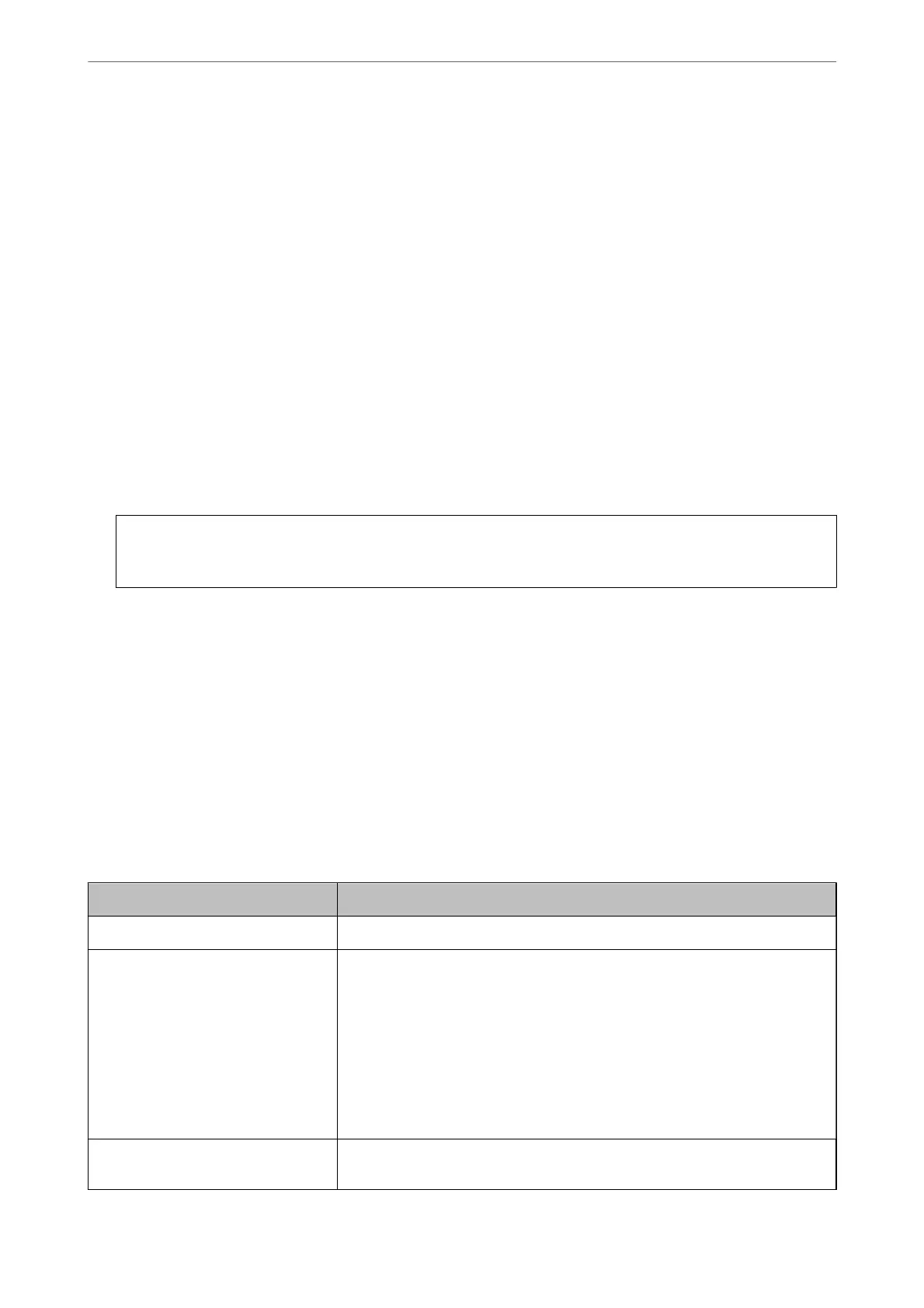1.
Access Web
Cong
, and then select the Network Security tab > SSL/TLS >
Certicate
.
2.
Click Generate of CSR.
A CSR creating page is opened.
3.
Enter a value for each item.
Note:
Available key length and abbreviations vary by a certicate authority. Create a request according to rules of each
certicate authority.
4.
Click OK.
A completion message is displayed.
5.
Select the Network Security tab > SSL/TLS > Certicate.
6.
Click one of the download buttons of CSR according to a specied format by each certicate authority to
download a CSR to a computer.
c
Important:
Do not generate a CSR again. If you do so, you may not be able to import an issued CA-signed
Certicate
.
7.
Send the CSR to a
certicate
authority and obtain a CA-signed
Certicate
.
Follow the rules of each certicate authority on sending method and form.
8.
Save the issued CA-signed Certicate to a computer connected to the printer.
Obtaining a CA-signed
Certicate
is complete when you save a
certicate
to a destination.
Related Information
& “Application for Conguring Printer Operations (Web Cong)” on page 269
CSR Setting Items
Items Settings and Explanation
Key Length Select a key length for a CSR.
Common Name You can enter between 1 and 128 characters. If this is an IP address, it should be a
static IP address. You can enter 1 to 5 IPv4 addresses, IPv6 addresses, host names,
FQDNs by separating them with commas.
The rst element is stored to the common name, and other elements are stored to
the alias eld of the certicate subject.
Example:
Printer's IP address : 192.0.2.123, Printer name : EPSONA1B2C3
Common Name : EPSONA1B2C3,EPSONA1B2C3.local,192.0.2.123
Organization/ Organizational Unit/
Locality/ State/Province
You can enter between 0 and 64 characters in ASCII (0x20-0x7E). You can divide
distinguished names with commas.
Administrator Information
>
Advanced Security Settings
>
Using a Digital Certicate
365
