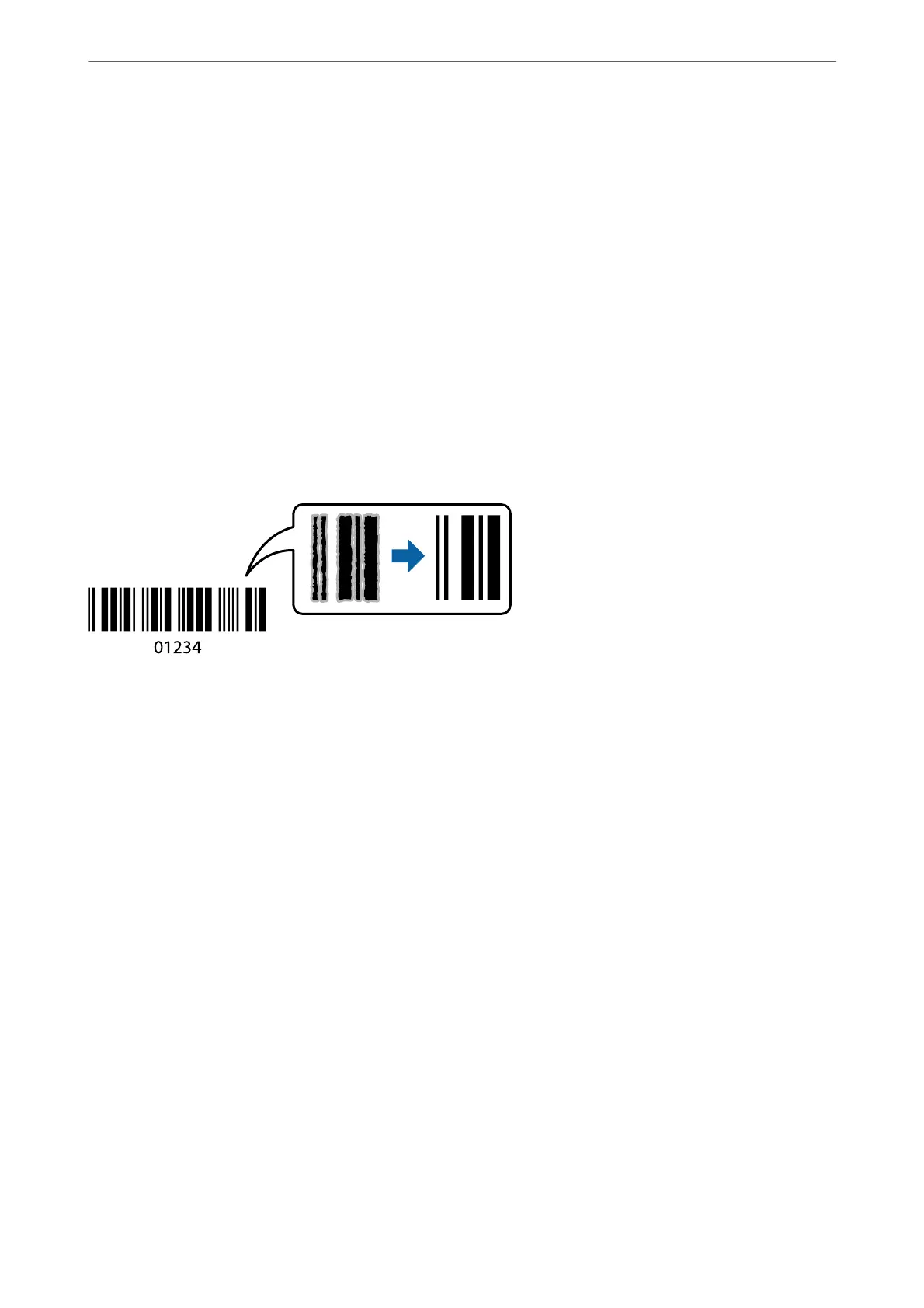3.
Set the other items on the Main and More Options tabs as necessary, and then click OK.
“Main Tab” on page 41
“More Options Tab” on page 42
4.
Click Print.
Related Information
& “Loading Paper” on page 30
& “Printing Using Easy Settings” on page 63
Printing Clear Bar Codes
You can print a bar code clearly and make it easy to scan. Only enable this feature if the bar code you printed
cannot be scanned.
You can use this feature under the following conditions.
❏ Paper Type: Plain paper, Letterhead, Recycled, Color, Preprinted, High Quality Plain Paper, ick paper, Epson
Photo Quality Ink Jet, Epson Matte, or Envelope
❏ Quality: Standard
1.
On the printer driver's Maintenance tab, click Extended Settings, and then select Barcode mode.
2.
Set the other items on the Main and More Options tabs as necessary, and then click OK.
“Main Tab” on page 41
“More Options Tab” on page 42
3.
Click Print.
Note:
Deblurring may not always be possible depending on the circumstances.
Related Information
& “Loading Paper” on page 30
& “Printing Using Easy Settings” on page 63
Printing
>
Printing Documents
>
Printing from a Computer - Windows
62
