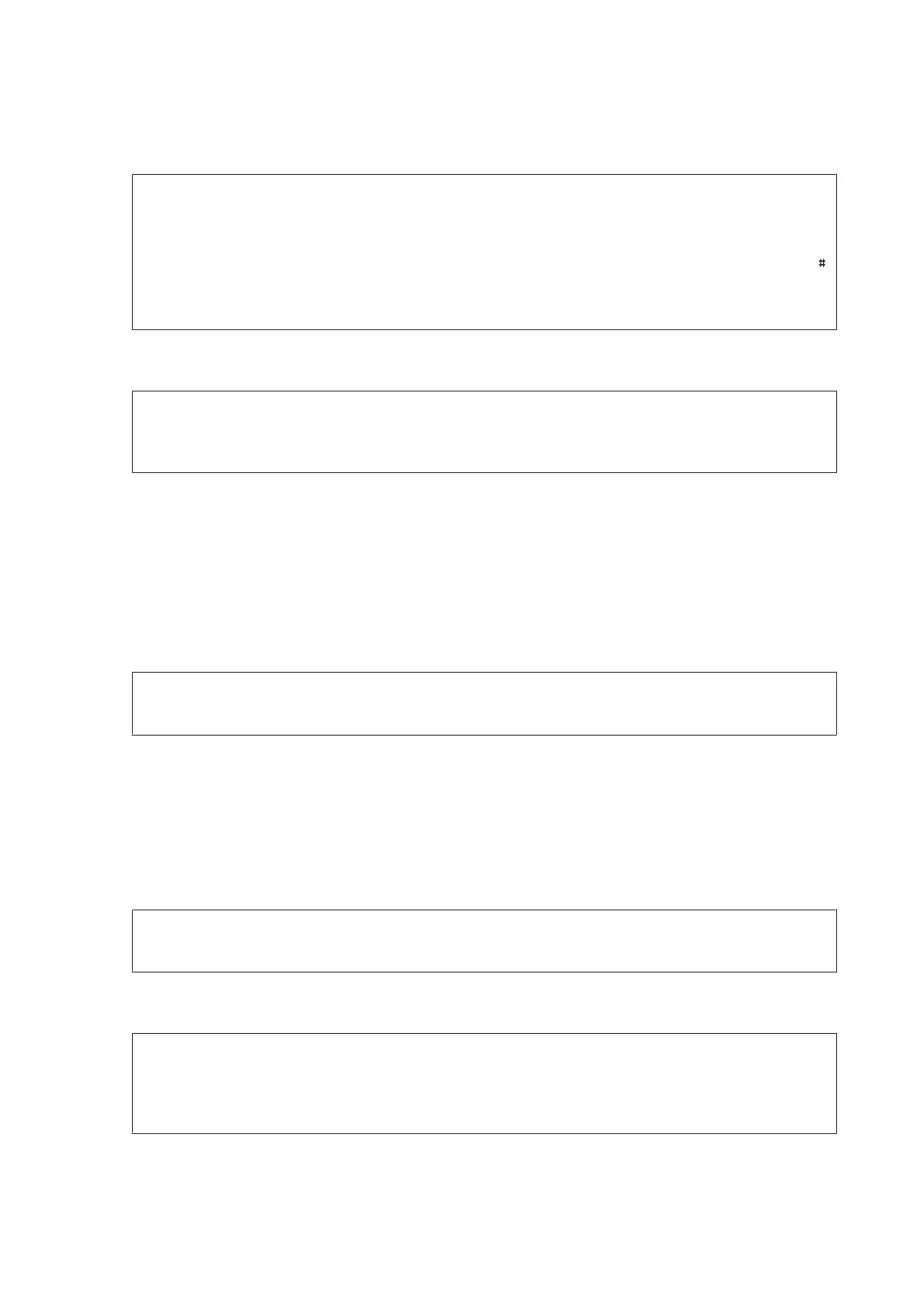H
Enter the other settings according to the function you selected.
Note for fax numbers:
❏ You must enter a fax number. You can enter up to 64 digits.
❏ If your phone system is PBX and you need an external access code such as "9" to get an outside line, enter the
access code at the beginning of the fax number. If the access code has been set in the Line Type setting, enter
(hash) instead of the actual access code.
❏ To pause the product for a few seconds when dialing, enter a hyphen.
I
Press Save to finish registering.
Note:
To delete or edit an existing entry, press the name section of the target entry on the contact list screen, and then select
Delete or Edit.
Creating a Group
By adding contacts to a group list, you can send a fax or a scanned image by email to multiple destinations at the same
time.
A
Open the contacts list from the Home menu, Scan mode, or Fax mode.
Note for the WF-3620 Series/WF-3640 Series:
You can access Contacts from Scan mode or Fax mode.
B
Press Menu.
C
Select Add Group.
D
Select the function you want to use to register the group entry.
Note:
This screen is displayed when you open the contact list from the Home menu.
E
Select the entry number that you want to register.
Note:
You can register the following number of entries including individual entries and group entries.
WF-7610 Series/WF-7620 Series: Up to 200 entries
WF-3620/WF-3640 Series: Up to 100 entries
F
Enter a name to identify the group entry in Name. You can enter up to 30 characters.
User’s Guide
Making Contact List Settings
103
