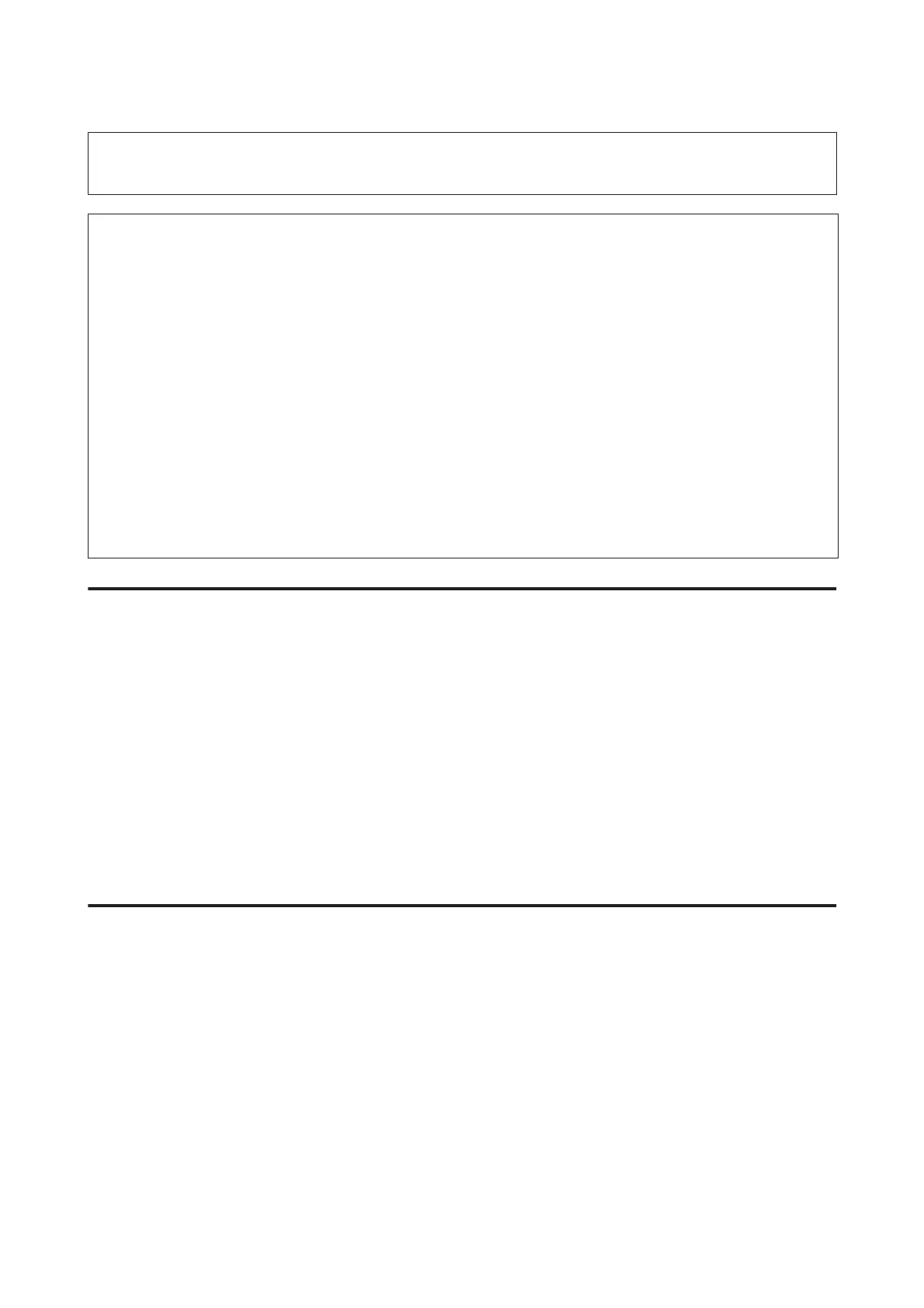c
Important:
Do not turn off the product during head cleaning. If the head cleaning is incomplete, you may not be able to print.
Note:
❏ Do not open the scanner unit during head cleaning.
❏ Perform the nozzle check first to identify any defective color(s); this will allow you to select the appropriate color(s) for
the head cleaning function. Black ink may be used when printing color images.
& “Checking the Print Head Nozzles” on page 133
❏ Because print head cleaning uses some ink from some cartridges, clean the print head only if quality declines; for
example, if the printout is blurry or the color is incorrect or missing.
❏ When ink is low you may not be able to clean the print head. When ink is expended you cannot clean the print head.
Replace the appropriate ink cartridge first.
❏ If print quality does not improve, make sure you selected the appropriate color according to the nozzle check result.
❏ If print quality has not improved after repeating this procedure about four times, leave the product on and wait for at
least six hours. Then run the nozzle check again and repeat the head cleaning if necessary. If print quality has still not
improved, contact Epson support.
❏ To maintain print quality, we recommend printing a few pages on a regular basis.
Using the Head Cleaning utility for Windows
Follow the steps below to clean the print head using the Head Cleaning utility.
A
Make sure that no warnings or errors are indicated in the control panel.
B
Right-click the product icon on the taskbar, then select Head Cleaning.
If the product icon does not appear, refer to the following section to add the icon.
& “From the shortcut icon on the taskbar” on page 51
C
Follow the on-screen instructions.
Using the Head Cleaning utility for Mac OS X
Follow the steps below to clean the print head using the Head Cleaning utility.
A
Make sure that no warnings or errors are indicated in the control panel.
B
Access the Epson Printer Utility 4.
& “Accessing the printer driver for Mac OS X” on page 51
C
Click the Head Cleaning icon.
D
Follow the on-screen instructions.
User’s Guide
Maintaining Your Product and Software
135
