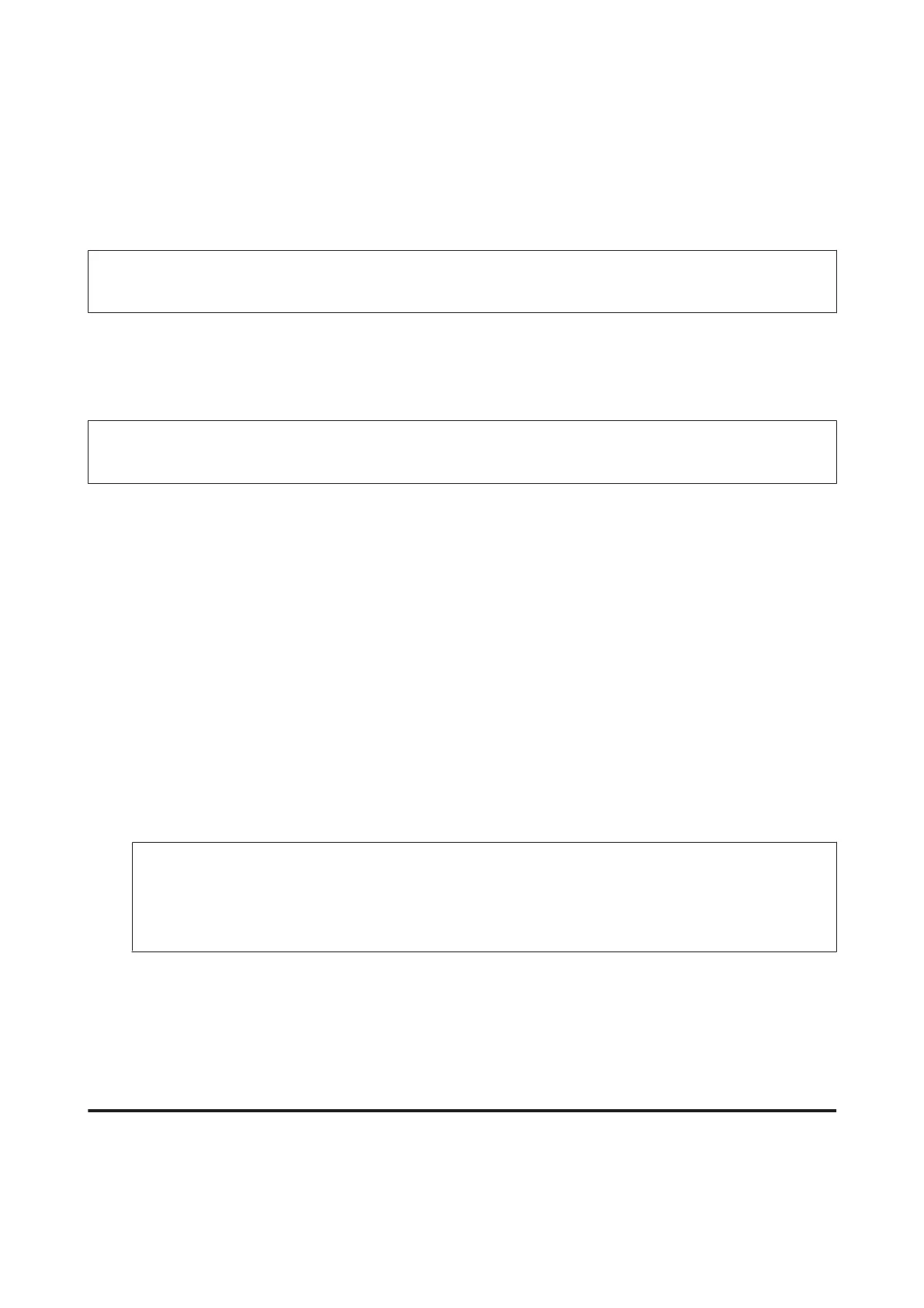Installing FAX Utility for faxing from a computer
Epson FAX Utility allows you to send a fax from a computer and save received faxes in a specified folder. Follow the
procedure below to install FAX Utility. PC-FAX Driver is installed at the same time. This is necessary for sending
faxes.
c
Important:
Install the printer driver before installing FAX Utility.
Windows
Insert the software disc that came with your product, and then click setup.exe in the following folder.
\Apps\FaxUtility\setup.exe
c
Important:
Select the same port used for the printer driver.
Mac OS X
Download FAX Utility from the following Epson website.
http://support.epson.net/setupnavi/
After installing FAX Utility, follow the procedure below to add the fax driver.
A
Select Apple - System Preference - Print & Fax to display the printer list.
B
Click the + add button.
C
Click Default when the add printer screen is displayed.
D
When the PC-FAX Driver is displayed in the list, select it and then click Add.
Note:
❏ It may take a while before the PC-FAX Driver is displayed.
❏ The PC-FAX Driver name starts with “FAX” followed by the product name and connection method in
parentheses such as (USB).
E
Select Quit System Preferences from the System Preferences menu.
Sending Faxes
Basic operations
Follow the steps below to send a monochrome (B&W) or color fax. When sending a monochrome fax, the scanned
document is temporarily stored in the product’s memory and you can preview it on the LCD screen before sending.
User’s Guide
Faxing
88
