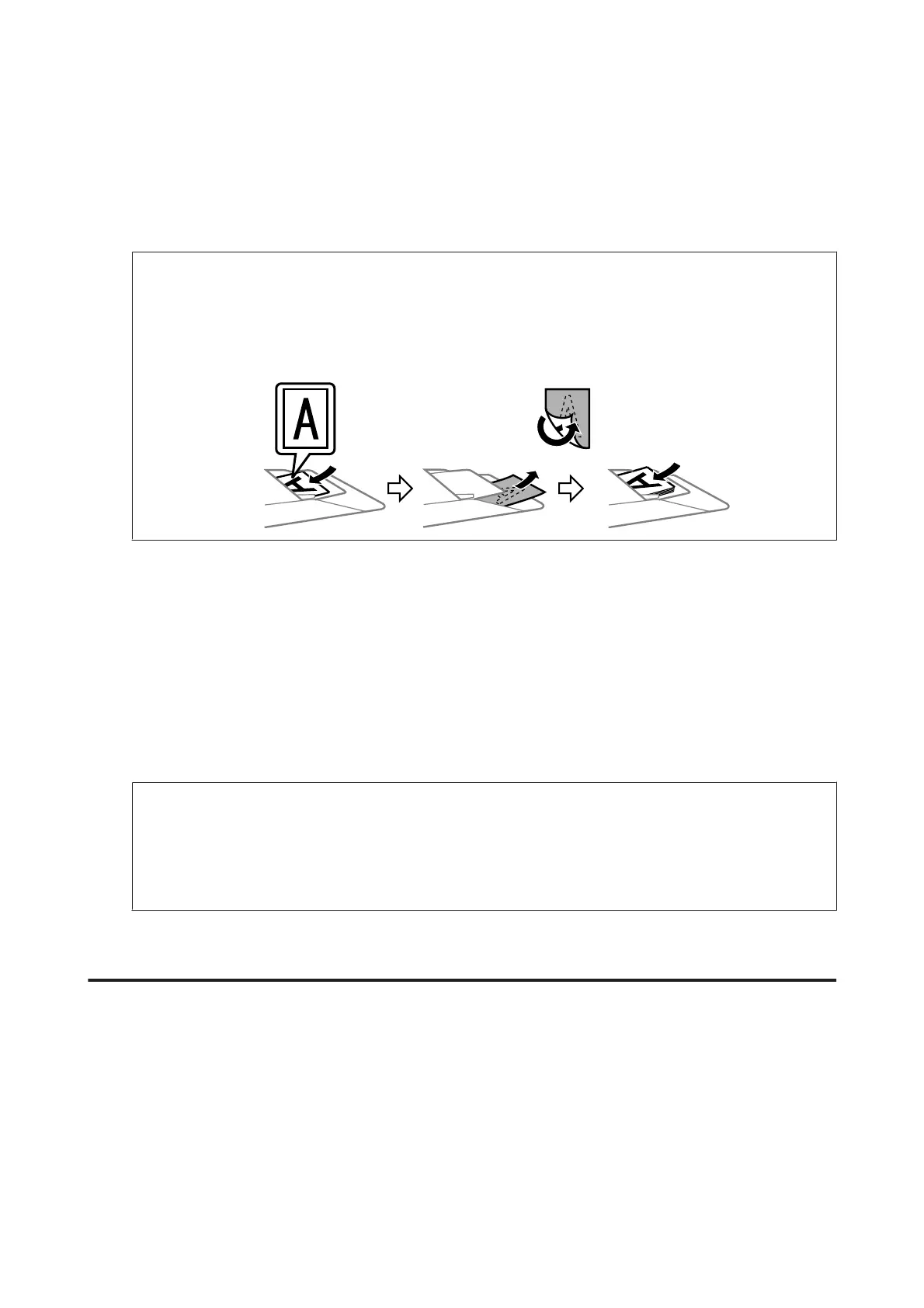G
Select an appropriate resolution for your original(s) as the Resolution setting.
H
Click Preview to preview your image(s). The Preview window opens and displays your image(s).
& “Previewing and Adjusting the Scan Area” on page 77
Note for the Automatic Document Feeder (ADF):
❏ The ADF loads your first document page, and then Epson Scan prescans it and displays it in the Preview
window. The ADF then ejects your first page.
Place your first document page on top of the rest of the pages, and then load the entire document into the ADF.
❏ The document page ejected by the ADF has not been scanned yet. Reload the entire document into the ADF.
I
Select the size of the scanned image(s) as the Target Size setting if necessary. You can scan your images at their
original size, or you can reduce or enlarge their size by selecting Target Size.
J
Adjust the image quality if necessary.
& “Image Adjustment Features” on page 74
K
Click Scan.
L
In the File Save Settings window, select the Type setting and then click OK.
Note:
❏ If the Show this dialog box before next scan check box is cleared, Epson Scan starts scanning immediately
without displaying the File Save Settings window.
❏ You can create a password protected PDF file. Select the Security tab in PDF Plug-in Settings. See the Help for
more details on Epson Scan.
Your scanned image is saved.
Image Adjustment Features
Epson Scan offers a variety of settings for improving color, sharpness, contrast, and other aspects affecting image
quality.
See the Help for more details on Epson Scan.
User’s Guide
Scanning
74
