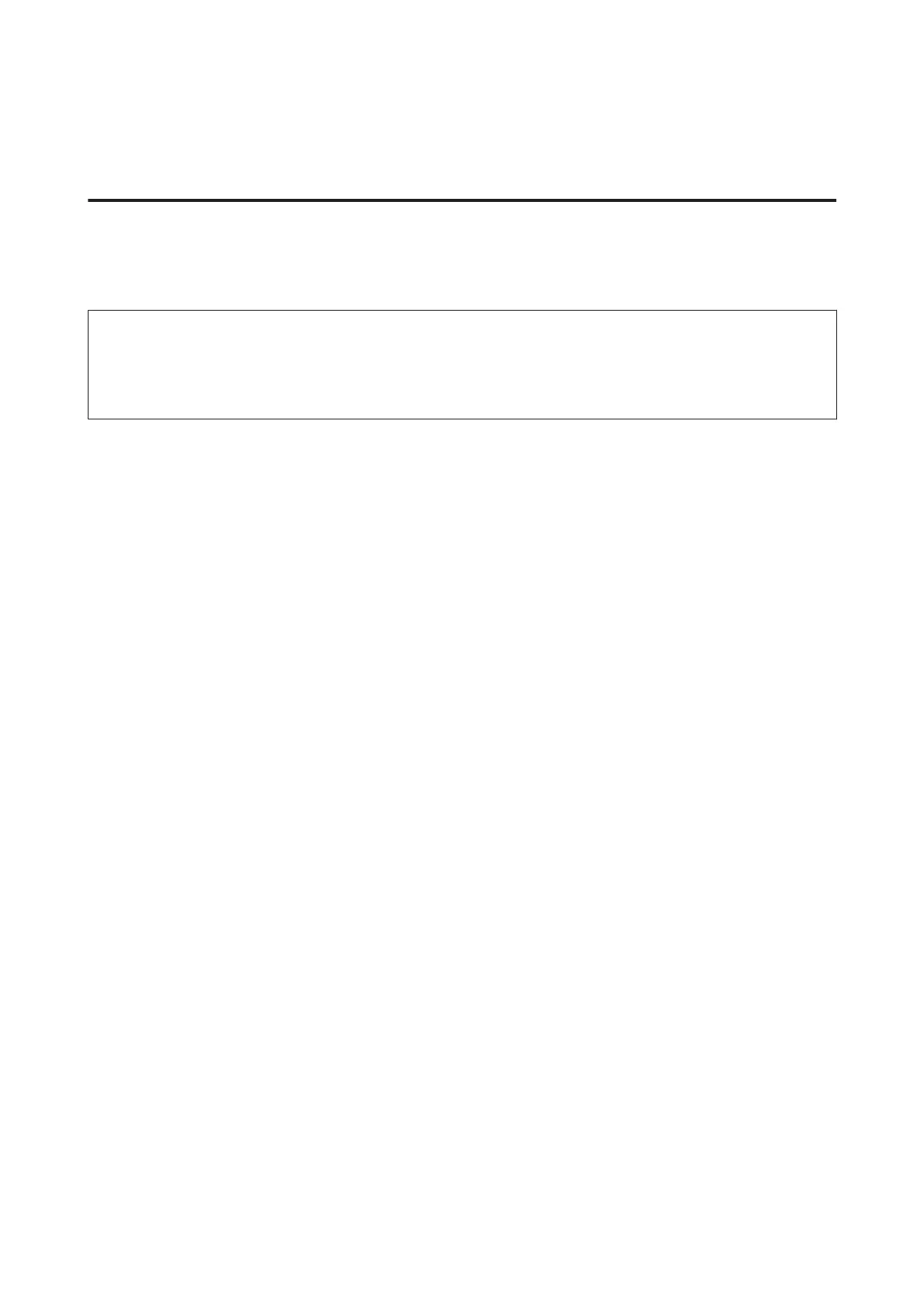Your scanned image is saved.
Scanning in Professional Mode
Professional Mode gives you total control of your scanning settings and lets you check the changes you have made in a
preview image. This mode is recommended for advanced users.
Note:
❏ If you want to install Epson Scan on Windows Server 2012, Server 2008, or Server 2003, you have to install Desktop
Experience first.
❏ See the Help for more details on Epson Scan.
A
Place your original(s).
& “Placing Originals” on page 42
B
Start Epson Scan.
& “Starting Epson Scan Driver” on page 79
User’s Guide
Scanning
72
