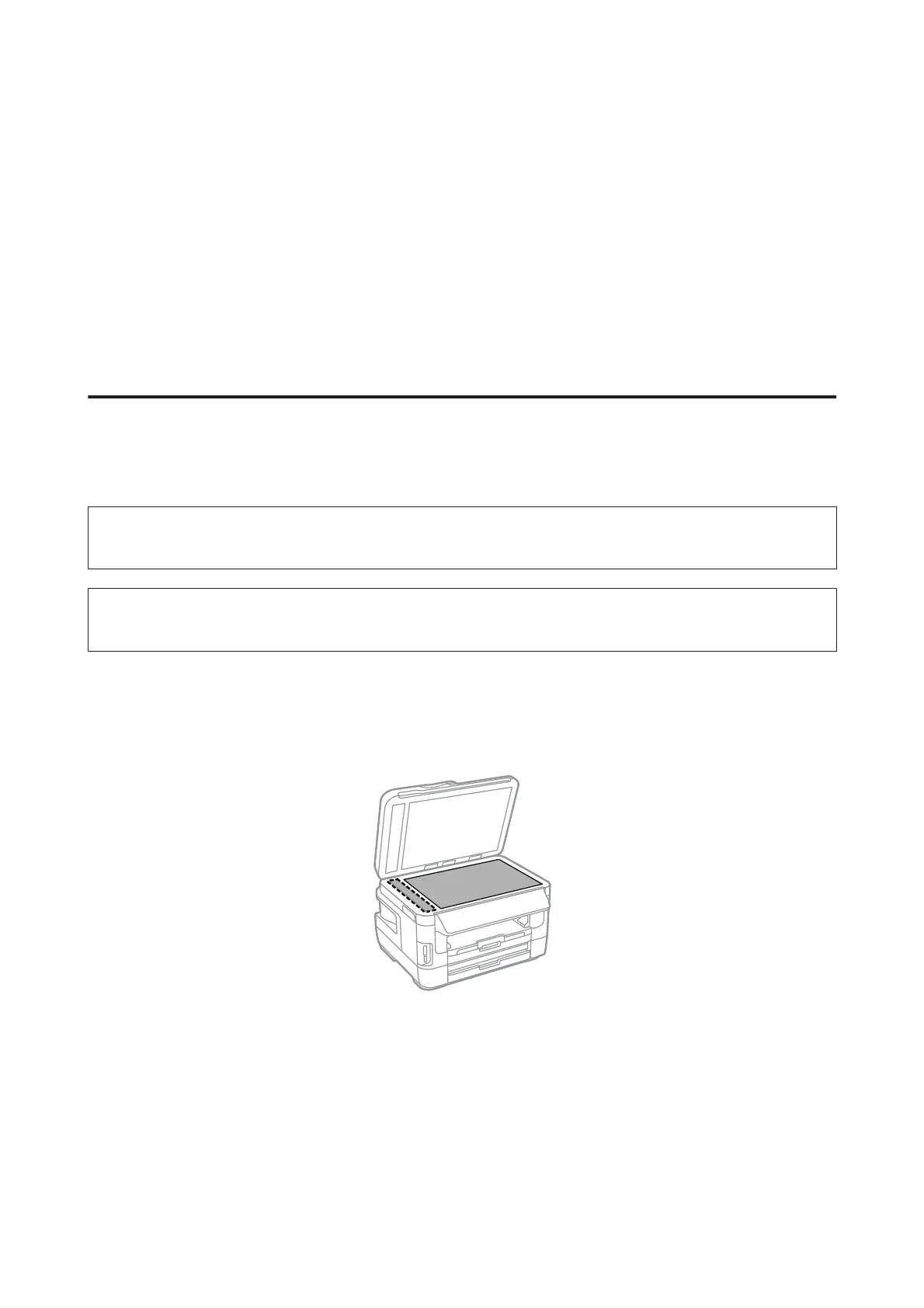Sharing the Product for Printing
You can setup the printer so that other computers on the network can share it.
The computer connected directly to the printer acts as a server. Other computers on the network access the server and
share the printer.
For more details, see the computer’s help.
If you want to use the printer over a network, see the Network Guide.
Cleaning the Product
Cleaning the exterior of the product
To keep your product in optimum condition, clean it thoroughly several times a year by using the following
instructions.
c
Important:
Never use alcohol or thinner to clean the product. These chemicals can damage the product.
Note:
Close the rear paper feed slot after you use the product to protect the product from dust.
❏ Use a soft, dry, clean cloth to clean the touchscreen. Do not use liquid or chemical cleaners.
❏ Use a soft, dry, clean cloth to clean the surface of the scanner glass.
If straight lines appear in the printout or the scanned data, clean the small scanner glass on the left carefully.
❏ If the glass surface is stained with grease or some other hard-to-remove material, use a small amount of glass
cleaner and a soft cloth to remove it. Wipe off all remaining liquid.
❏ Do not press the surface of the scanner glass with any force.
❏ Be careful not to scratch or damage the surface of the scanner glass, and do not use a hard or abrasive brush to clean
it. A damaged glass surface can decrease the scan quality.
User’s Guide
Maintaining Your Product and Software
141
