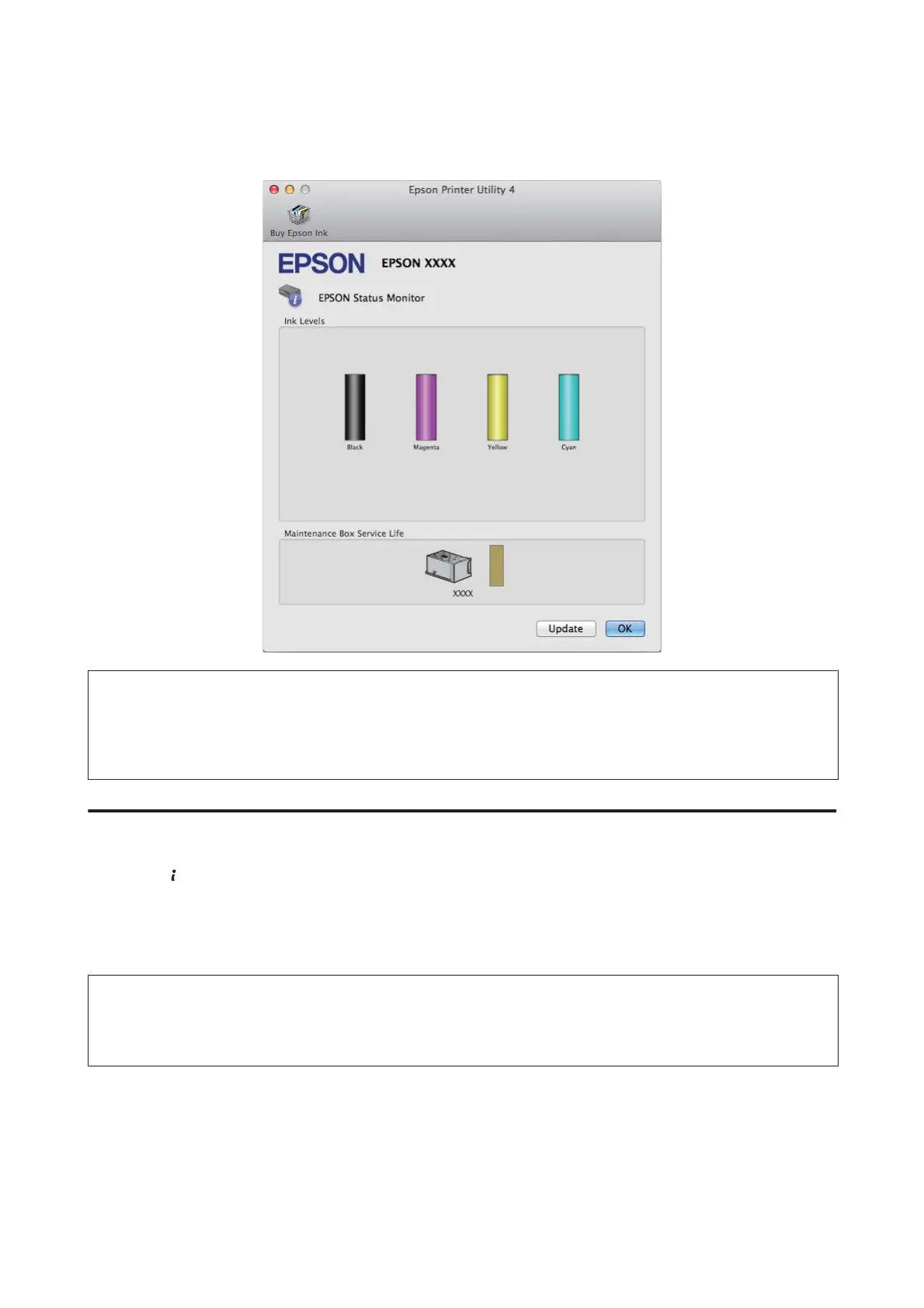B
Click the EPSON Status Monitor icon. The EPSON Status Monitor appears.
Note:
❏ The graphic displays the ink cartridge status when EPSON Status Monitor was first opened. To update the ink cartridge
status, click Update.
❏ The ink levels displayed are an approximate indication.
Using the control panel
A
Press on the control panel.
B
Select Printer Information.
Note:
❏ The ink levels displayed are an approximate indication.
❏ The status icon on the right of the LCD screen indicates the status of the maintenance box.
User’s Guide
Replacing Ink Cartridges
124
