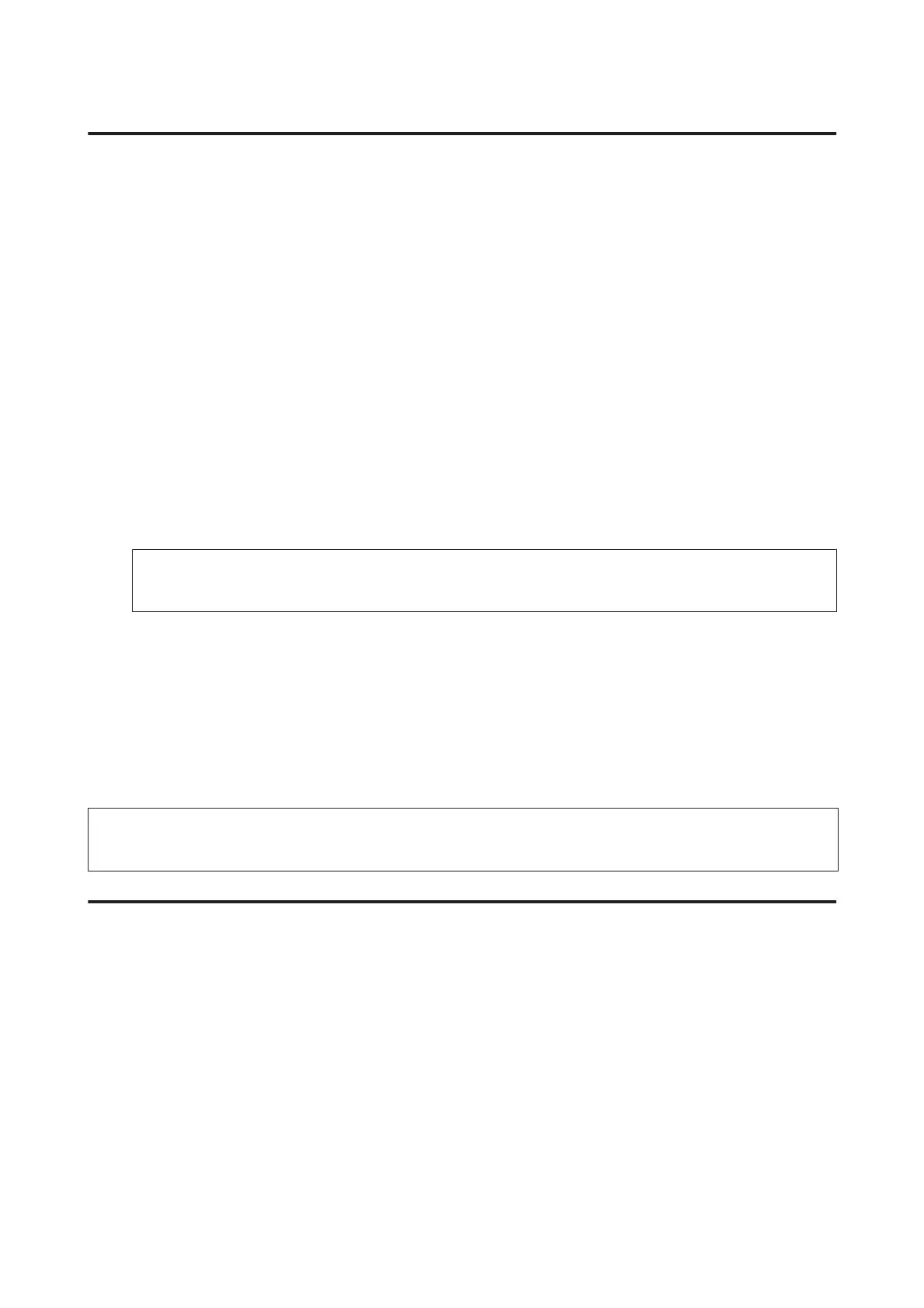Using the control panel
Follow the steps below to clean the print head using the product control panel.
A
Make sure that no warnings or errors are indicated in the control panel.
B
Enter Setup mode from the Home menu.
C
Select Maintenance.
D
Select Print Head Cleaning.
E
Follow the instructions on the LCD screen to continue.
F
Select the color you want to clean, and follow the instructions on the LCD screen to start cleaning.
Note:
Select the color that shows a defect in the nozzle check result.
Aligning the Print Head
If you notice a misalignment of vertical lines or horizontal banding, you may be able to solve this problem by using the
Print Head Alignment utility in your printer driver or by using the product buttons.
Refer to the appropriate section below.
Note:
Do not cancel printing while printing a test pattern with the Print Head Alignment utility.
Using the Print Head Alignment utility for Windows
Follow the steps below to align the print head using the Print Head Alignment utility.
A
Make sure that no warnings or errors are indicated in the control panel.
B
Make sure A4-size paper is loaded in the paper cassette 1.
C
Right-click the product icon on the taskbar, then select Print Head Alignment.
If the product icon does not appear, refer to the following section to add the icon.
& “From the shortcut icon on the taskbar” on page 51
User’s Guide
Maintaining Your Product and Software
136
