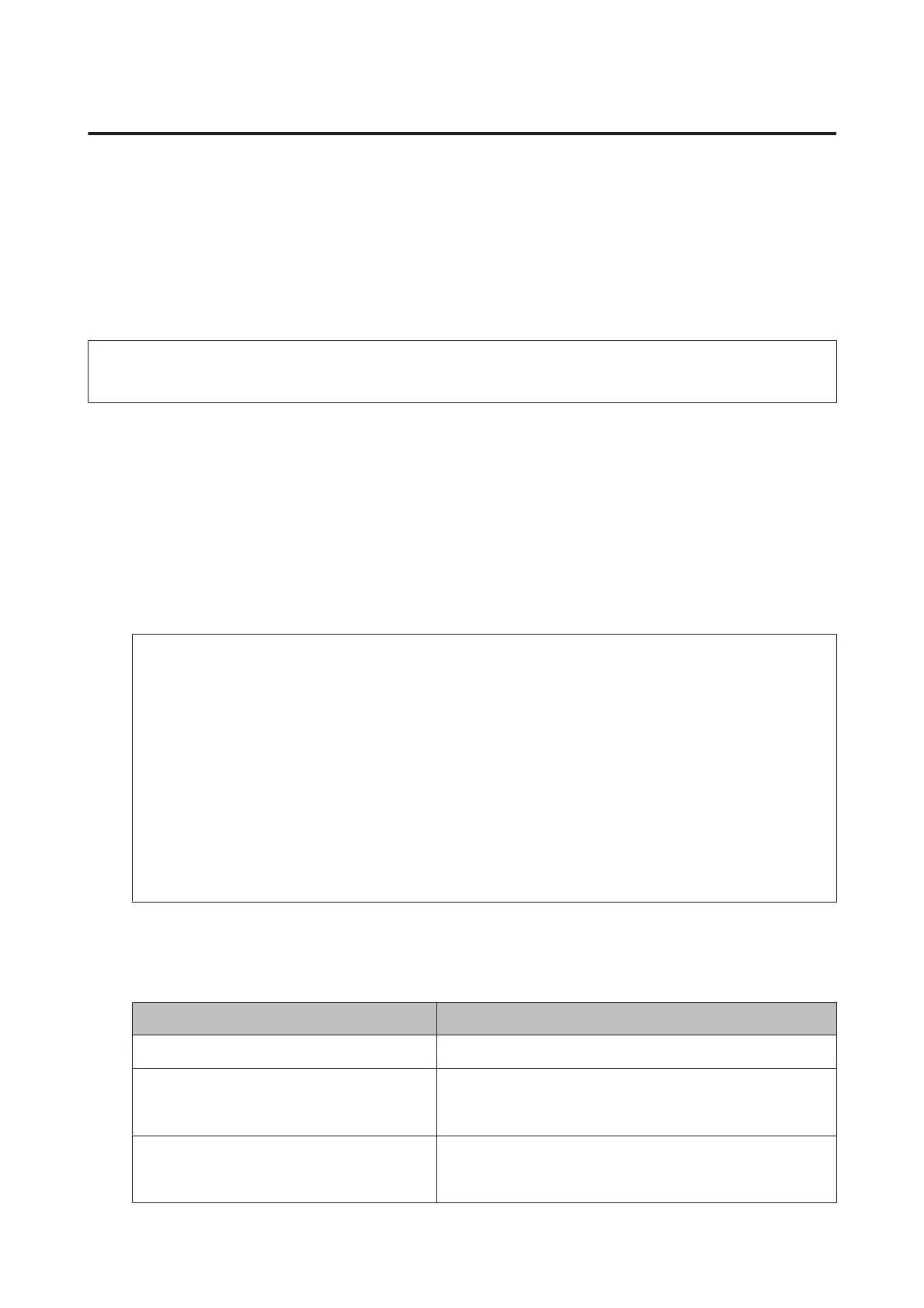Email Server Settings
To use email features, such as scan or fax forwarding features, you need to configure the email server. Check the
following before configuring the email server.
❏ The product is connected to the network.
❏ The email server information, such as the documents from your service provider that you used to setup the email
on your computer.
Note:
If you use a free email service, such as Internet email, search the Internet to get the email server information you need.
A
Enter Setup mode from the Home menu.
B
Select System Administration > Wi-Fi/Network Settings > Advanced Setup.
C
Select Email Server > Server Settings.
D
Select the authentication method of the email server you are using.
c
Important:
The following authentication methods are available. SSL and STARTTLS are not supported.
❏ None
❏ SMTP (SMTP AUTH)
❏ POP Before SMTP
Contact your internet service provider to confirm the authentication method of the email server. The product
may not be able to communicate with an email server even if the authentication method is available since
security may be enhanced (for example SSL communication is necessary). Visit the Epson support website for
the latest information.
http://www.epson.eu/Support (Europe)
http://support.epson.net/ (outside Europe)
E
Make the appropriate settings.
The necessary settings vary depending on the authentication method. Enter the information for the email
server you are using.
Items Explanations
Authentication Method Displays the selected authentication method.
Authenticated Account If you select SMTP-AUTH or POP before SMTP as the Authentication
Method, enter the user name (email address) registered to the
email server within 30 characters or less.
Authenticated Password If you select SMTP-AUTH or POP before SMTP as the Authentication
Method, enter the password of the authenticated account within
20 characters or less.
User’s Guide
Maintaining Your Product and Software
139
