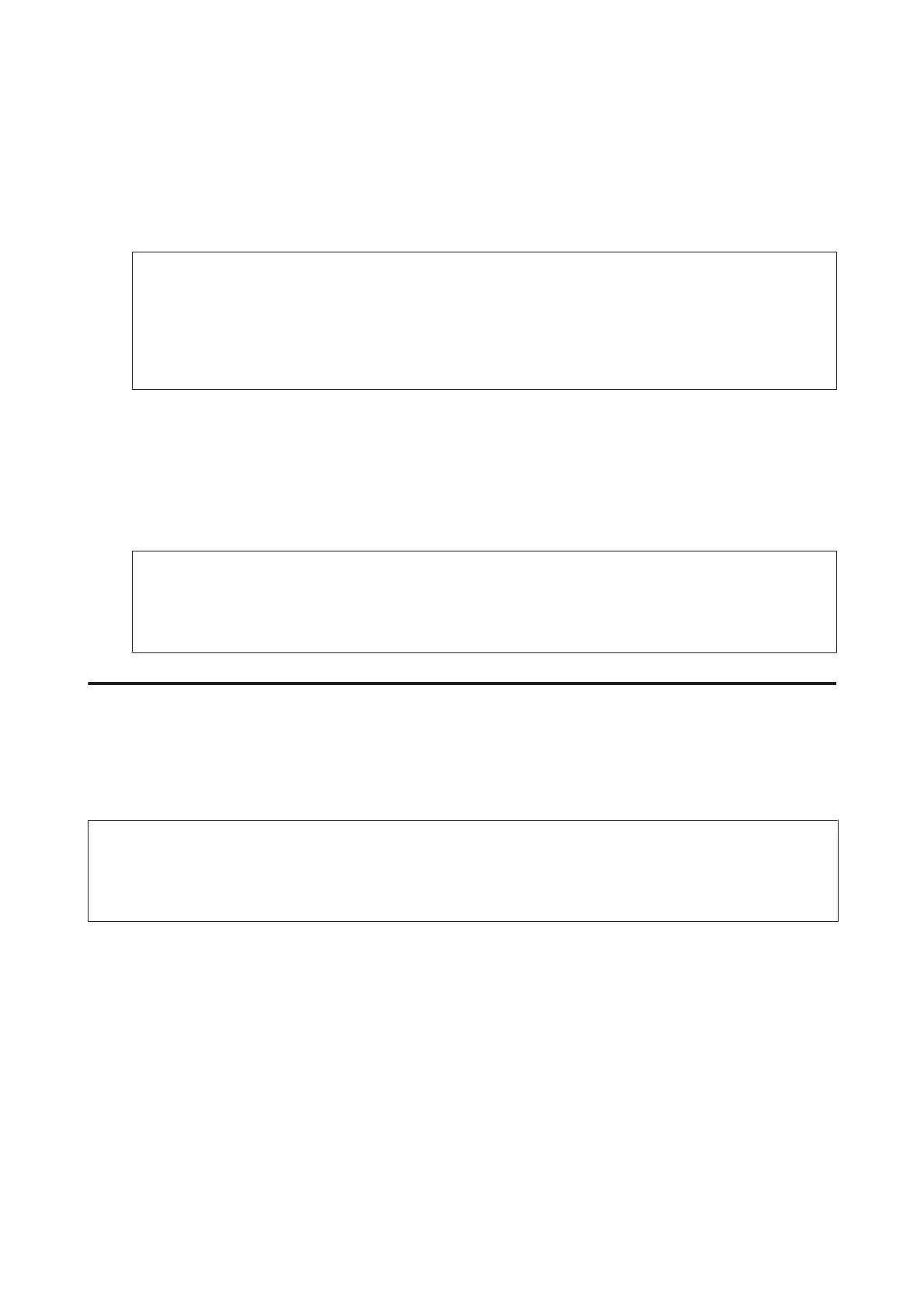E
Go to Step 6 if you do not want to preview before sending. To preview the fax (monochrome fax only), press
Preview on the fax top screen.
The product starts scanning the documents and displays the scanned image on the LCD screen. To start sending
the fax, go to Step 6.
Note:
❏ You cannot preview images when the Direct Send option from the Fax Send Settings menu is enabled.
❏ When the preview screen is left untouched for 20 seconds, the fax is sent automatically.
❏ When you want to rescan the document, press Retry on the preview screen. Reset the document or change the
send settings as necessary, and then repeat this step.
F
Press x (Color) or x (B&W) to start sending the fax.
To cancel sending the fax, press y. You can also cancel the job, or check the job status/result on the Job Monitor
or Job History screen.
For more details on checking the job status/result, see the following section.
& “Using the status menu” on page 99
Note:
If the Save Failure Data option is enabled, faxes that failed to be sent are stored. You can resend these stored faxes
from the Status Menu screen.
& Setup > System Administration > Fax Settings > Send Settings > Save Failure Data
Other options
Using handy fax features
This section describes how to use other handy fax features to improve your productivity.
Note:
The Lock Setting function in the Admin Settings menu allows an administrator to password protect the settings from being
changed.
& “System Administration Settings” on page 111
❏ Sending a large volume of monochrome documents (Direct Send)
When sending a monochrome fax, the scanned document is temporarily stored in the product’s memory. If a large
volume of documents is scanned, the product may run out of memory and stop scanning halfway. You can prevent
this by using the Direct Send option from the Fax Send Settings menu. The product starts scanning after the
connection is made and then scans and sends simultaneously without saving the scanned image to its memory.
Even when the memory is already full, you can send a monochrome fax using this option.
Note that you cannot use this option when sending faxes to more than one recipient.
❏ Prioritizing urgent faxes (Priority Send)
When you want to send an urgent fax, and there are already multiple faxes waiting to be sent, you can send the
urgent fax as soon as an ongoing fax job is finished. To do this, enable Priority Send in the Fax Send Settings menu
User’s Guide
Faxing
90