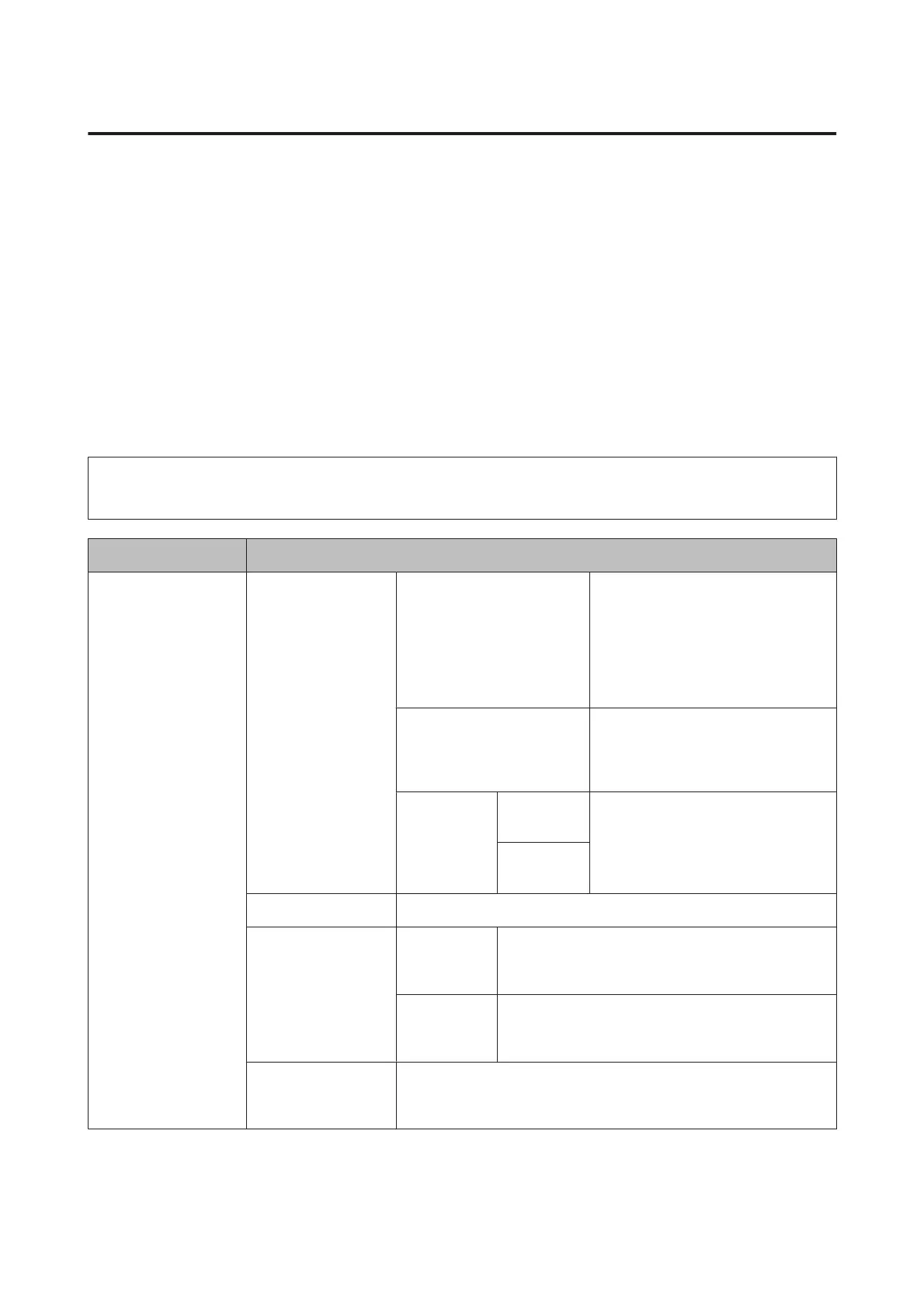System Administration Settings
The administrator can lock the control panel to prevent unintended changes from being made. To lock the control
panel, select the menus shown as below, then enter the password.
Setup > Admin Settings > Lock Setting
The password is required when using the following functions.
❏ Entering the System Administration settings in Setup mode
❏ Entering the Eco Mode from the Home menu.
❏ Adding, deleting, and editing the Preset settings and the contact list
The password set in Lock Setting is also necessary when making settings in Epson WebConfig or EpsonNet Config.
Note:
If you forget your password, contact your dealer.
Menu Settings and Description
Printer Settings Paper Source Settings A4/Letter Auto Switching Make the paper settings for A4 and
Letter. When A4 or Letter size paper is
selected for printing and there is no
paper source set for the selected paper
size, the printout is output using an
alternate paper size (Letter for A4, or A4
for Letter).
Auto Select Settings
Select On to feed from the paper source
containing paper that matches your
paper settings. (Only for products with
two paper cassettes.)
Error Notice Paper Size
Notice
Select On to display an error message
when the paper size and type settings
made for each cassette and the copy/
print settings made in each mode do
not match.
Paper Type
Notice
Auto Error Solver
Select On to automatically clear product errors.
Memory Device
Interface
Memory
Device
Select Disable to disable a memory device. If Disable is
selected, the product does not recognize the inserted
memory device.
File Sharing Select which type of computer you want to give write
access to the memory device. You can select a USB-con-
nected or a network-connected computer.
PC Connection via
USB
Select whether to enable or disable the USB interface. If Disable is selected,
the computer does not recognize the product even if it is connected using
a USB cable.
User’s Guide
Menu List of Control Panel
111
