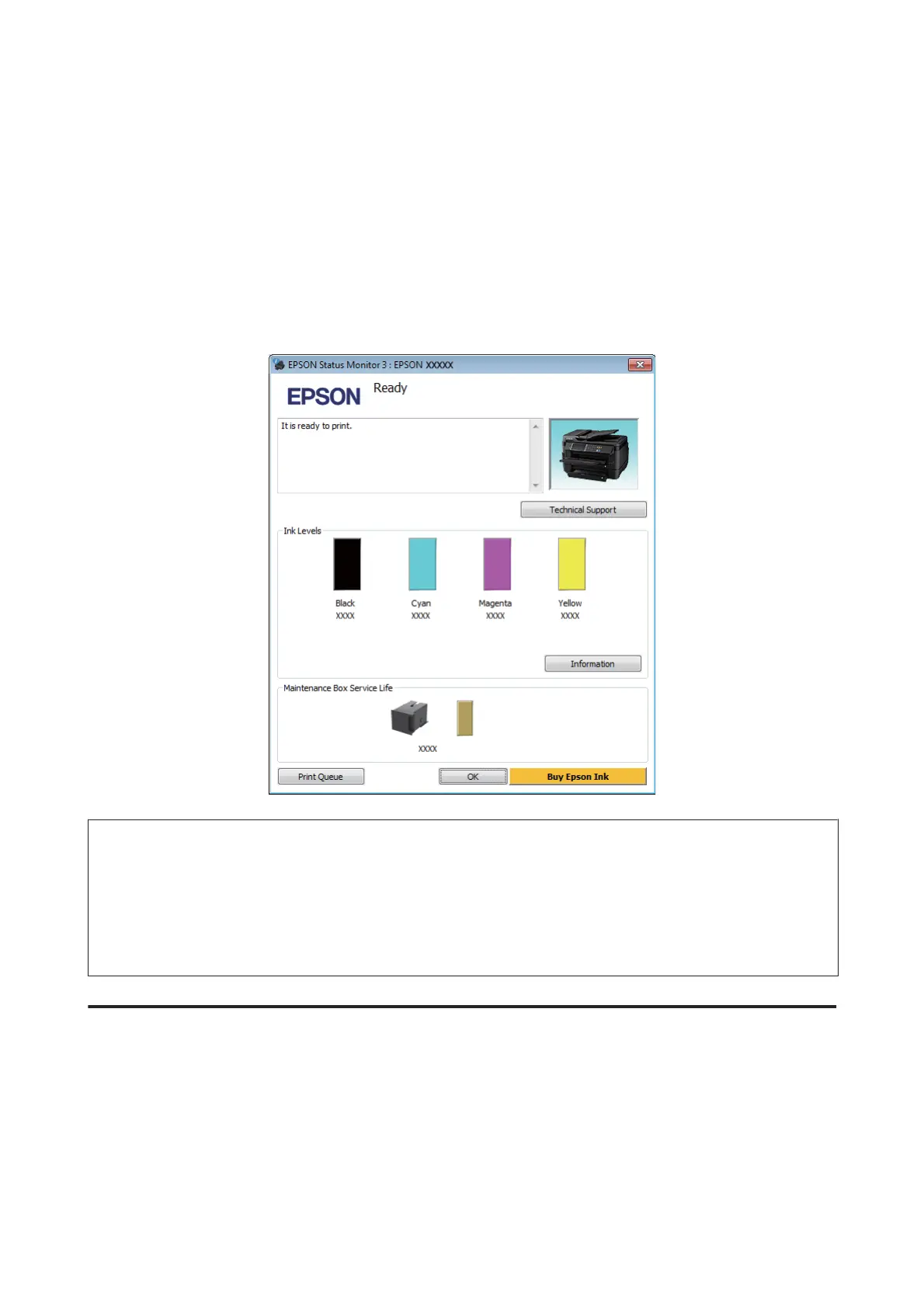To check the ink cartridge status, do one of the following:
❏ Open the printer driver, click the Main tab, and then click the Ink Levels button.
❏ Double-click the product shortcut icon on your Windows taskbar. To add a shortcut icon to the taskbar, see the
following section:
& “From the shortcut icon on the taskbar” on page 51
❏ Open the printer driver, click the Maintenance tab, then click the EPSON Status Monitor 3 button. A graphic
displays the ink cartridge status.
Note:
❏ If EPSON Status Monitor 3 does not appear, access the printer driver and click the Maintenance tab and then the
Extended Settings button. In the Extended Settings window, check the Enable EPSON Status Monitor 3 check box.
❏ Depending on current settings, the simplified status monitor may be displayed. Click the Details button to display the
window above.
❏ The ink levels displayed are an approximate indication.
For Mac OS X
You can check the ink cartridge status using EPSON Status Monitor. Follow the steps below.
A
Access the Epson Printer Utility 4.
& “Accessing the printer driver for Mac OS X” on page 51
User’s Guide
Replacing Ink Cartridges
123
