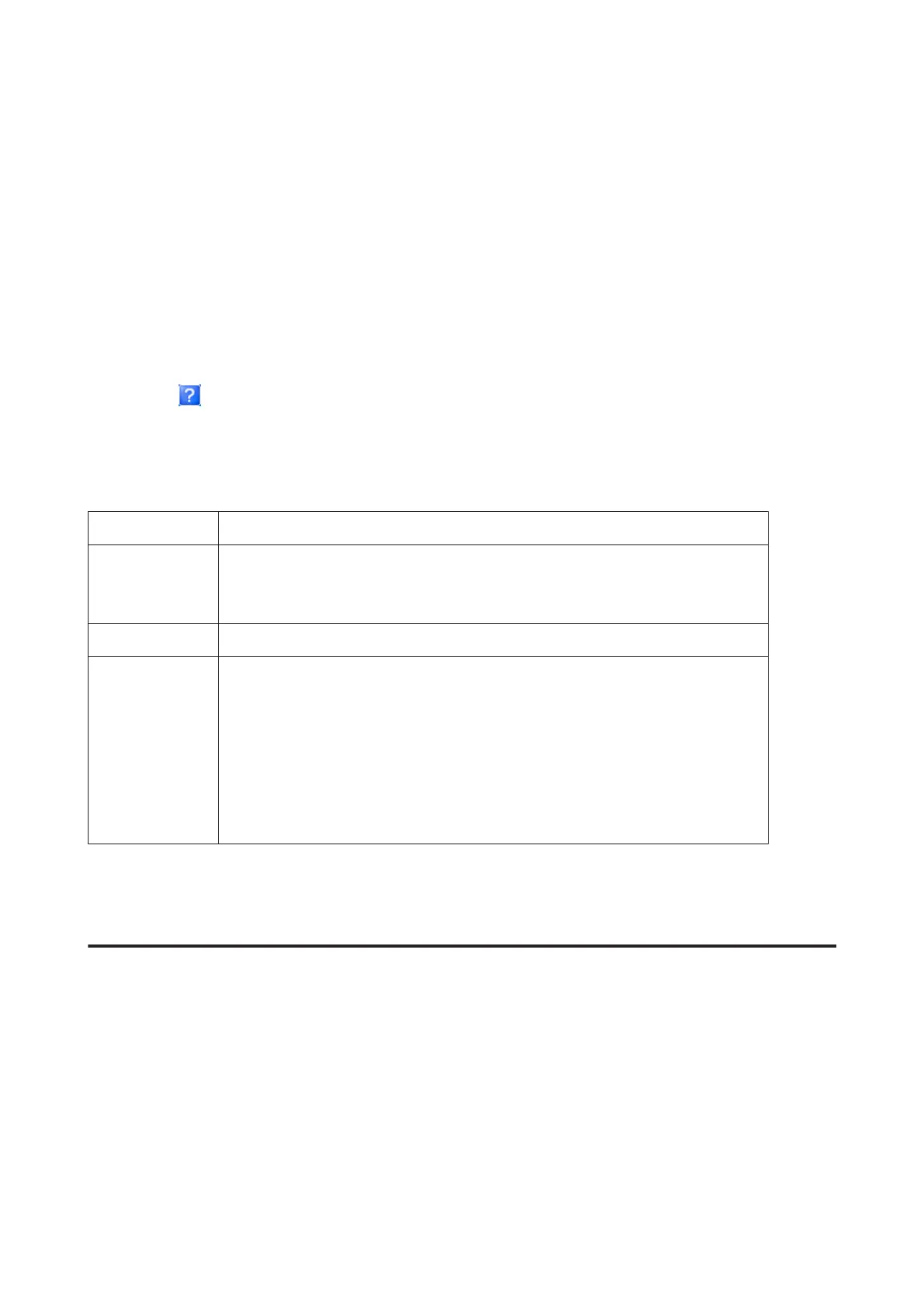From the shortcut icon on the taskbar
Right-click the product icon on the taskbar, then select Printer Settings.
To add a shortcut icon to the Windows taskbar, first access the printer driver from the desktop as described above.
Next, click the Maintenance tab, and then the Monitoring Preferences button. In the Monitoring Preferences
window, select the Register the shortcut icon to the task bar check box.
Getting information through online help
In the printer driver window, try one of the following procedures.
❏ Right-click the item, then click Help.
❏ Click the
button at the top right of the window, then click the item (for Windows XP only).
Accessing the printer driver for Mac OS X
The table below describes how to access the printer driver dialog.
Dialog Box How to Access It
Page Setup
Click Page Setup on the File menu of your application.
Note:
Depending on your application, the Page Setup menu may not appear in the File menu.
Print
Click Print on the File menu of your application.
Epson Printer
Utility 4
For Mac OS X 10.8 or 10.7, click System Preferences on the Apple menu and then click Print &
Scan. Select your product from the Printers list box, click Options & Supplies, Utility, and
then click Open Printer Utility.
For Mac OS X 10.6, click System Preferences on the Apple menu and then click Print & Fax.
Select your product from the Printers list box, click Options & Supplies, Utility, and then click
Open Printer Utility.
For Mac OS X 10.5, click System Preferences on the Apple menu and then click Print & Fax.
Select your product from the Printers list box, click Open Print Queue and then click Utility
button.
Basic Operations
Basic printing
Follow the steps below to print from your computer.
If you cannot change some of the printer driver settings, they may have been locked by the administrator. Contact your
administrator or a power user for assistance.
User’s Guide
Printing
51
