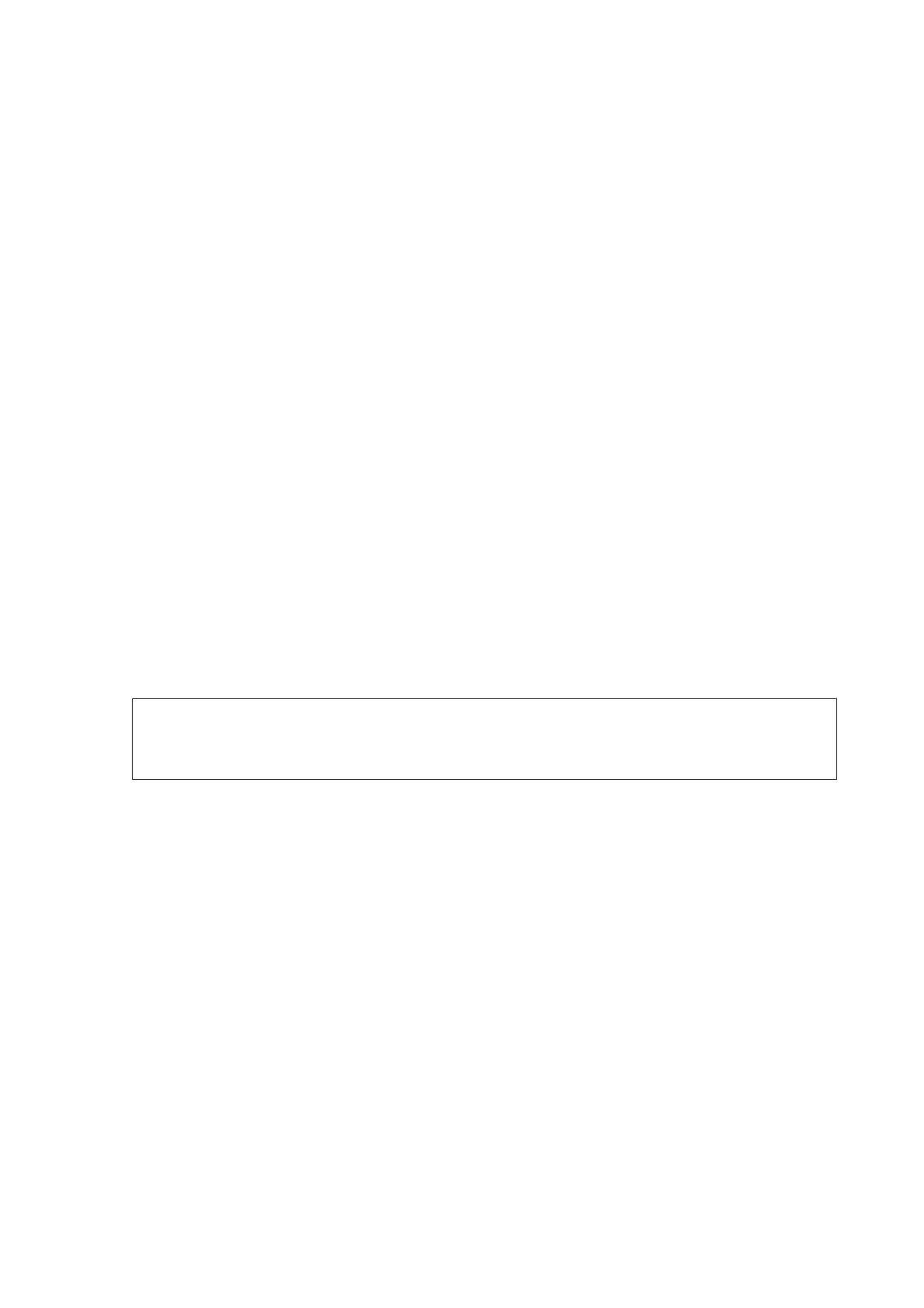D
Press x (B&W) to start scanning the fax.
The scanned image is sent at the specified time. If the product is powered off at the specified time, the fax is sent
when the product is turned on.
Sending a fax on demand (fax polling)
The Polling Send function allows you to store one scanned document (up to 100 pages in monochrome) to be sent
automatically upon request from another fax machine. Your customers or business partners can receive the document
just by calling your fax number using the polling receive function on their fax machines.
A
Place original.
& “Placing Originals” on page 42
B
Enter Fax mode from the Home menu.
C
Press Menu, select Polling Send, and then On.
D
Press Menu, and then select Fax Send Settings to change the fax transmission settings, such as the resolution, if
necessary. See the menu list for an explanation of each of the settings.
& “Fax Mode” on page 107
E
Press x (B&W) to start scanning the document.
The scanned document is stored until you delete it. To delete the stored document, access it from Status Menu.
& “Checking fax jobs that are ongoing or waiting” on page 99
Note:
Because only one document can be stored, you will be asked if you want to overwrite when one document has already
been stored.
Sending a stored fax
You can store one scanned document (up to 100 pages in monochrome) in the product’s memory so that you can send
it to anyone at anytime. This feature is handy for documents that you are frequently asked to send by your customers or
business partners.
A
Place original.
& “Placing Originals” on page 42
B
Enter Fax mode from the Home menu.
C
Press Menu, and select Store Fax Data, then On.
D
Press Menu, and then select Fax Send Settings to change the fax transmission settings, such as the resolution, if
necessary. See the menu list for an explanation of each of the settings.
& “Fax Mode” on page 107
User’s Guide
Faxing
92
