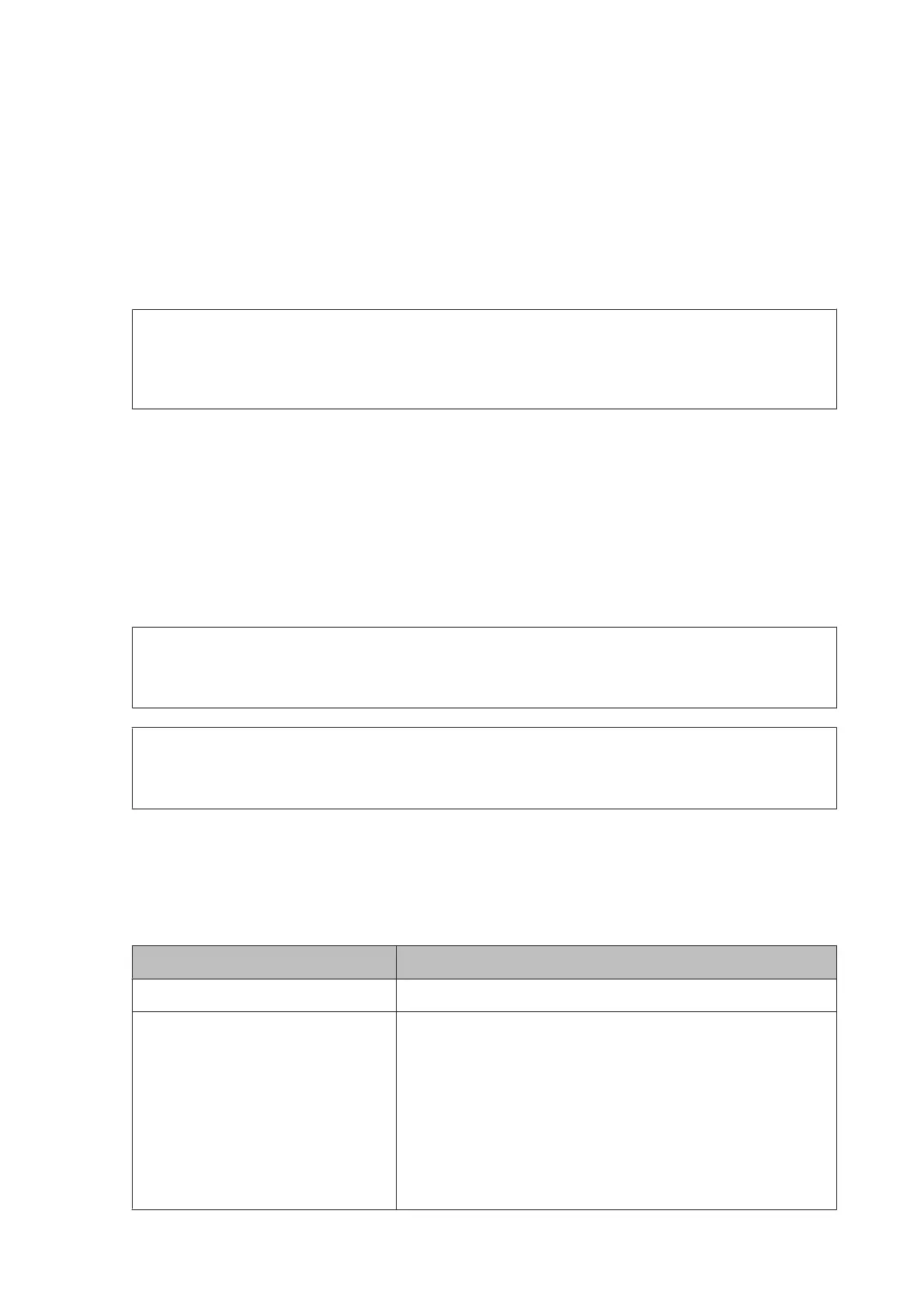❏ Save to Computer
To enable this option, use Epson FAX Utility on the computer connected to the product.
& “Saving received faxes on a computer” on page 99
Received faxes are saved in a specified folder on the computer in PDF format. After you have configured FAX
Utility to save faxes on a computer, you can change to Yes and Print on the product to print received faxes
automatically while saving them on the computer.
c
Important:
Received faxes are only saved on the computer while the computer is logged in. Because the product temporarily
saves the received faxes in its memory until they are saved on the computer, the memory may become full if you
leave the computer off for an extended period of time.
❏ Save to Memory Device
Enable this to save received faxes in a memory card or external USB storage device connected to the product. Select
Yes and Print to print received faxes automatically while saving them to the external storage device.
Before you use this function, you need to create a folder to save in the device. Select Create Folder to Save in the
Other Settings menu, and then follow the on-screen instruction.
For information on supported external storage devices, see the following section.
& “Memory card” on page 199
& “External USB device” on page 204
c
Important:
Because the product temporarily saves received faxes in its memory until they are saved to the storage device,
the memory may become full if you do not insert the device for an extended period of time.
Note:
Received faxes cannot be printed directly from the product’s control panel as they are saved in the external storage
device in PDF format.
❏ Forward
Enable this to forward received faxes to up to five destinations you selected. Select Yes and Print to print received
faxes automatically while forwarding them to the destinations. Note that color faxes cannot be forwarded.
Select Other Settings > Where to Forward, and then select one or more forwarding destinations from the contact
list.
Destination type Explanation
Other fax machine Select fax number entries from the contact list.
Email address
*
Select email address entries from the contact list. You can specify the
subject of the email. Select Other Settings > Email Subject to Forward,
and then enter the subject.
Make sure that you have configured the email server settings and that you
set the Date/Time and Time Difference in the Date/Time Settings
correctly.
Otherwise, time stamps on your emails may not display correctly on the
recipient’s computer.
& “Email Server Settings” on page 139
& “System Administration Settings” on page 111
User’s Guide
Faxing
96
