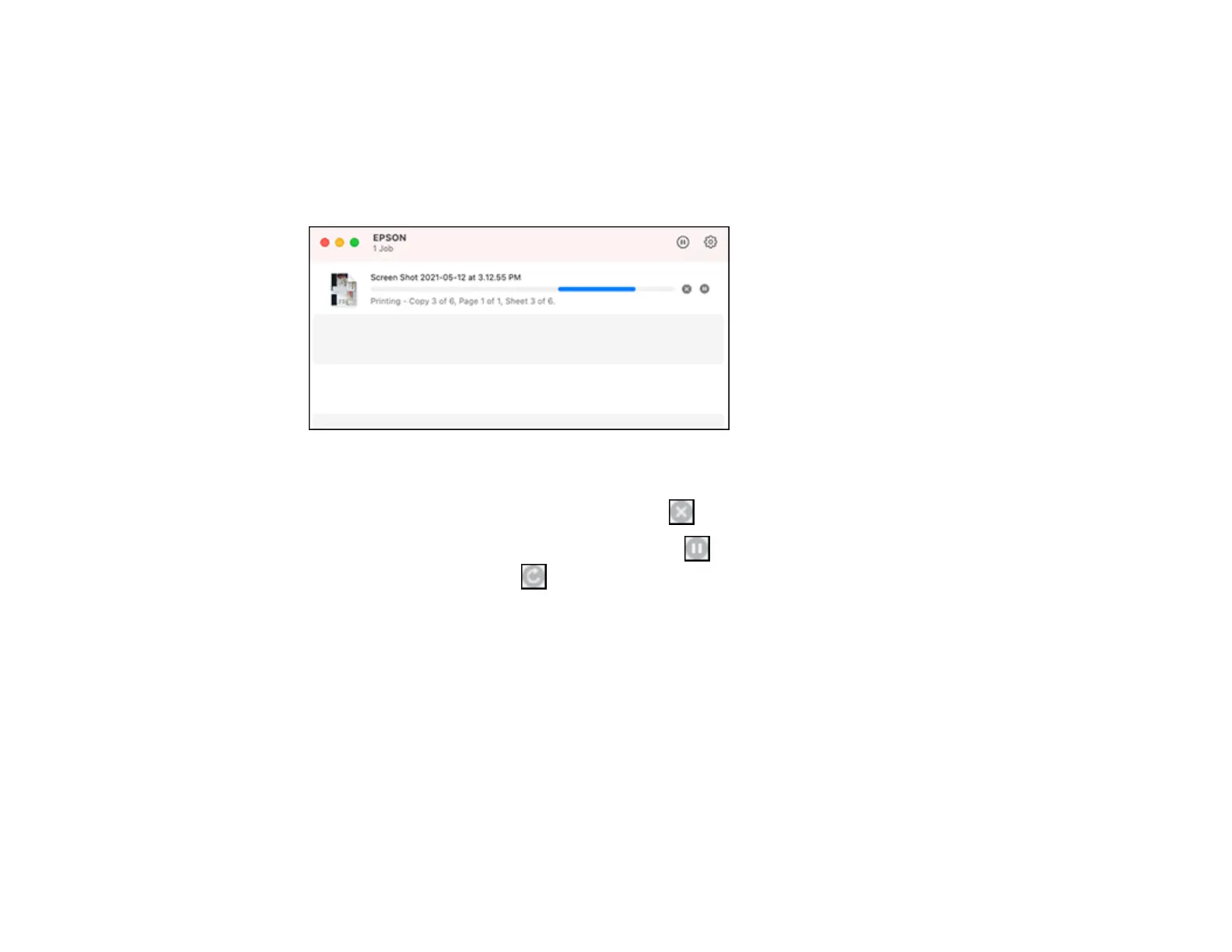121
Parent topic: Printing on a Mac
Checking Print Status - Mac
During printing, you can view the progress of your print job, control printing, and check ink status.
1. Click the printer icon when it appears in the Dock.
You see the print status window:
2. Select the following options as necessary for your Mac OS version:
• To cancel printing, click the print job and click or Delete.
• To pause a print job, click the print job and click or Hold. To resume a print job, click the
paused print job and click or Resume.
• To pause printing for all queued print jobs, click Pause or Pause Printer.
• To display other printer information, click Settings or Supply Levels.
Parent topic: Printing Your Document or Photo - Mac
Printing from a Smartphone or Tablet
You can print from a smartphone or tablet running iOS or Android using the Epson Smart Panel app.
Note: Your device must be connected to the same wireless network as your Epson product, and Epson
Smart Panel must be configured for use with your product.
