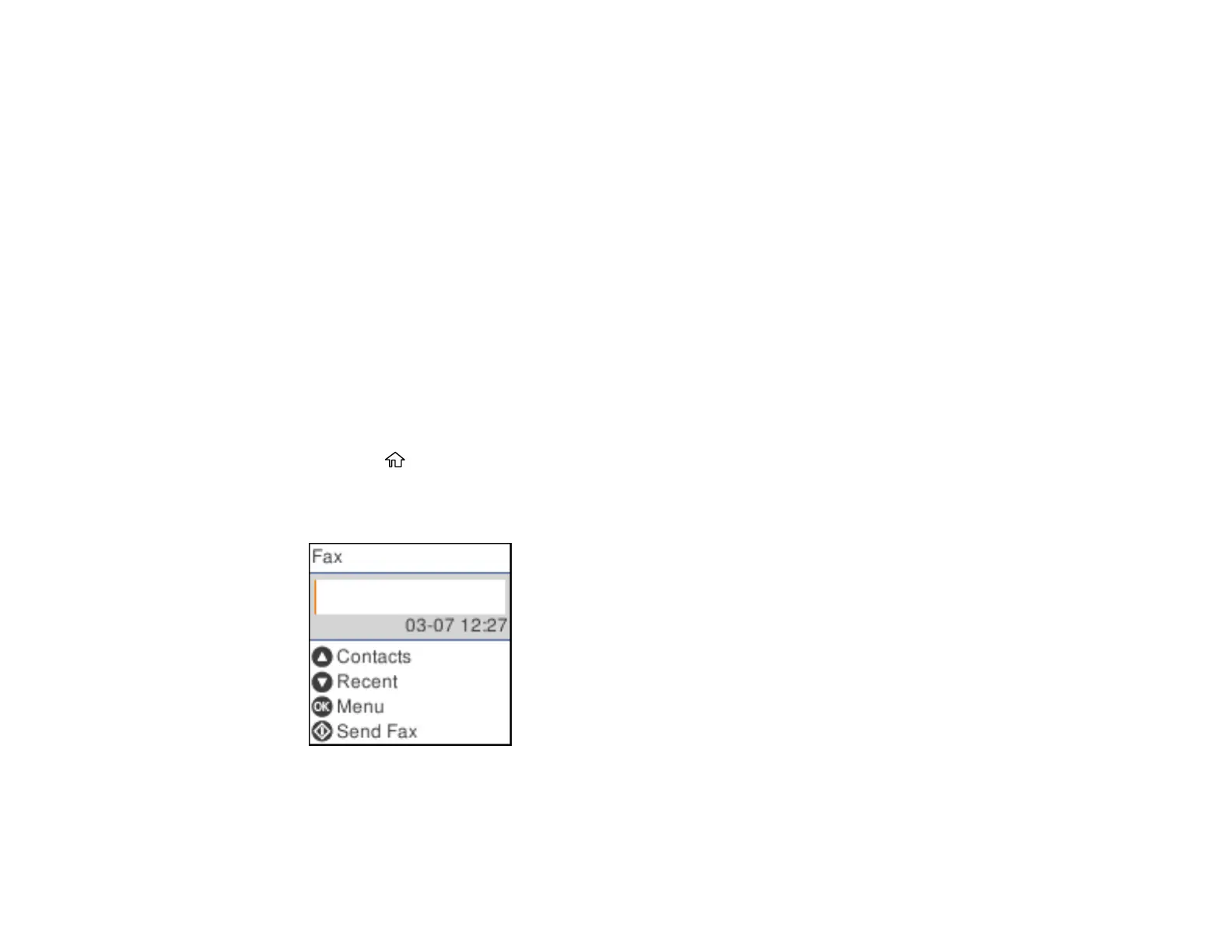181
Dialing Fax Numbers from a Connected Telephone
Parent topic: Sending Faxes
Related tasks
Selecting the Line Type
Related topics
Placing Originals on the Product
Setting Up Contacts and Contact Groups
Sending a Fax Using the Keypad, Contact List, or History
You can send a fax from your product control panel by entering the fax number, or selecting the number
from either the contact list or fax history.
Note: You can send a black-and-white fax to up to 100 contacts or 99 groups at a time, or send a color
fax to one recipient at a time. If your recipient's fax machine does not print in color, your fax is
automatically sent in black-and-white.
1. Place your original on the product for faxing.
2. Press the home button, if necessary.
3. Select Fax.
You see a screen like this:
4. Do one of the following to select fax recipients:
• Manually enter a fax number: Use the keypad to enter a fax number, then press the OK button.
To add another fax number, repeat the same steps.
