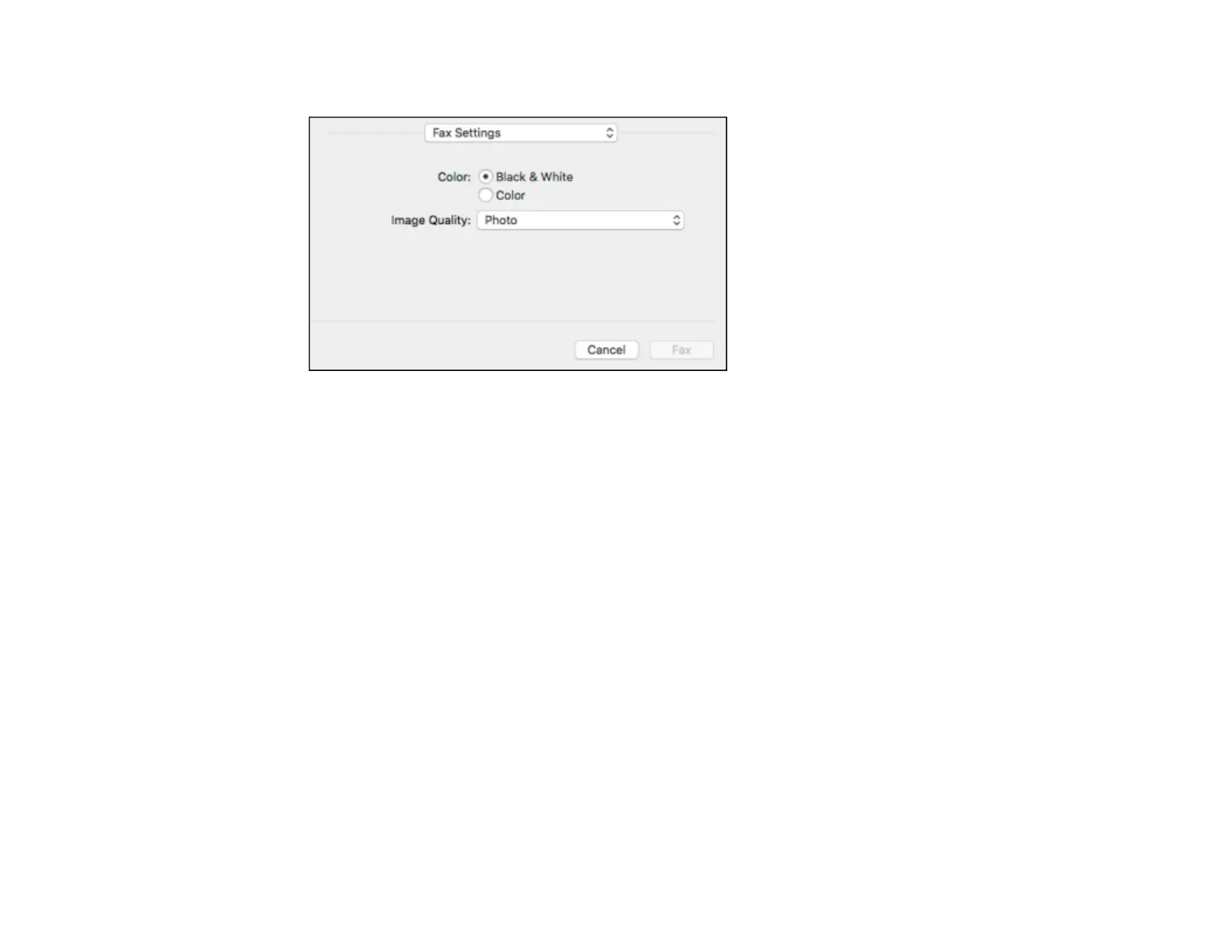192
You see this window:
9. Select the Color and Image Quality settings you want to use for your fax.
10. Click Fax.
Parent topic: Sending Faxes
Receiving Faxes
See these sections to receive faxes with your product.
Fax Reception
Receiving Faxes Automatically
Receiving Faxes Manually
Receiving a Fax by Polling
Parent topic: Faxing
Fax Reception
Your product will automatically receive and print faxes when you set the Receive Mode to Auto.
If you connected a telephone to your product so you can use the same phone line for faxes and voice
calls, you can also set your product to receive faxes manually. This allows you to check for a fax tone
using the telephone and press a button on your product to receive the fax.
Make sure to load paper in your product and select your fax settings before receiving a fax.
