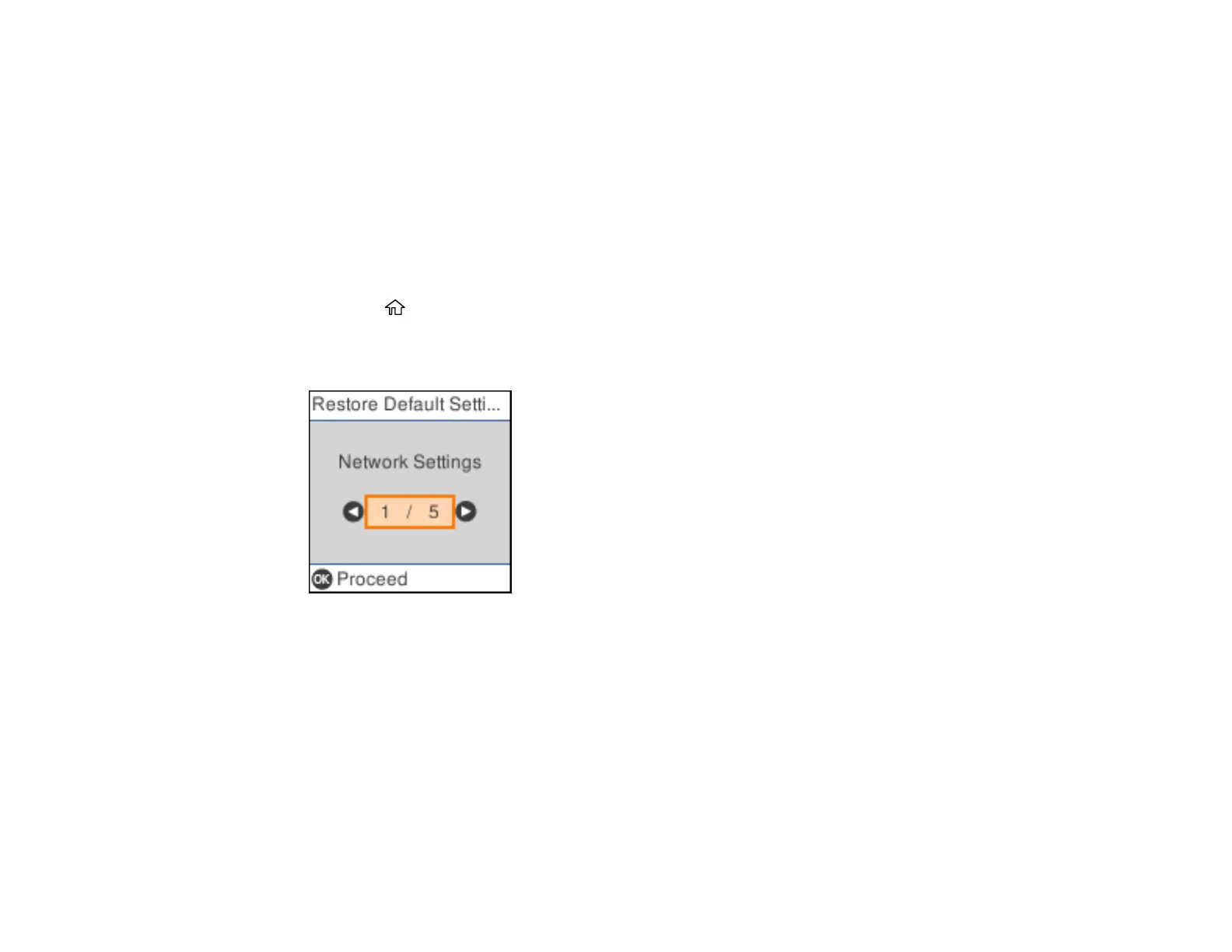250
Uninstall Your Product Software
Related references
Where to Get Help
Related tasks
Loading Paper in the Rear Paper Feeder
Resetting Control Panel Defaults
If you have a problem with settings on the product control panel, you can reset them to their factory
defaults. You can choose which settings to reset or reset them all.
1. Press the home button, if necessary.
2. Select Settings > Restore Default Settings.
You see a screen like this:
3. Select one of these options:
• Network Settings: Resets all network settings
• Copy Settings: Resets all settings for copying
• Scan Settings: Resets all settings for scanning
• Fax Settings: Resets all settings for faxing
• Clear All Data and Settings: Resets all control panel settings including the contacts list
You see a confirmation screen.
