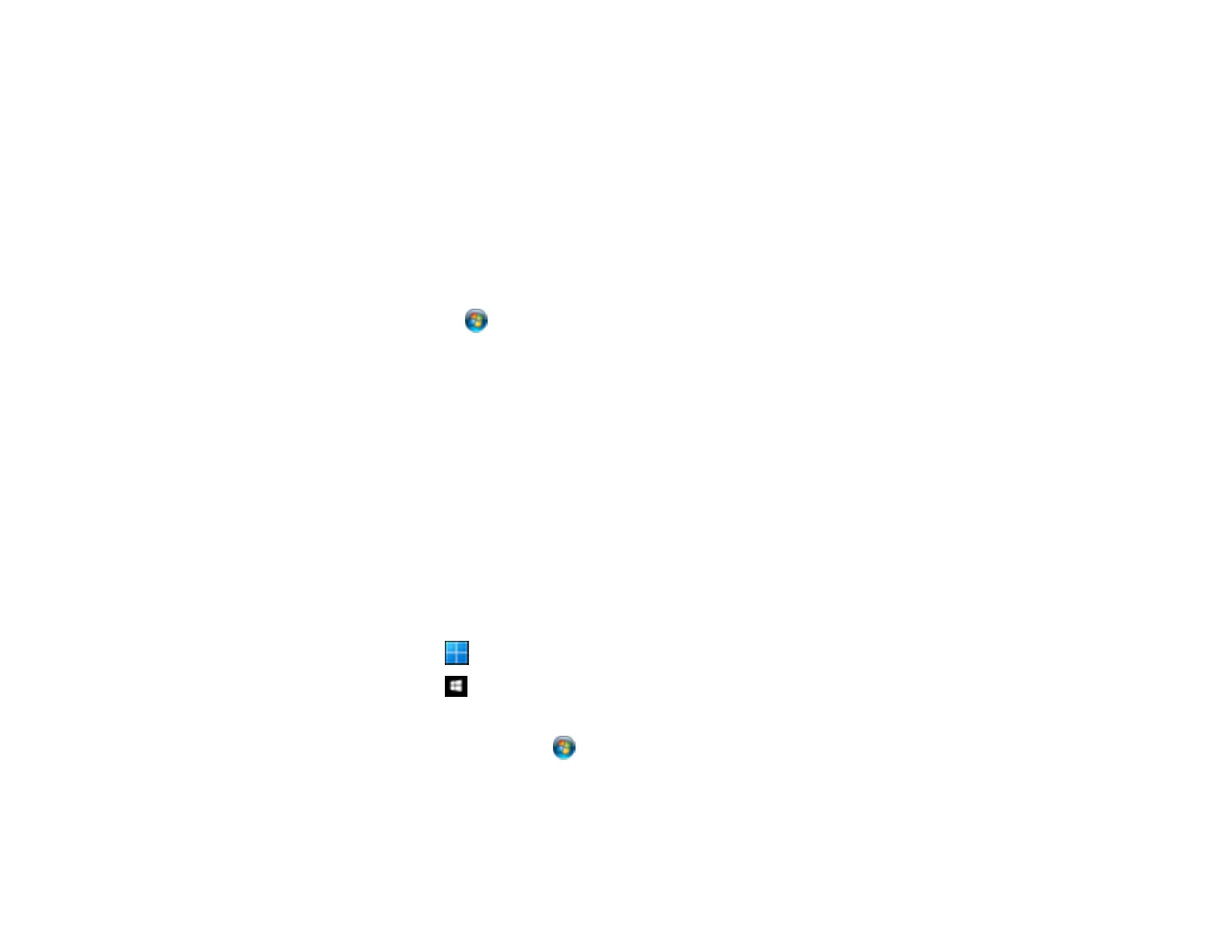125
5. Locate your product on the Network screen, right-click it, and select Install.
6. When you see the User Account Control screen, click Continue.
Note: If you see an Uninstall screen, click Uninstall and repeat these steps as necessary.
7. When you see the message Your device is ready to use in the Windows taskbar, click the
message.
8. On the Driver Software Installation screen, make sure your product is listed as Ready to use. Then
click Close.
9. Do one of the following:
• Windows 7: Click and select Devices and Printers.
• Windows Vista: Click Start and select Control Panel > Hardware and Sound > Printers.
10. Make sure that an icon appears for your product's name on the network.
When you use WSD, select your product name to scan over the network.
Parent topic: Starting a Scan Using the Product Control Panel
Related tasks
Printing a Network Status Sheet
Related topics
Wi-Fi Networking
Starting a Scan Using Epson ScanSmart
You can start the Epson ScanSmart program to scan originals and easily review and edit scanned
images. After that, you can save, print, or share them.
• Windows 11: Click , then search for Epson ScanSmart and select it.
• Windows 10: Click > Epson Software > Epson ScanSmart.
• Windows 8.x: Navigate to the Apps screen and select Epson ScanSmart.
• Windows (other versions): Click or Start, and select All Programs or Programs. Select Epson
Software > Epson ScanSmart.
• Mac: Open the Applications folder, open the Epson Software folder, and select Epson ScanSmart.
