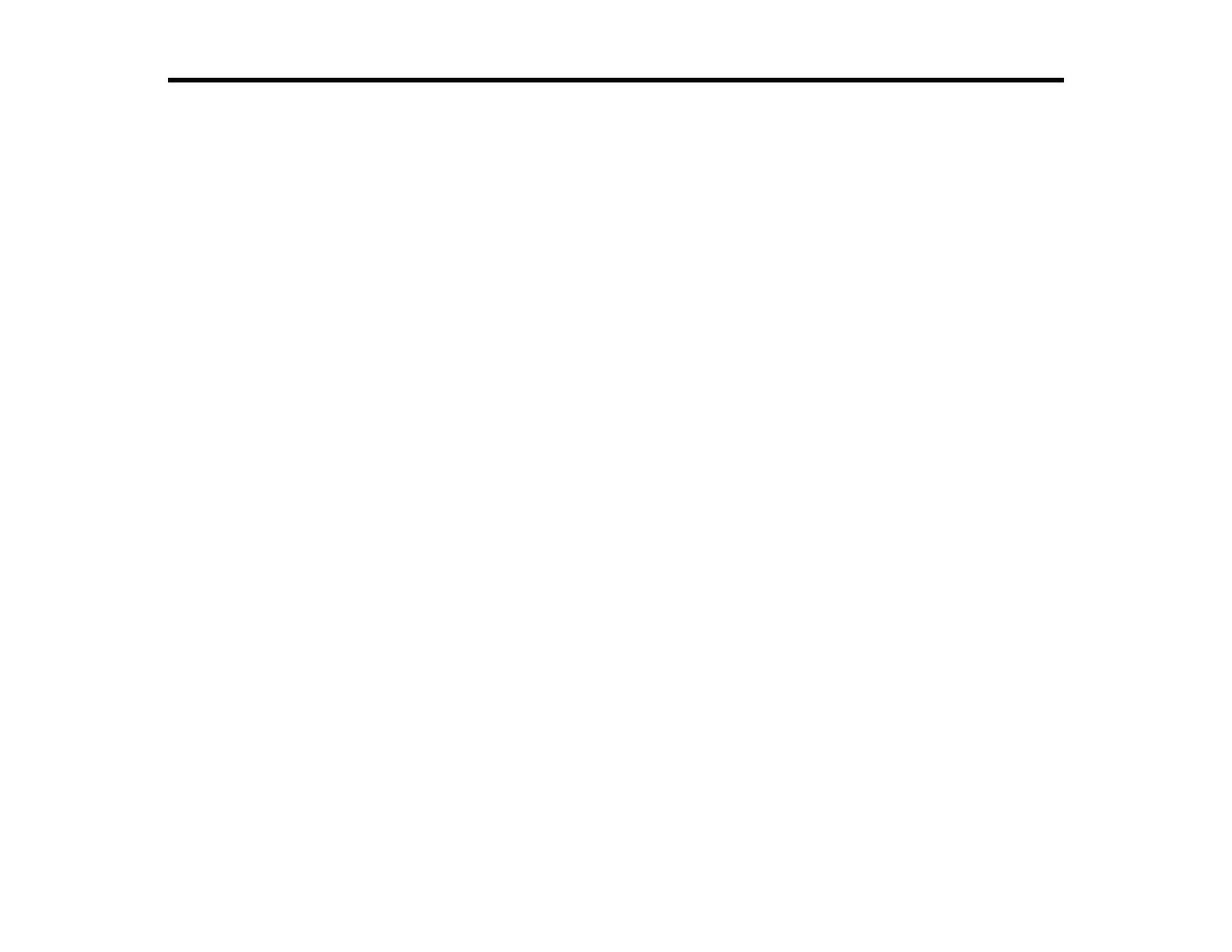3
Contents
WF-2930 User's Guide............................................................................................................................... 13
Product Basics .......................................................................................................................................... 14
Product Parts Locations ..................................................................................................................... 14
Product Parts - Front and Top ....................................................................................................... 15
Product Parts - Inside .................................................................................................................... 16
Product Parts - Back...................................................................................................................... 18
Using the Control Panel ..................................................................................................................... 18
Control Panel Buttons and Lights .................................................................................................. 19
Adjusting the Control Panel Position ............................................................................................. 20
Navigating the LCD Screen ........................................................................................................... 20
Status Icon Information.................................................................................................................. 21
Entering Characters on the LCD Screen ....................................................................................... 22
Viewing Help Topics ...................................................................................................................... 22
Selecting the Date and Time ......................................................................................................... 23
Changing LCD Screen Language.................................................................................................. 24
Adjusting Control Panel Sounds.................................................................................................... 25
Preventing PC Connection via USB .............................................................................................. 25
Using Power Saving Settings ............................................................................................................. 26
Changing the Sleep Timer Settings ............................................................................................... 26
Changing the Power Off Timer Settings ........................................................................................ 27
Using the Epson Smart Panel Mobile App.......................................................................................... 27
Voice-activated Printing ..................................................................................................................... 28
Epson Connect Solutions for Smartphones, Tablets, and More ......................................................... 28
Setting Up Epson Connect Services.............................................................................................. 29
Using Epson Email Print ............................................................................................................... 30
Using Epson Remote Print ........................................................................................................... 30
Using AirPrint .................................................................................................................................... 31
Setting Up Printing on a Chromebook ................................................................................................ 31
Android Printing Using the Epson Print Enabler ................................................................................ 32
Using Windows 10 Mobile Printing .................................................................................................... 32
