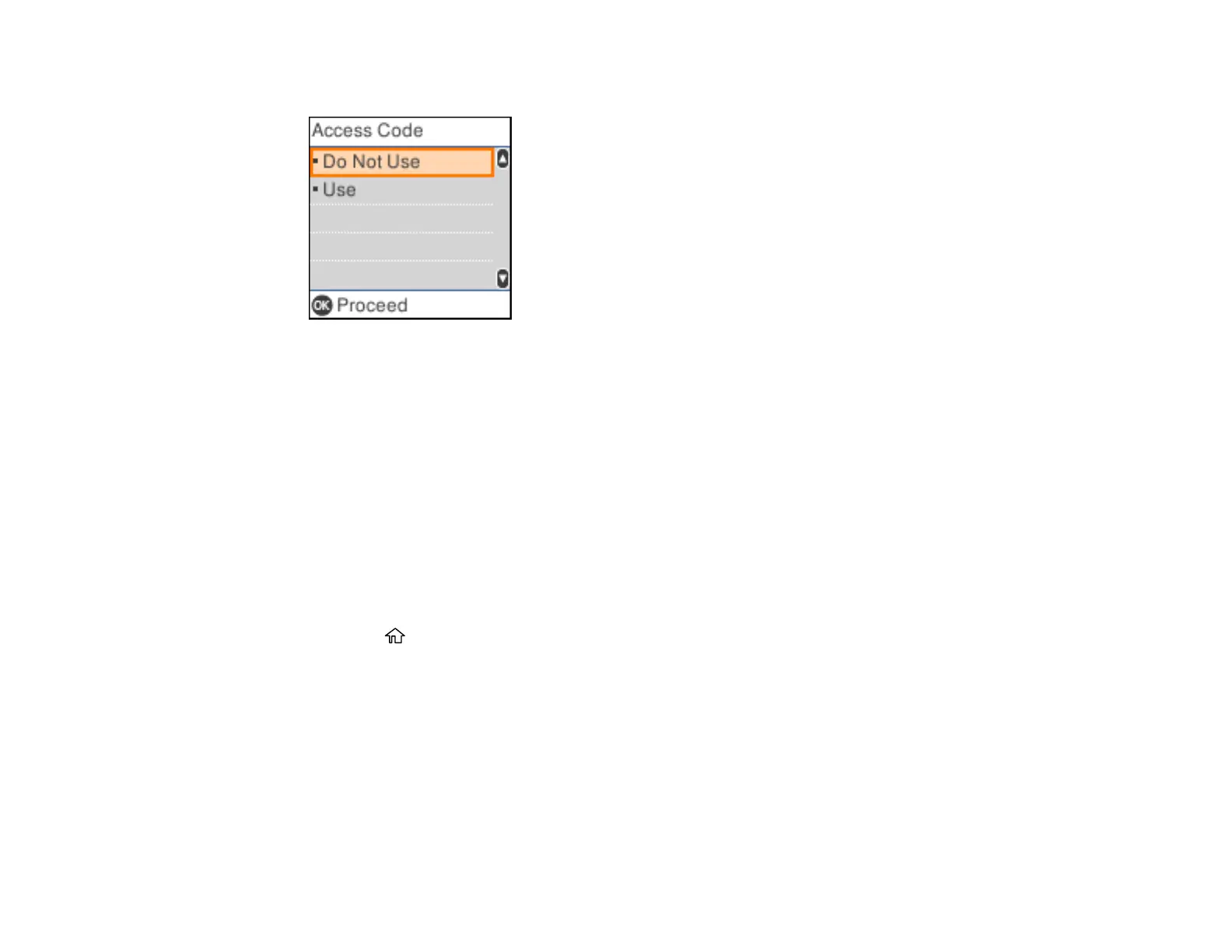164
You see a screen like this:
3. Select Use to activate the setting.
4. Use the keypad to enter the access code, such as 9, and press the OK button.
Note: You cannot send faxes to contacts that have external access codes such as 0 or 9. If you
have registered recipients in Contacts using an external access code such as 0 or 9, set Access
Code to Do Not Use. Otherwise, change the code to # in Contacts.
Parent topic: Setting Up Basic Fax Features
Setting the Number of Rings to Answer
If you connect an external answering machine and select to receive faxes automatically, make sure the
Rings to Answer setting is correct. The number of rings should be higher than the number of rings your
answering machine is set to for answering a call.
1. Press the home button, if necessary.
2. Select Settings > Fax Settings > Basic Settings.
3. Set Receive Mode to Auto.
4. Select Rings to Answer.
