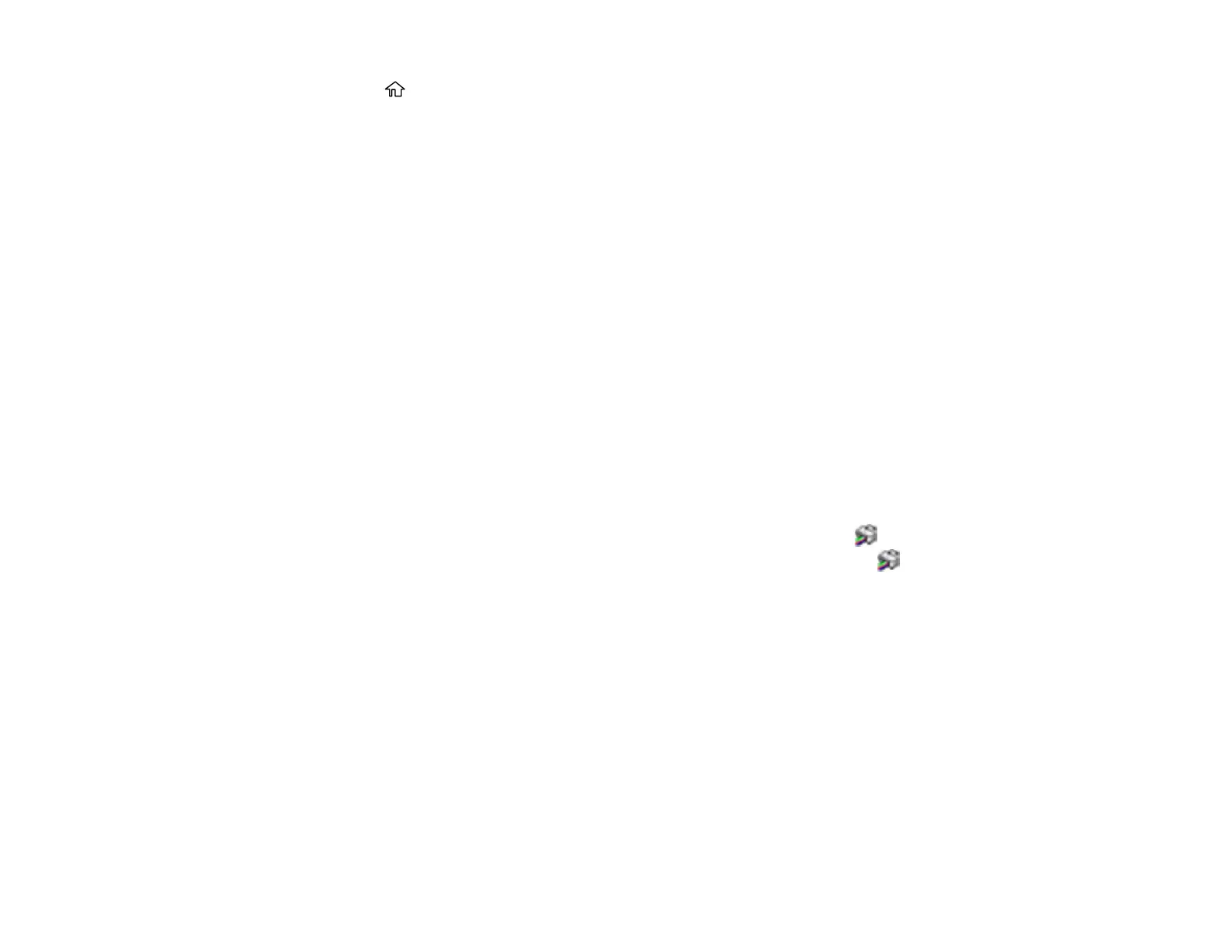200
1. Press the home button, if necessary.
2. Select Settings.
3. Select Supply Status.
4. Do one of the following:
• Select Ink Level to display the ink cartridge levels for each color. Press the OK button when you
are done.
• Select Maintenance Box Service Life to display the maintenance box capacity. Press the OK
button when you are done.
Note: The displayed ink and maintenance box levels are approximate.
Parent topic: Check Cartridge and Maintenance Box Status
Related tasks
Removing and Installing Ink Cartridges
Replacing the Maintenance Box
Checking Cartridge and Maintenance Box Status - Windows
A low ink reminder appears if you try to print when ink is low, and you can check your cartridge or
maintenance box status at any time using a utility on your Windows computer.
1. To check your status, access the Windows Desktop and double-click the icon for your product in
the right side of the Windows taskbar, or click the up arrow and double-click . Then click Details.
