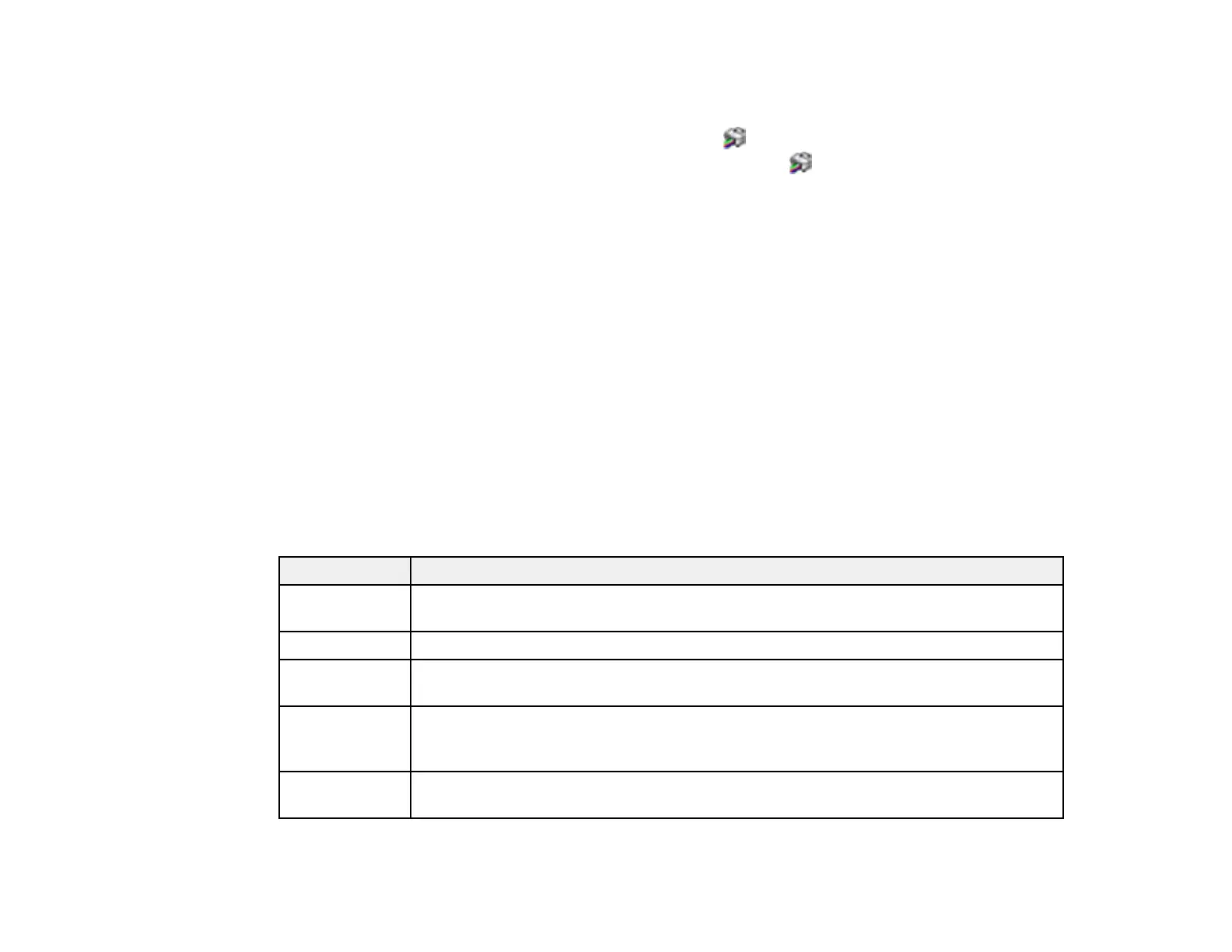247
• Windows: Your printer software automatically checks for updates. You can also manually update the
software by selecting Software Update here:
• Accessing the Windows Desktop and right-clicking the icon for your product in the right side of
the Windows taskbar, or clicking the up arrow and right-clicking .
• On the Maintenance tab in the printer settings window
You can also update the software by selecting EPSON Software Updater in the EPSON or Epson
Software program group, accessible by the Start button, or on the Start or Apps screens, depending
on your version of Windows.
• OS X: You can manually update the software by opening the Applications > Epson Software folder
and selecting EPSON Software Updater.
• macOS 10.12.x, 10.13.x, 10.14.x, 10.15.x, 11.x, or 12.x: You can manually update the software by
opening the App Store, selecting Updates, searching for a software update option for Epson
Software, and selecting Update.
Parent topic: Solving Problems
Product Status Messages
You can often diagnose problems with your product by checking the messages on its LCD screen.
Note: If the LCD screen is dark, press any button on the control panel to wake the product from sleep
mode.
LCD code Condition/solution
(E-01) A printer error has occurred. Turn the product off and then back on again. If the error
continues, check for a paper jam. If there is no paper jam, contact Epson for support.
(E-02) A scanner error has occurred. Turn the product off and then back on again.
(E-12) A borderless printing ink pad needs to be replaced. Contact Epson for support.
Borderless printing is not available, but printing with a border is available.
(W-01) Paper is jammed in the product. Remove the jammed paper, then press the button
indicated on the LCD screen to clear the error. If the error continues, turn the product
off and back on again.
(W-12) An ink cartridge is installed incorrectly. Press down each ink cartridge to make sure it
is firmly installed.
