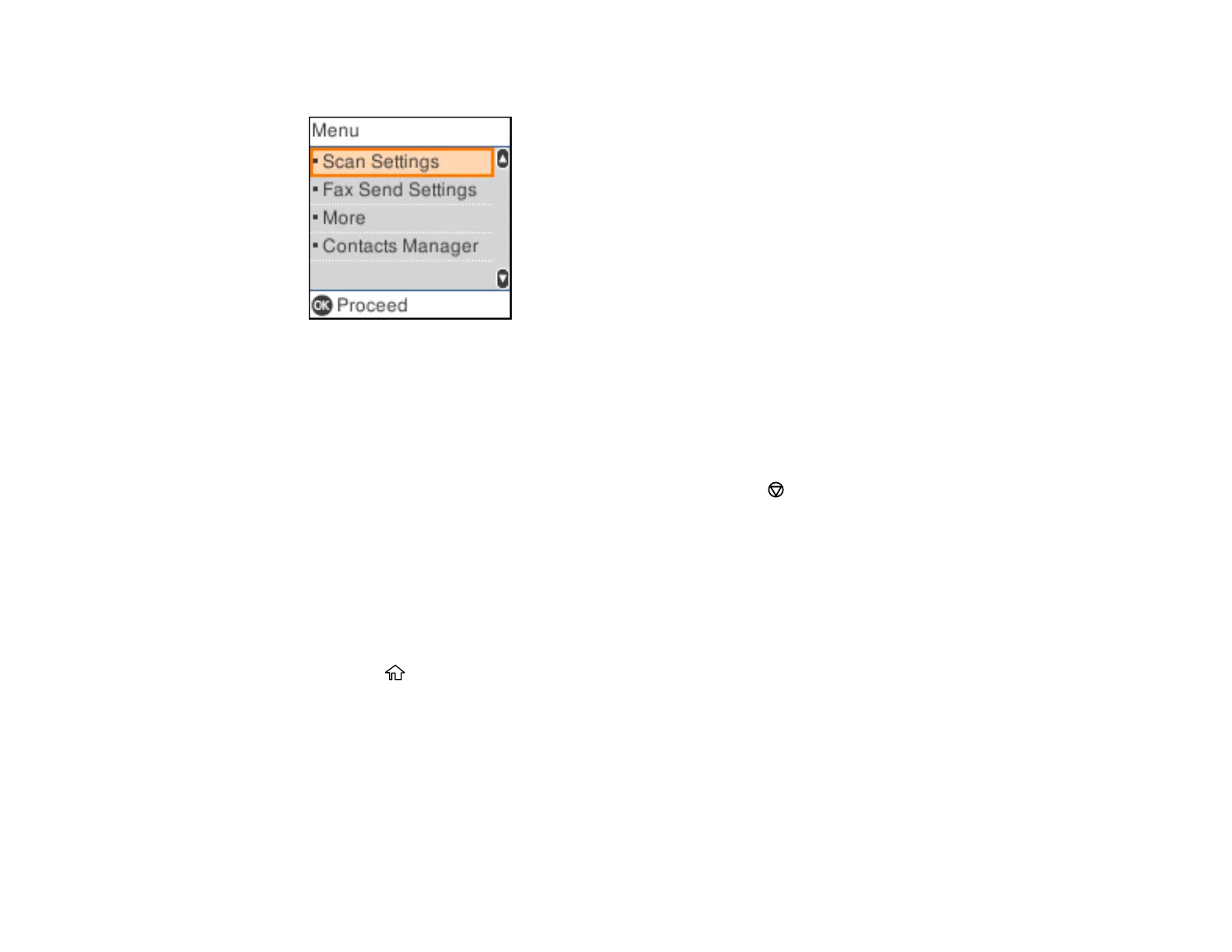177
You see a screen like this:
4. Select Contacts Manager.
5. Do one of the following:
• To edit an entry, select Edit. Select the entry you want to edit and press the OK button. Follow the
on-screen instructions to revise the information as necessary.
• To delete an entry, select Delete. Select the entry you want to delete and press the OK button.
Press the OK button again to delete the entry, or press the cancel button to go back.
Parent topic: Setting Up Contacts Using the Product Control Panel
Creating a Contact Group
You can create a group of contacts so that you can easily send faxes to multiple recipients.
Note: You can create up to 100 contacts and contact groups combined. You must create a contact
before creating a contact group.
1. Press the home button, if necessary.
2. Select Fax.
