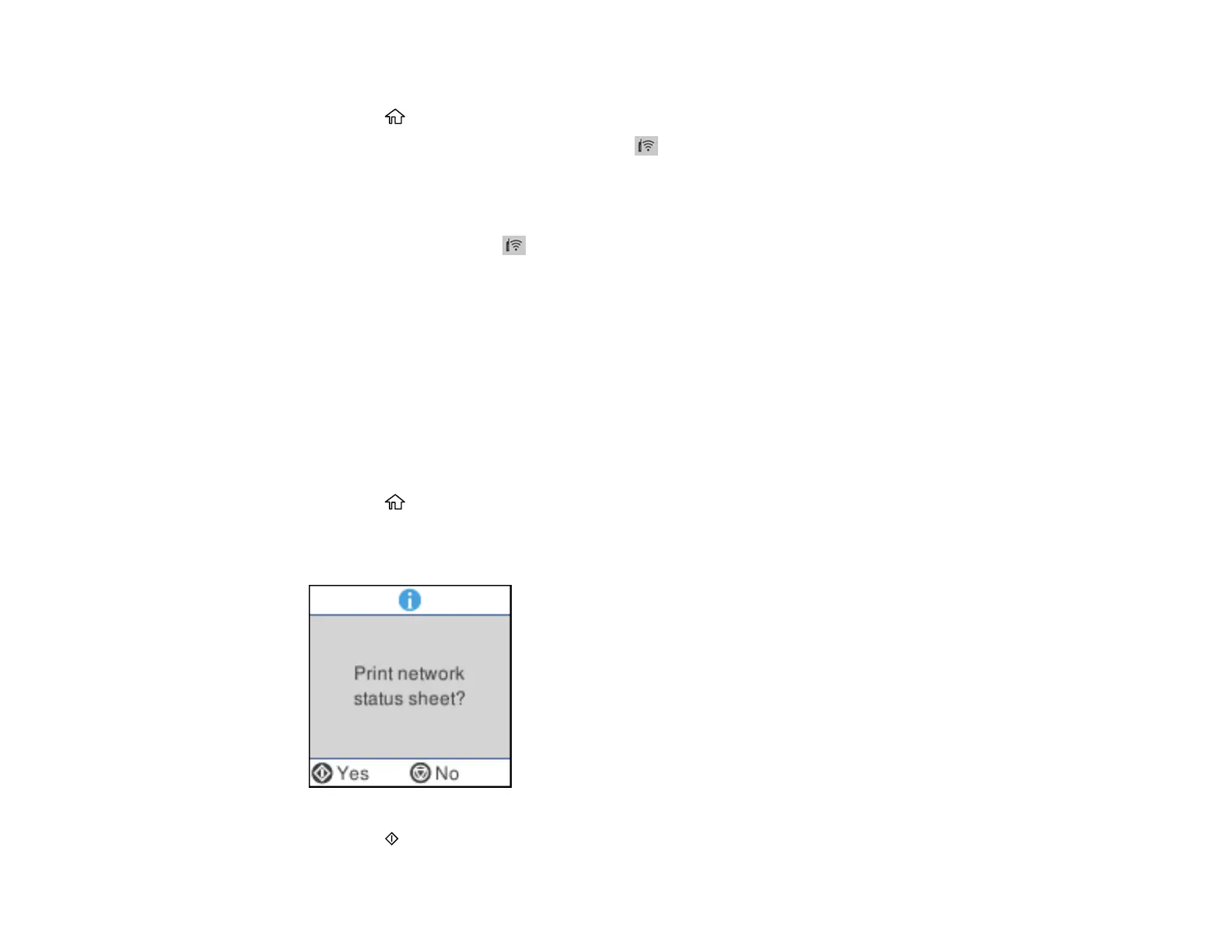42
7. Follow the instructions on the LCD screen to complete WPS setup.
8. Press the home button to exit.
If the network connection is successful, the icon is displayed on the Wi-Fi Setup screen and
should be able to connect to your product directly from your computer or device, and then print. If
you are printing from a computer, make sure you installed the network software as described on the
Start Here sheet.
Note: If you don't see the icon, repeat these steps to try again. If you are still not able to connect
after repeating these steps, print a network connection report and try the solutions provided.
Parent topic: Wi-Fi Protected Setup (WPS)
Related references
Status Icon Information
Printing a Network Status Sheet
You can print a network status sheet to help you determine the causes of any problems you may have
using your product on a network.
1. Make sure a few sheets of plain paper are loaded in the product.
2. Press the home button, if necessary.
3. Select Settings > Network Settings > Print Status Sheet.
You see a screen like this:
4. Press the start button to print the status sheet.
