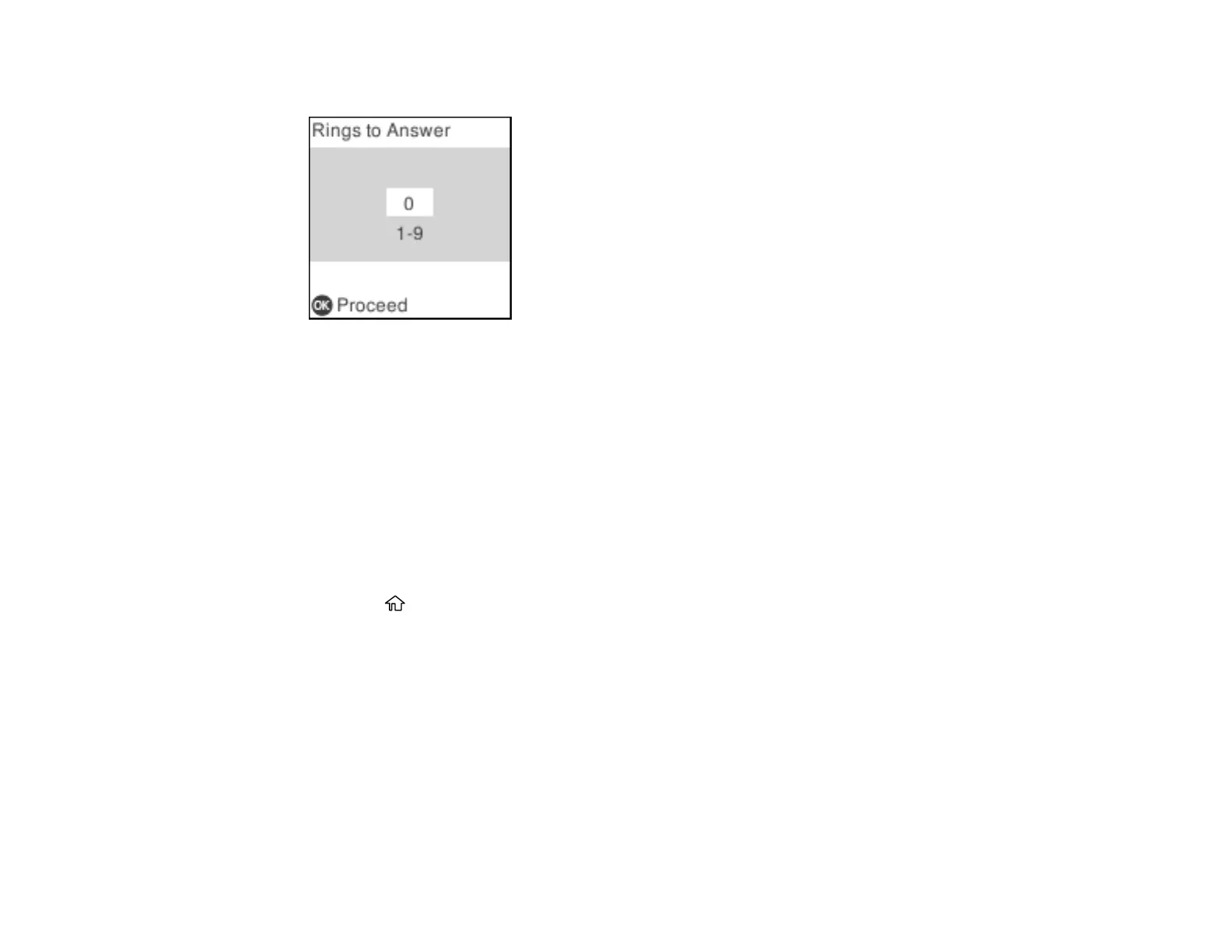165
You see a screen like this:
5. Use the keypad to enter the number of rings, then press the OK button. Make sure to select a
number higher than the number of rings your answering machine is set to for answering a call.
Note: An answering machine picks up every call faster than the product, but the product can detect fax
tones and start receiving faxes. If you answer the phone and hear a fax tone, check that the product has
started receiving the fax, then hang up the phone.
Parent topic: Setting Up Basic Fax Features
Selecting Advanced Fax Settings
You can select a variety of advanced fax settings.
1. Press the home button, if necessary.
2. Select Settings > Fax Settings.
