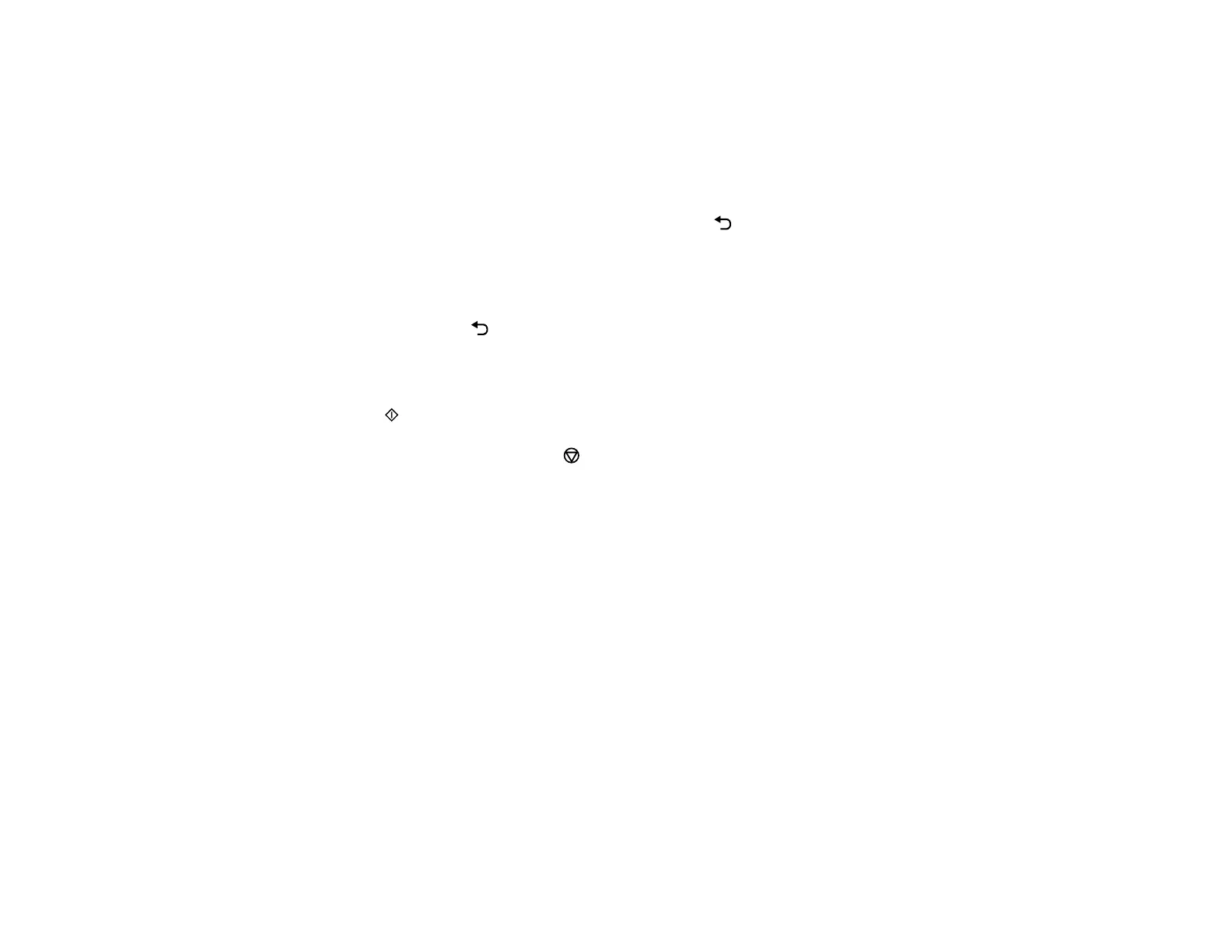182
Note: If direct dialing has been restricted, you can only select the number from the contact list or
fax history. If necessary, enter an outside line access code (such as 9) at the beginning of the fax
number. If the access code has been set up in the Line Type setting, enter the # pound sign
instead of the code. If your fax number requires a brief pause, press the down arrow button to
insert a pause symbol (–).
• Select from the contact list: Press the up arrow button to display the contact list. Press the OK
button to select or deselect each contact. Press the back button when you are finished.
• Select from the sent fax history: Press the down arrow button to display the sent fax history.
Select a recipient from the list.
Note: To delete entered recipients, press the right arrow button, select the recipient you want to
delete, and press the back button when you are finished.
5. If you need to change any fax settings, press the OK button to select Menu and change any
necessary settings.
6. Press the start button to send the fax.
Note: To cancel faxing, press the cancel button. If the fax number is busy or there is a problem,
the product automatically redials after one minute. It takes longer to send a fax in color because the
product scans and sends simultaneously. You cannot use other features while the product is
sending a color fax.
After scanning your originals, your product dials the number and sends the fax.
Parent topic: Sending Faxes from the Product Control Panel
Related references
Fax Sending Options
Related tasks
Selecting the Line Type
Related topics
Placing Originals on the Product
Setting Up Contacts Using the Product Control Panel
Fax Sending Options
Before sending a fax, you can press the OK button to select Menu and change any of these options.
Scan Settings
