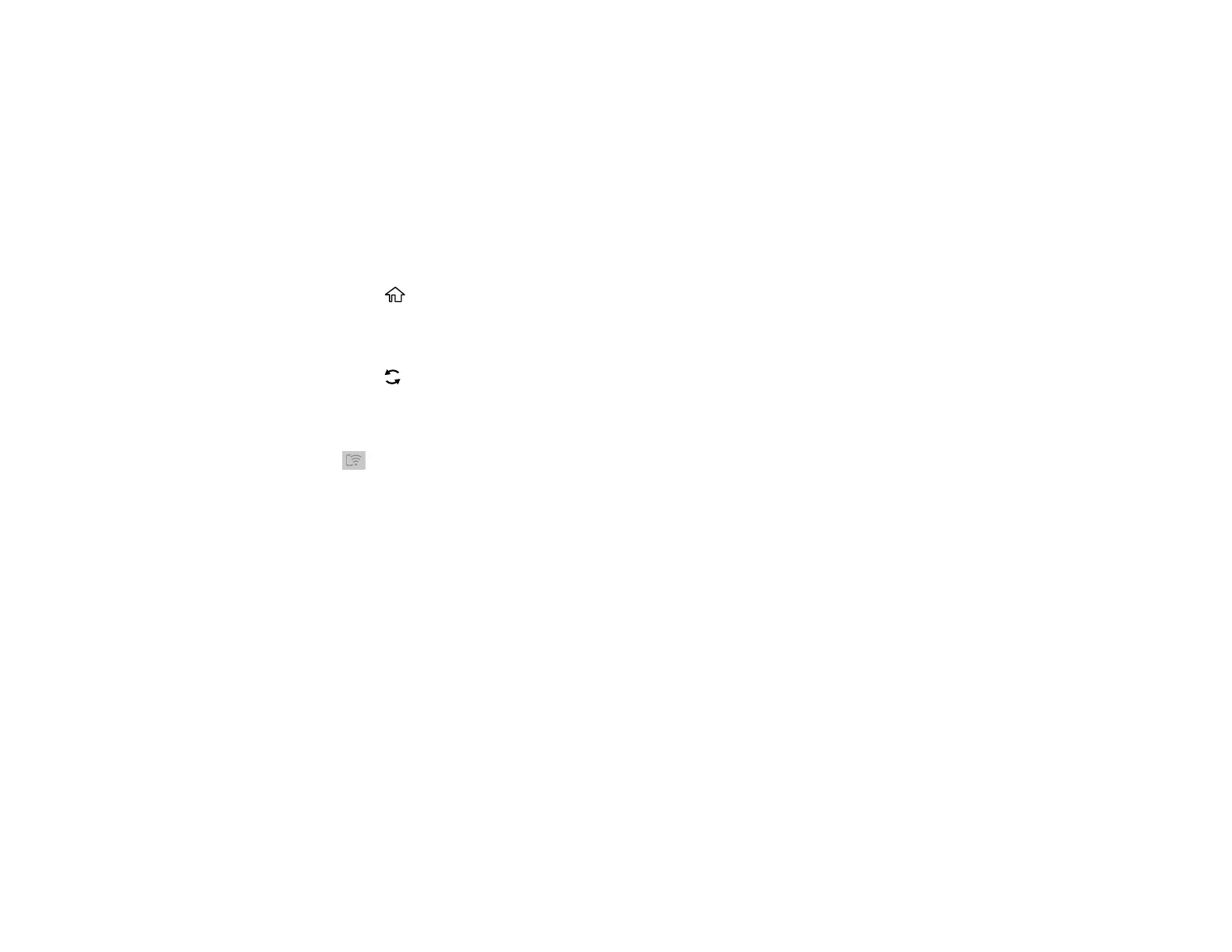52
Parent topic: Changing or Updating Network Connections
Disabling Wi-Fi Direct (Simple AP) Mode
You may need to disable your product's Wi-Fi Direct connection if you change your network connection
type or need to solve a problem with your network connection.
Note: When the Wi-Fi Direct (Simple AP) connection is disabled, all computers and smart devices
connected to the product in Wi-Fi Direct (Simple AP) mode are disconnected. If you want to disconnect a
specific device, disconnect from the device instead of the product.
1. Press the home button, if necessary.
2. Select Wi-Fi Setup > Wi-Fi Direct.
3. Press the OK button twice to proceed.
4. Press the reset button.
5. Select Disable Wi-Fi Direct and then press the OK button to disable Wi-Fi Direct mode.
6. Press the OK button on the confirmation screen or wait a few seconds.
The Wi-Fi Direct icon is displayed on the Wi-Fi Setup screen and indicates Wi-Fi Direct is
disabled on the product.
Parent topic: Changing or Updating Network Connections
