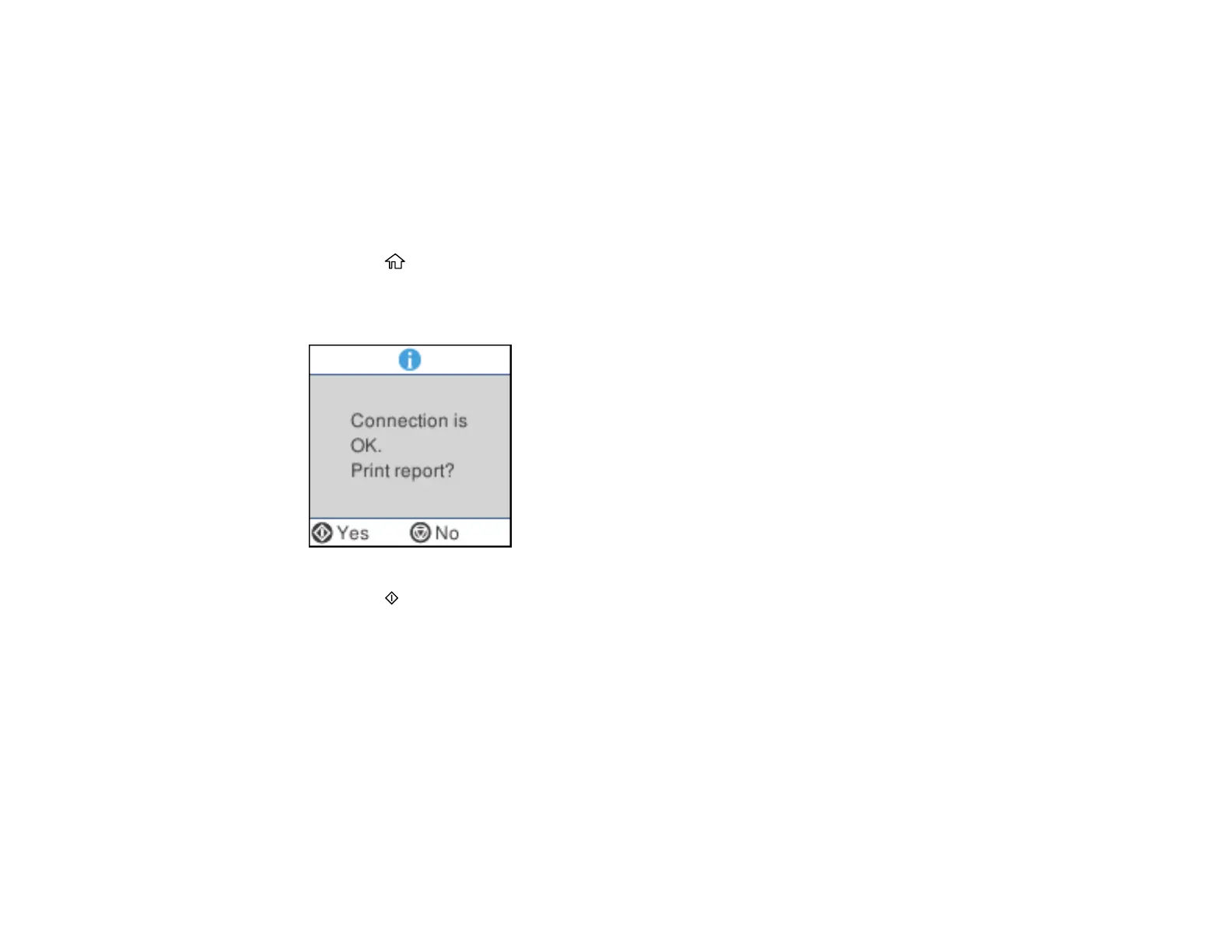43
Examine the settings shown on the network status sheet to diagnose any problems you have.
Parent topic: Wi-Fi Networking
Printing a Network Connection Report
You can print a network connection report to view solutions to any problems you may have using your
product on a network.
1. Make sure a few sheets of plain paper are loaded in the product.
2. Press the home button, if necessary.
3. Select Settings > Network Settings > Connection Check.
After the network connection is checked, you see a screen like this:
4. Press the start button to print the report.
Examine the error codes and solutions shown on the network connection report.
Network Connection Report Codes and Messages
Parent topic: Wi-Fi Networking
