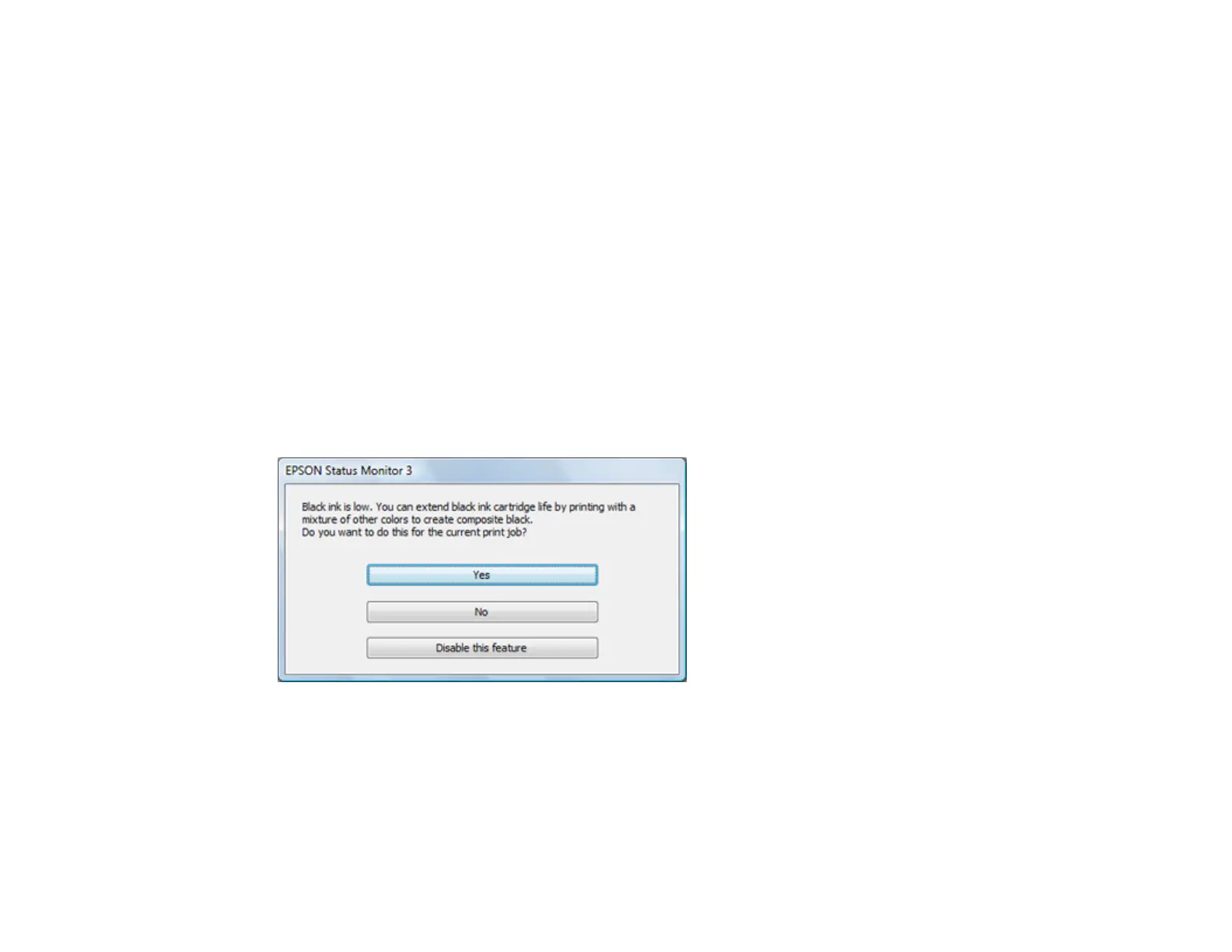214
9. Load plain paper or an envelope in your product.
10. Access the print settings in your print application.
11. Select Print Settings from the pop-up menu.
12. Select a non-borderless paper size as the paper size setting.
13. Select Plain Paper/Bright White Paper, Letterhead, or Envelope as the paper type setting.
14. Select the Grayscale option.
15. Select any other options as needed.
16. Click Print to print your document.
Parent topic: Printing with Black Ink and Expended Color Cartridges
Related tasks
Loading Paper in the Rear Paper Feeder
Conserving Low Black Ink with Windows
The following window appears when black ink runs low and there is more color ink.
Note: The window appears only when you have selected Plain Paper/Bright White Paper or
Letterhead as the paper type setting, and depends on other selected print settings. To use this feature,
Epson Status Monitor must be enabled.
• Click Yes to use a mixture of color inks to create black, or No to continue using the remaining black ink
for the document you are printing.
