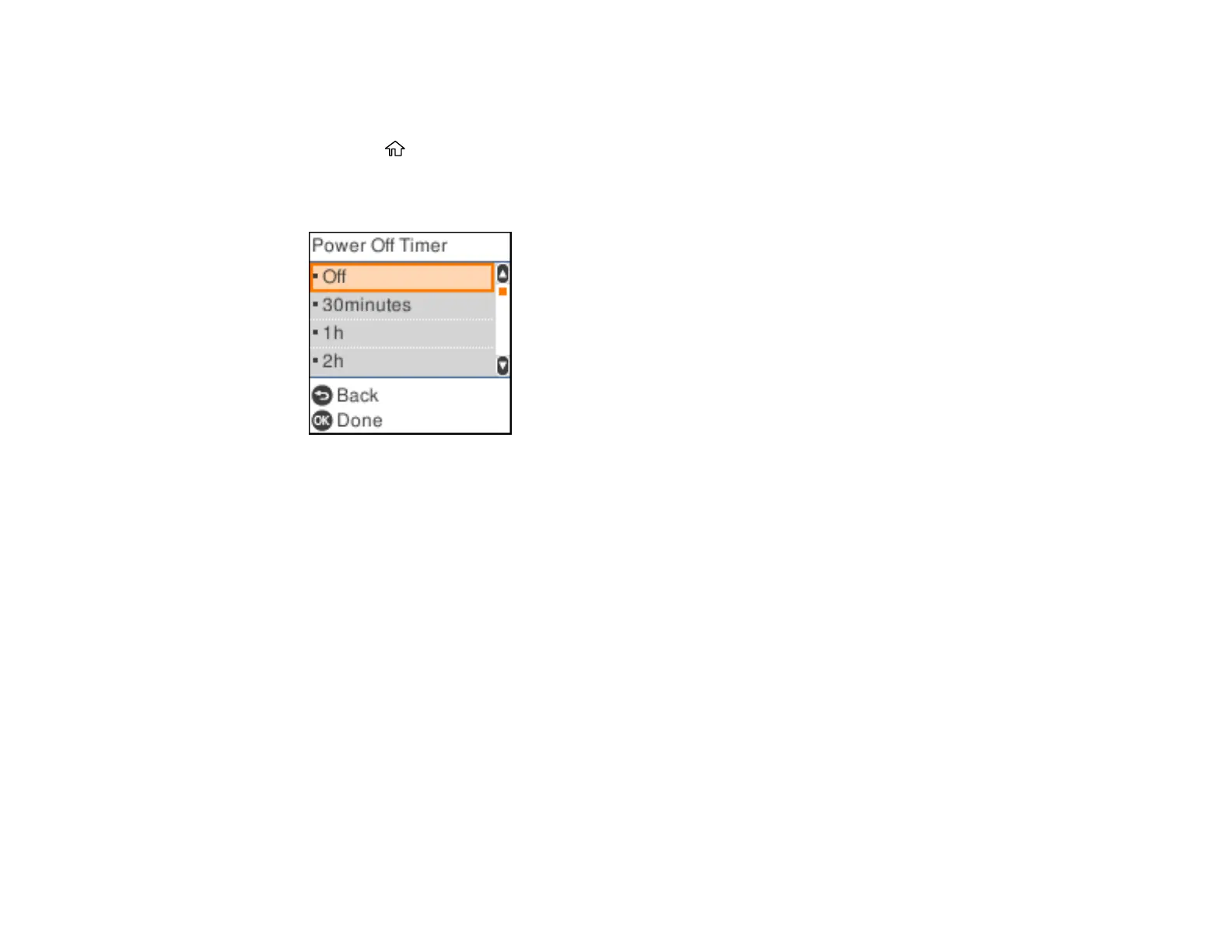27
Changing the Power Off Timer Settings
You can have the product turn off automatically if it is not used for a specified period of time.
1. Press the home button, if necessary.
2. Select Settings > Printer Setup > Power Off Timer.
You see a screen like this:
3. Select a time period, or select Off.
Parent topic: Using Power Saving Settings
Using the Epson Smart Panel Mobile App
Use this free Apple and Android app to set up and control your Epson product. Epson Smart Panel also
lets you check product status.
Note: App features may vary depending on your Epson product.
1. Visit epson.com/connect (U.S.) or epson.ca/connect (Canada) to learn more about Epson Smart
Panel and check the compatibility of your mobile device.
2. Download Epson Smart Panel from the Apple App Store or Google Play.
3. Do one of the following:
• If your Epson product is already connected to a wireless network, connect your mobile device to
the same network. Then open Epson Smart Panel and select your Epson product, if necessary.
