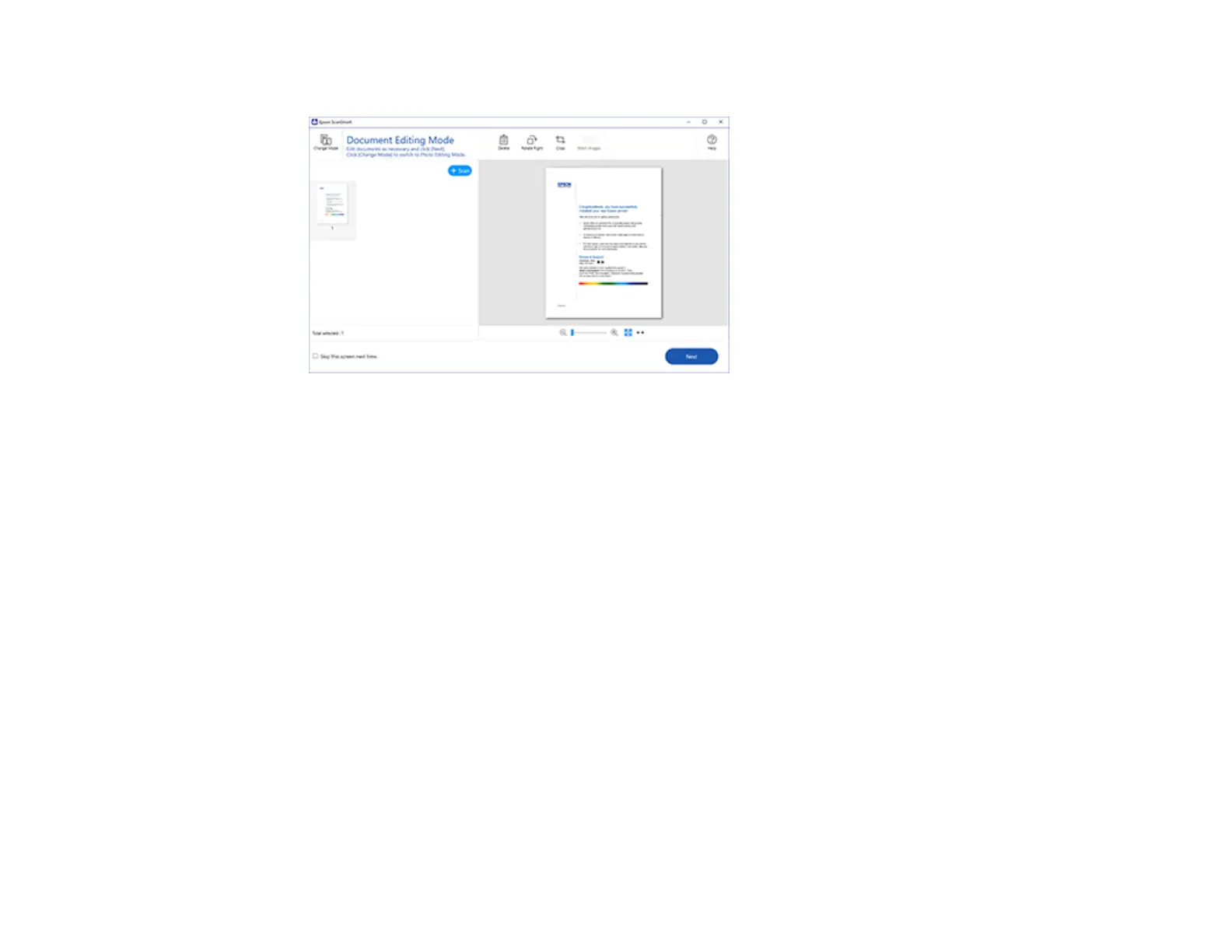133
The original is scanned. When scanning is complete, you see a screen like this:
5. You can review, edit, or reorder the scanned images as follows:
• Select + Scan to scan more originals.
• Select Delete to delete selected scanned images.
• Select Rotate Right to rotate each scanned image.
• Select Crop to crop the selected image.
• Control-click two images, select Stitch Images, and follow the on-screen instructions to combine
them into a single image.
6. If Photo Mode is automatically detected, the following enhancement options are available:
• Auto Color Enhancement: automatically adjusts the brightness, contrast, and saturation of your
photos
• Restore Faded Colors: restores the colors in faded photos automatically
• Remove Red Eye: automatically removes the red-eye effect from your photos
• Auto Cropping: automatically crops the scanned image edges
7. When you finish reviewing and editing the scanned images, click Next.
