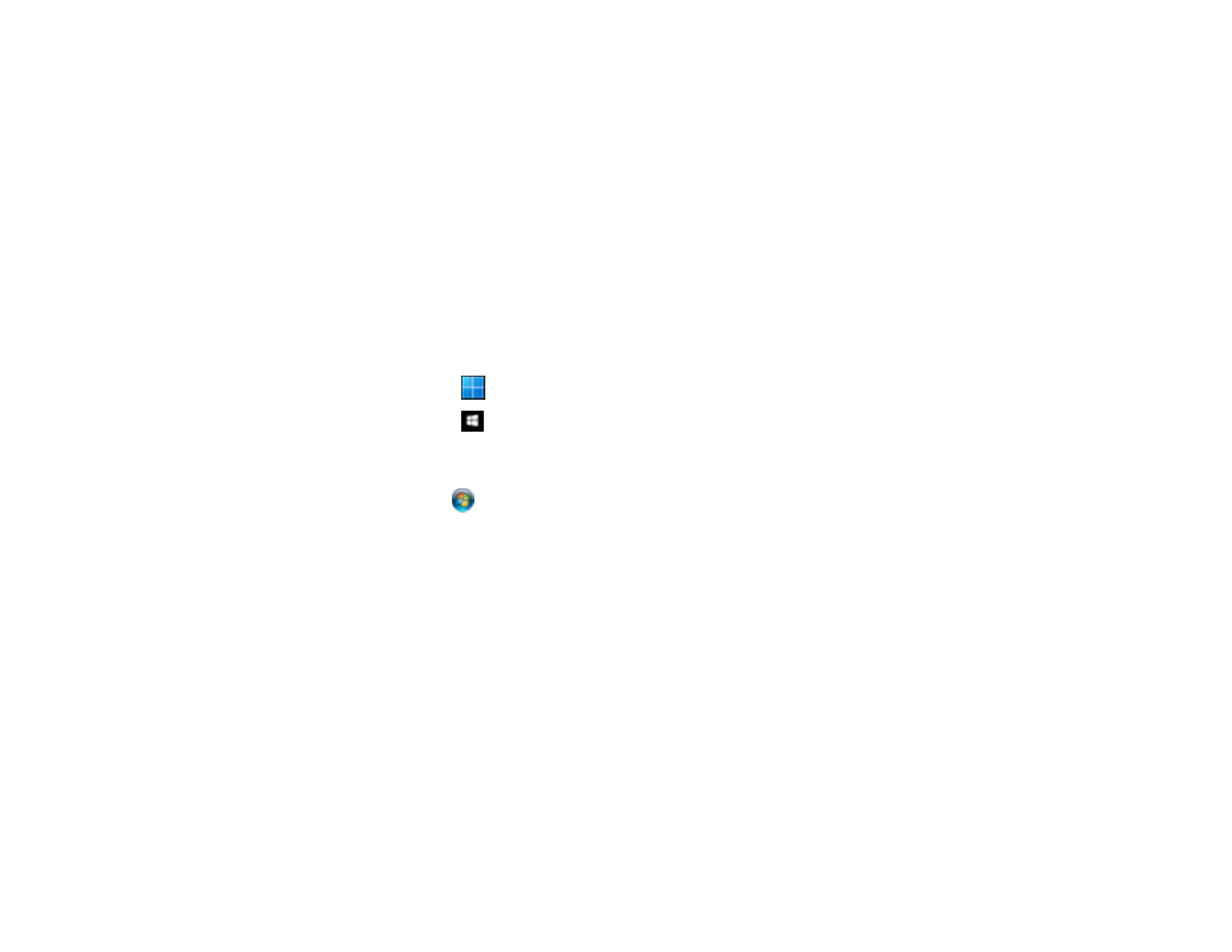272
• Make sure you are using the Epson printer driver for your product or the available functions are
limited.
• Run a product check to see if a test page prints. If the test page prints, check to see if your product
software is installed correctly.
• Make sure your system meets the requirements for your operating system. If you are printing a high-
resolution image, you may need more than the minimum requirements. Print the image at a lower
resolution or if necessary, increase your system's memory.
• In Windows, make sure your product is selected as the default printer and the printer port setting
matches the printer connection port.
• In Windows, delete all jobs from the Windows Spooler. Click Print Queue on the Maintenance tab in
the printer settings window, and cancel any stalled print jobs.
• In Windows, do one of the following to open the Epson Printer Connection Checker and follow the on-
screen instructions to check the connection status:
• Windows 11: Click , then search for Epson Printer Connection Checker and select it.
• Windows 10: Click and select Epson Software > Epson Printer Connection Checker.
• Windows 8.x: Navigate to the Apps screen and select the Epson Printer Connection Checker
icon.
• Windows 7: Click and select All Programs > Epson Software > Epson Printer Connection
Checker.
• On a Mac, make sure the printer is added to the printer list and the printer is not paused.
• You can try to clear the problem by updating the product software to the latest version. If the problem
persists, try uninstalling and reinstalling the printer driver.
Parent topic: Solving Problems Printing from a Computer
Related references
Windows System Requirements
Mac System Requirements
Product Status Messages
Related tasks
Running a Product Check
