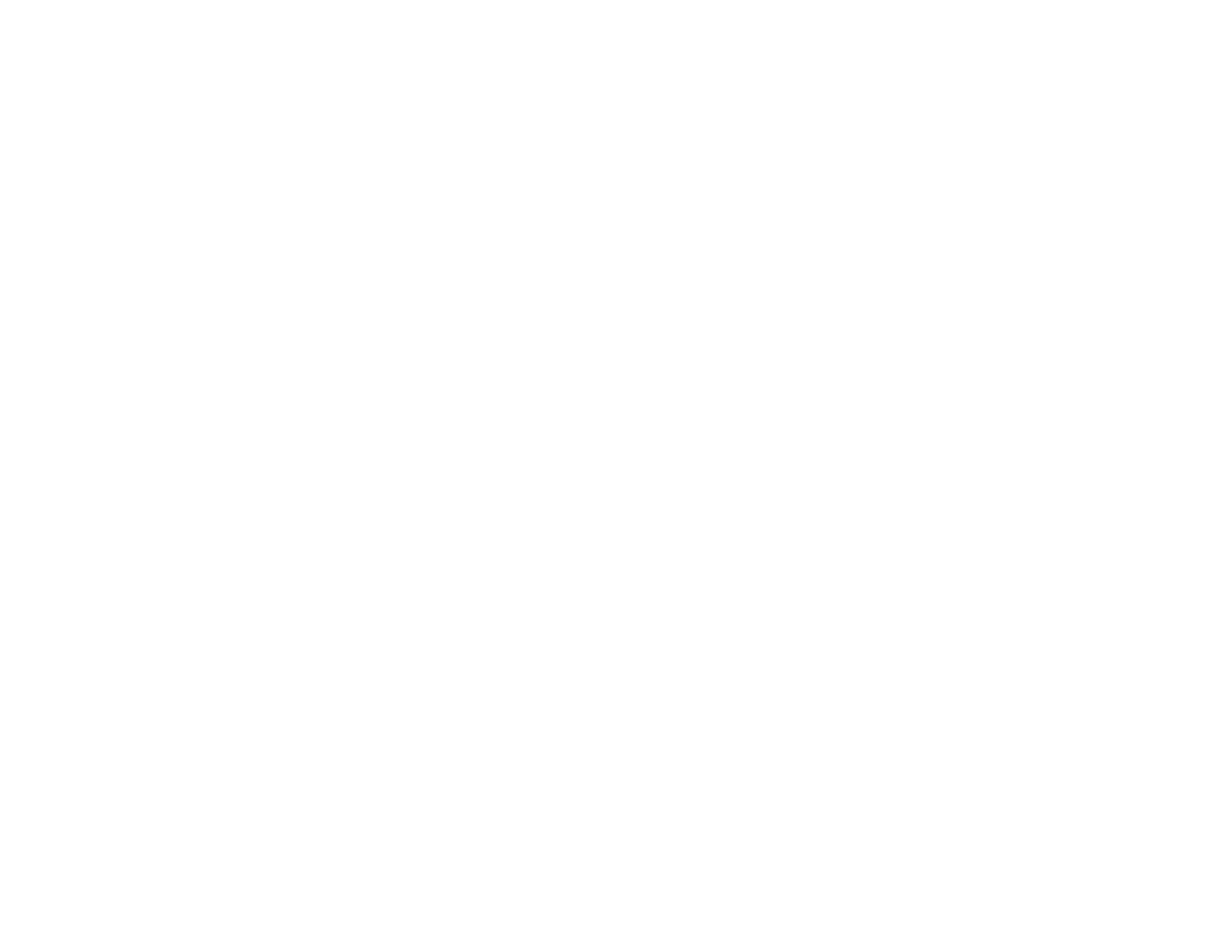296
• If you connected your product to a DSL phone line, you must connect a DSL filter to the phone jack to
enable faxing over the line. Contact your DSL provider for the necessary filter.
• If you are connected to a DSL phone line, connect the product directly to a telephone wall jack and
send a fax. If it works, the problem may be caused by the DSL filter. Contact your DSL provider.
• Make sure you installed the FAX driver for your product and that it is not paused.
• The data being sent may be too large. Try faxing the originals in batches or by using a connected
phone. If you are faxing in monochrome, enable the Direct Send setting (Fax > Fax Settings > Fax
Send Settings).
• Try lowering your product's fax speed setting.
• Try lowering the recipient's fax speed setting from the contact list menu.
• If your telephone line uses call waiting and you have trouble receiving faxes, turn off call waiting to
prevent disruption of incoming faxes.
• If you have subscribed to a call forwarding service, the product may not be able to receive faxes.
Contact your service provider for assistance.
• If the recipient fax machine does not answer your call within 50 seconds after the product has finished
dialing, add pauses after the fax number to send the fax.
• When you have made settings to save received faxes to a computer, turn on the computer. The
received fax is deleted once it has been saved to the computer.
• If you enabled Rejection Fax options, check if the sender is blocked, did not set up header
information, or is not registered in your contacts list, as necessary.
• If you cannot send faxes at a specified time, make sure the date and time are set correctly on the
product.
Note: If your product is connected to a VoIP (Voice over Internet Protocol) phone line, keep in mind that
fax machines are designed to work over analog phone lines. Epson cannot guarantee that fax
transmission will work when using VoIP.
If your phone line includes voice mail answering services, calls or faxes may be inadvertently received
by your voice mail service.
Parent topic: Solving Faxing Problems
Related tasks
Connecting a Telephone or Answering Machine
Using the Fax Setup Wizard
Selecting the Line Type
