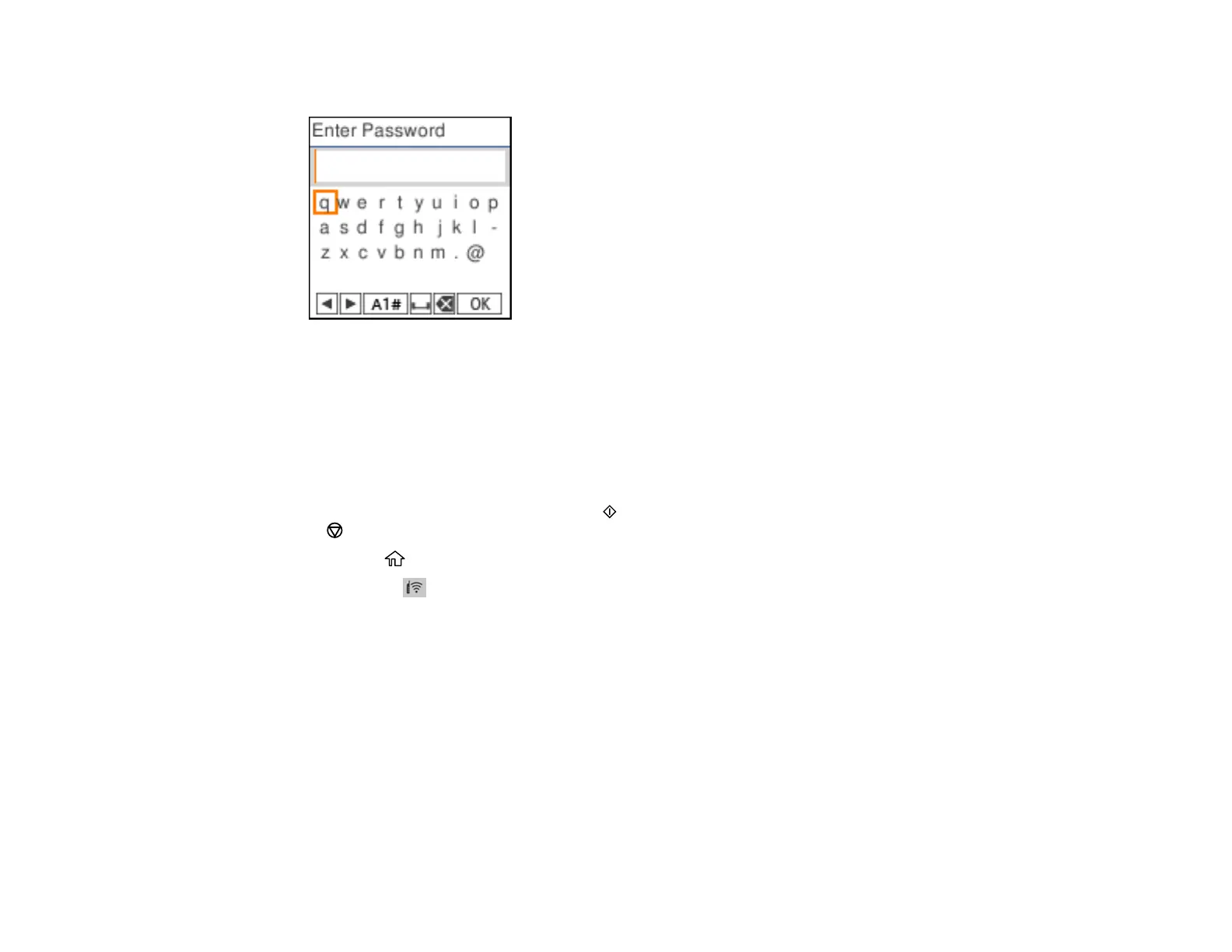38
7. Enter your wireless password.
Note: The network name and password are case sensitive. Be sure to correctly enter uppercase and
lowercase letters, and numeric or special characters.
8. Select OK when you finish entering your password.
9. Do one of the following:
• If setup was successful, press the OK button to exit.
• If setup was unsuccessful, press the start button to print a network setup report or press the
stop button to return to the previous menu. Repeat these steps to try again.
10. Press the home button to exit, if necessary.
You see the icon on the Wi-Fi Setup screen and should be able to connect to your product
directly from your computer or device, and then print. If you are printing from a computer, make sure
you installed the network software as described on the Start Here sheet.
Parent topic: Wi-Fi Infrastructure Mode Setup
Related references
Status Icon Information
Entering Characters on the LCD Screen
