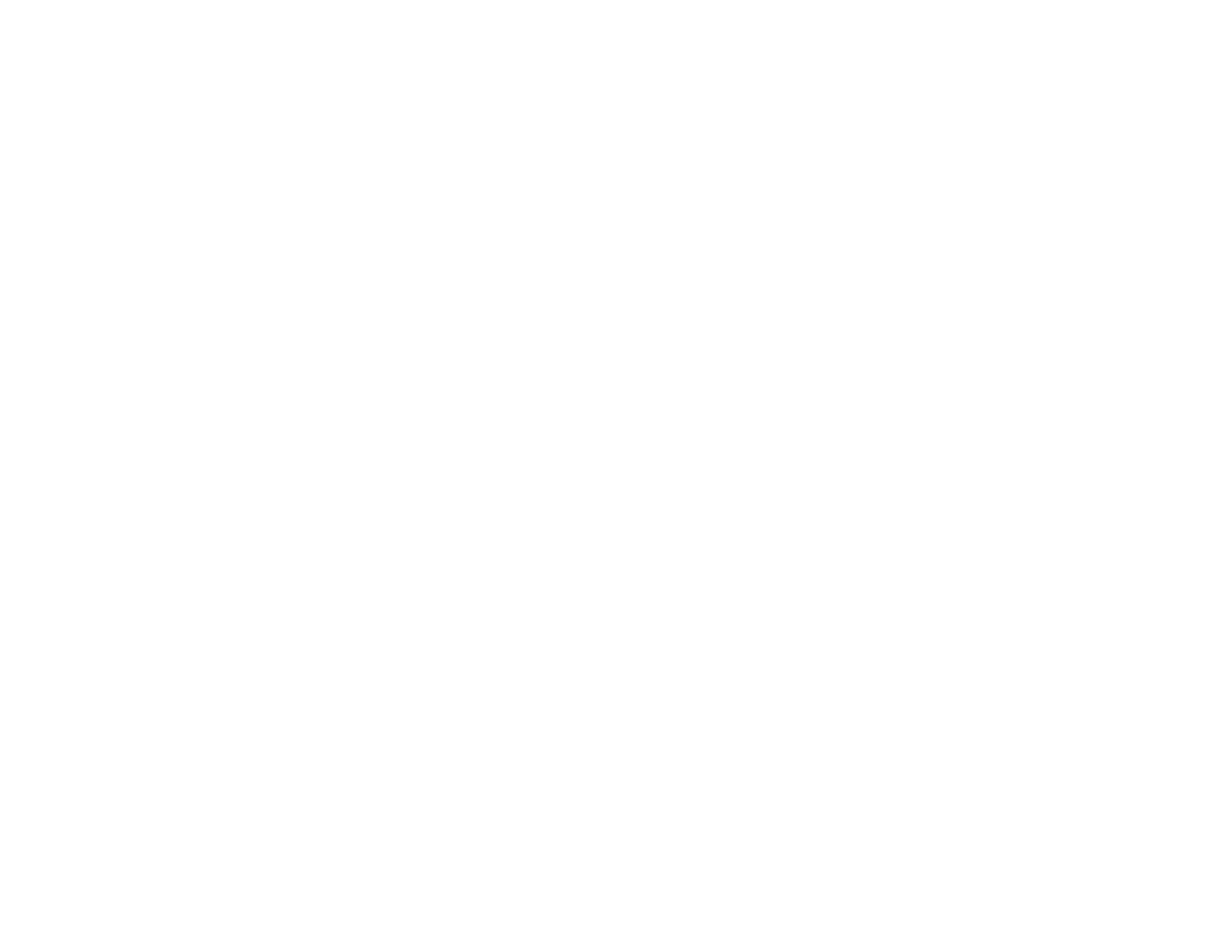9
Power Cleaning Using a Computer Utility ............................................................................... 230
Aligning the Print Head Using the Product Control Panel................................................................. 232
Cleaning the Paper Guide ................................................................................................................ 233
Cleaning and Transporting Your Product ............................................................................................. 236
Cleaning Your Product ..................................................................................................................... 236
Cleaning the Print Head Path ........................................................................................................... 239
Transporting Your Product ............................................................................................................... 242
Solving Problems .................................................................................................................................... 246
Checking for Software Updates........................................................................................................ 246
Product Status Messages ................................................................................................................ 247
Running a Product Check ................................................................................................................ 249
Resetting Control Panel Defaults ..................................................................................................... 250
Solving Setup Problems ................................................................................................................... 251
Product Does Not Turn On or Off................................................................................................. 251
Noise After Ink Installation ........................................................................................................... 251
Software Installation Problems .................................................................................................... 252
Solving Network Problems ............................................................................................................... 252
Product Cannot Connect to a Wireless Router or Access Point .................................................. 253
Network Software Cannot Find Product on a Network................................................................. 254
Product Does Not Appear in Mac Printer Window ....................................................................... 256
Wireless Network Connection is Unstable on a Mac ................................................................... 256
Cannot Print Over a Network....................................................................................................... 256
Cannot Scan Over a Network ...................................................................................................... 258
Solving Copying Problems ............................................................................................................... 259
Product Makes Noise, But Nothing Copies.................................................................................. 259
Product Makes Noise When It Sits for a While............................................................................. 259
Originals Do Not Feed From the Automatic Document Feeder.................................................... 260
Solving Paper Problems................................................................................................................... 260
Paper Feeding Problems............................................................................................................. 261
Paper Jam Problems Inside the Product ..................................................................................... 262
Paper Jam Problems in the Rear Cover ...................................................................................... 265
Document Jams in the Automatic Document Feeder .................................................................. 266
Paper Ejection Problems ............................................................................................................. 270
