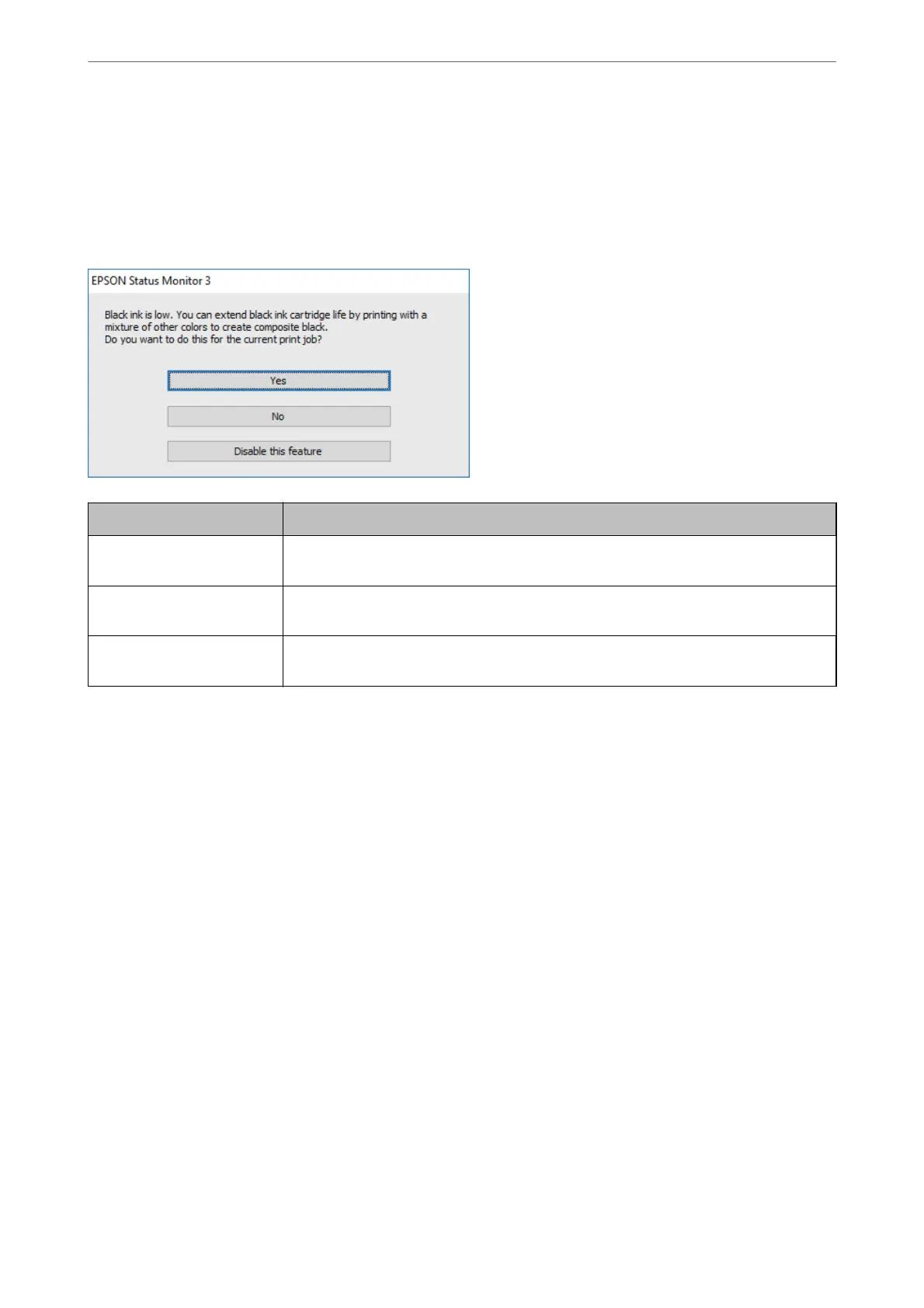Note:
❏ If EPSON Status Monitor 3 is disabled, access the printer driver, click Extended Settings on the Maintenance tab, and
then select Enable EPSON Status Monitor 3.
❏ Composite black looks slightly dierent from pure black. In addition, the print speed is reduced.
❏ To maintain the quality of the print head, black ink is also consumed.
Options Description
Yes Select to use a mixture of color inks to create black. This window is displayed the next time
you print a similar job.
No Select to continue using the remaining black ink. This window is displayed the next time
you print a similar job.
Disable this feature Select to continue using the remaining black ink. This window is not displayed until you
replace the black ink cartridge and it runs low again.
Replacing Ink Cartridges and Other Consumables
>
Conserving Black Ink when the Black Ink Is Lo
…
159
