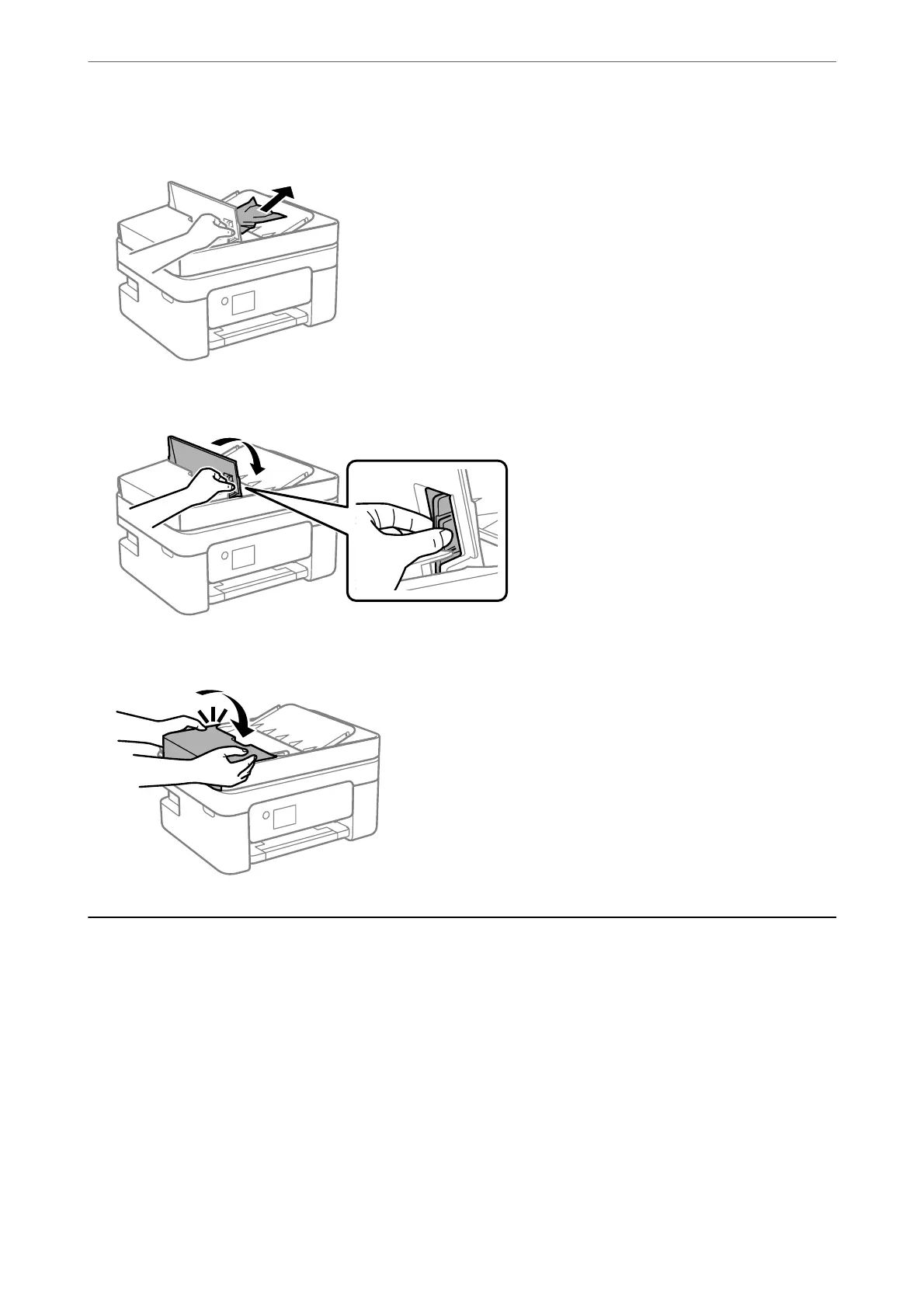4.
Remove the jammed paper.
5.
Lower the ADF input tray.
6.
Close the ADF cover until it clicks.
Paper Does Not Feed Correctly
Check the following points, and then take the appropriate actions to solve the problem.
❏ Place the printer on a at surface and operate in the recommended environmental conditions.
❏ Use paper supported by this printer.
❏ Follow the paper handling precautions.
❏ Do not load more than the maximum number of sheets specied for the paper. For plain paper, do not load
above the line indicated by the triangle symbol on the edge guide.
❏ Make sure the paper size and paper type settings match the actual paper size and paper type loaded in the
printer.
Solving Problems
>
Paper Does Not Feed Correctly
187
