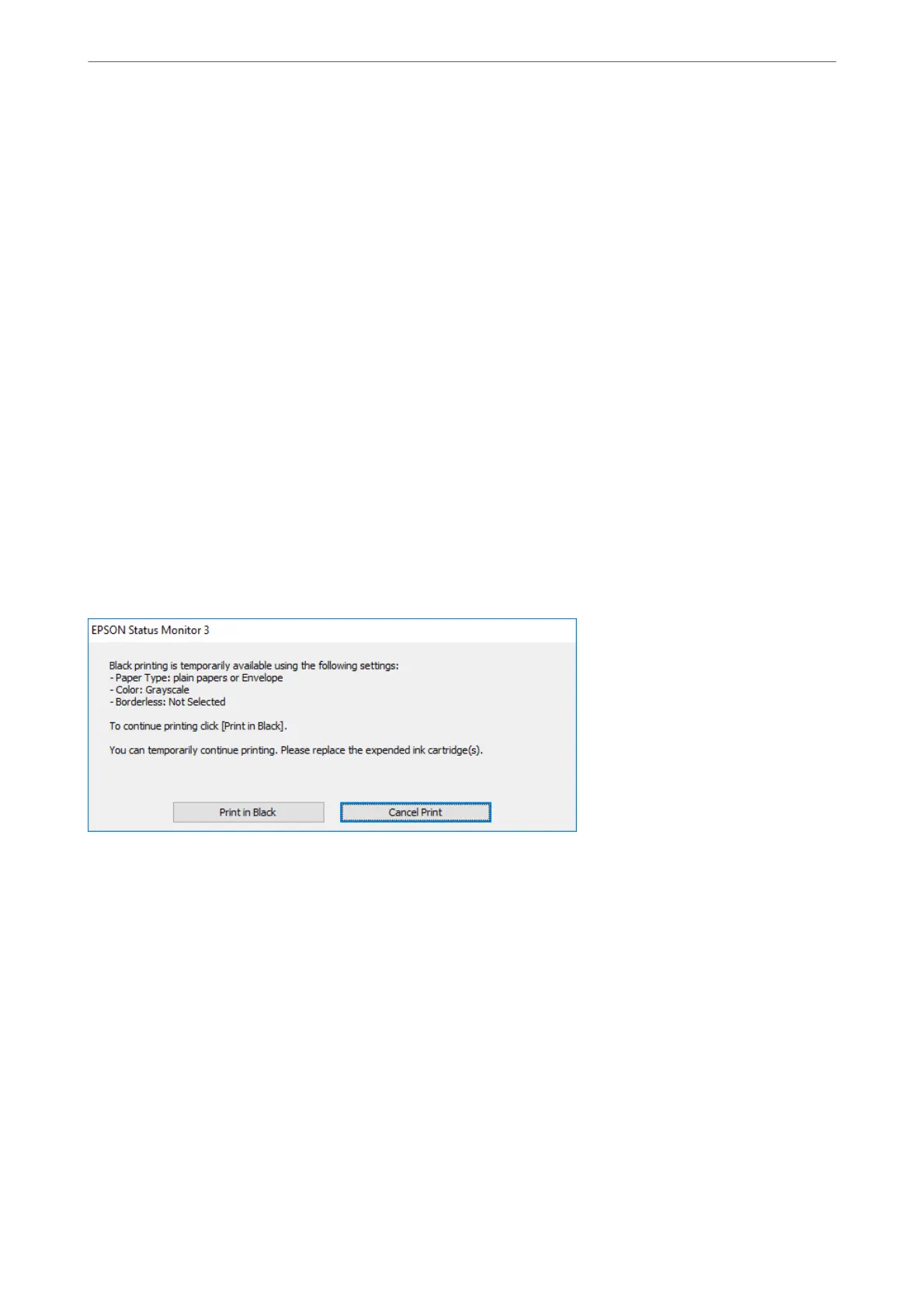Temporarily Printing with Black Ink - Control Panel
1.
When a message is displayed prompting you to replace the ink cartridges, select Proceed.
A message is displayed telling you that you can temporarily print with black ink.
2.
Check the message, and then select Proceed.
3.
If you want to print in monochrome, select Remind me later.
e ongoing job is canceled.
4.
Now you can copy originals on plain paper in monochrome. Select the feature you want to use on the home
screen.
Note:
Borderless copying is not available.
Temporarily Printing with Black Ink - Windows
Do one of the following.
❏ When the following window is displayed, select Print in Black.
Replacing Ink Cartridges and Other Consumables
>
Temporarily Printing with Black Ink
>
emp
…
156
