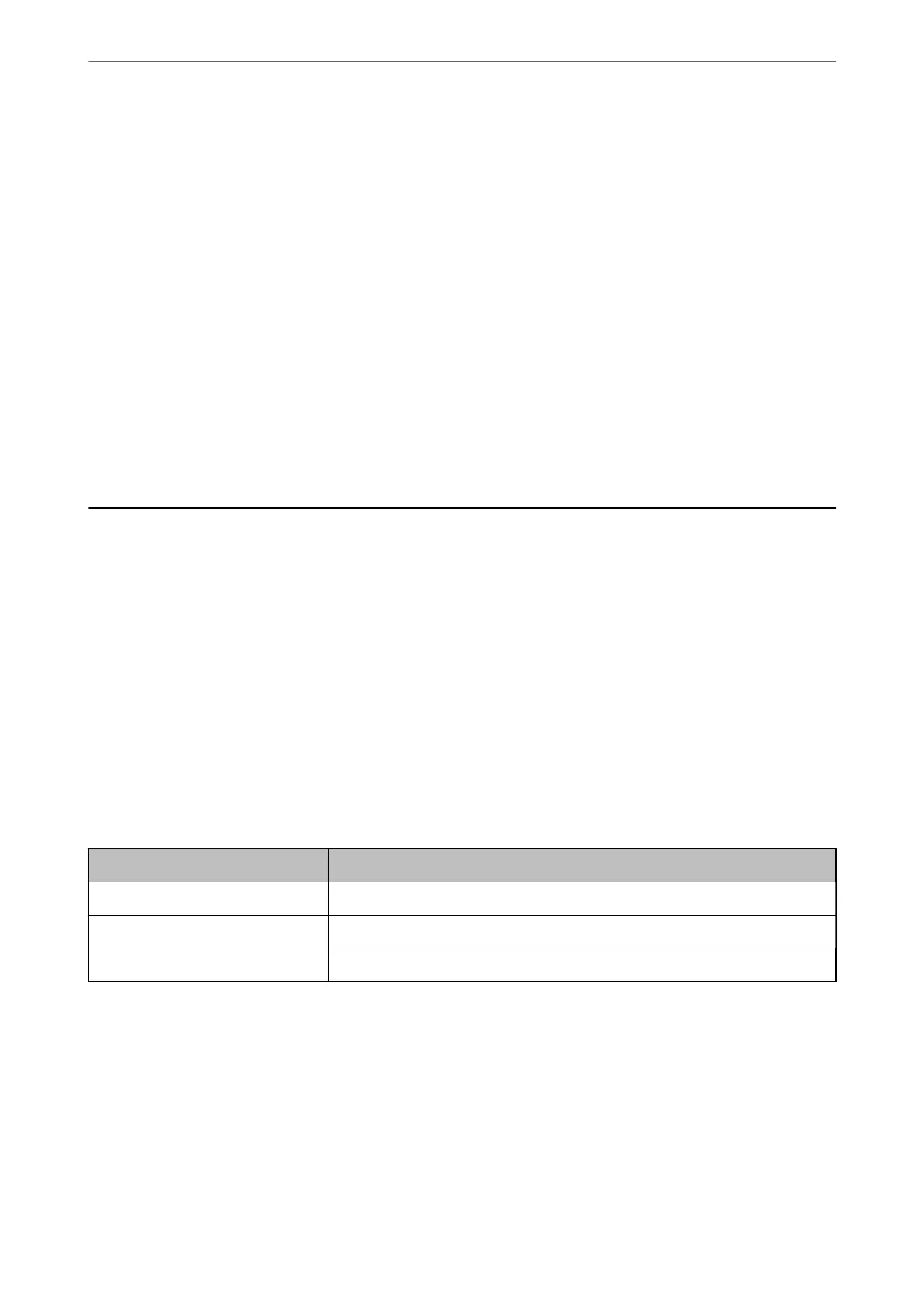Note:
❏ If there are any errors reported, follow the instructions on the report to solve them.
❏ If the Select Line Type screen is displayed, select the line type.
- When you are connecting the printer to a PBX phone system or terminal adapter, select PBX.
- When you are connecting the printer to a standard phone line, select PSTN. When the message to disable dial tone
detection is shown on the screen, press the OK button. However, disabling dial tone detection may cause the printer
to skip the rst digit of a fax number when dialing and send the fax to the wrong number.
Related Information
& “Connecting the Printer to a Phone Line” on page 68
& “Setting Receive Mode” on page 72
& “Making Settings to Use an Answering Machine” on page 74
& “Making Settings to Receive Faxes Operating Only a Connected Phone (Remote Receive)” on page 74
& “Basic Settings Menu” on page 77
Making Settings Individually for Printer's Fax Features
You can congure the printer's fax features individually using the printer's control panel. e settings made using
Fax Setting Wizard can also be changed. For more details, see the descriptions of the Fax Settings Menu.
Related Information
& “Menu Options for Fax Settings” on page 76
Setting Receive Mode
ere are two options in Receive Mode for receiving incoming faxes. You can make settings in the menu below.
Settings > Fax Settings > Basic Settings > Receive Mode
Receive Mode Use of Phone Line
Manual Mainly for phoning, but also for faxing
Auto Only for faxing (external phone device is not required)
Mainly for faxing, and sometimes phoning
Related Information
& “Usage of Auto Mode” on page 73
& “Usage of Manual Mode” on page 73
& “Basic Settings Menu” on page 77
Fax Settings
>
Making Settings Individually for Printer's Fax Features
>
Setting Receive Mode
72
