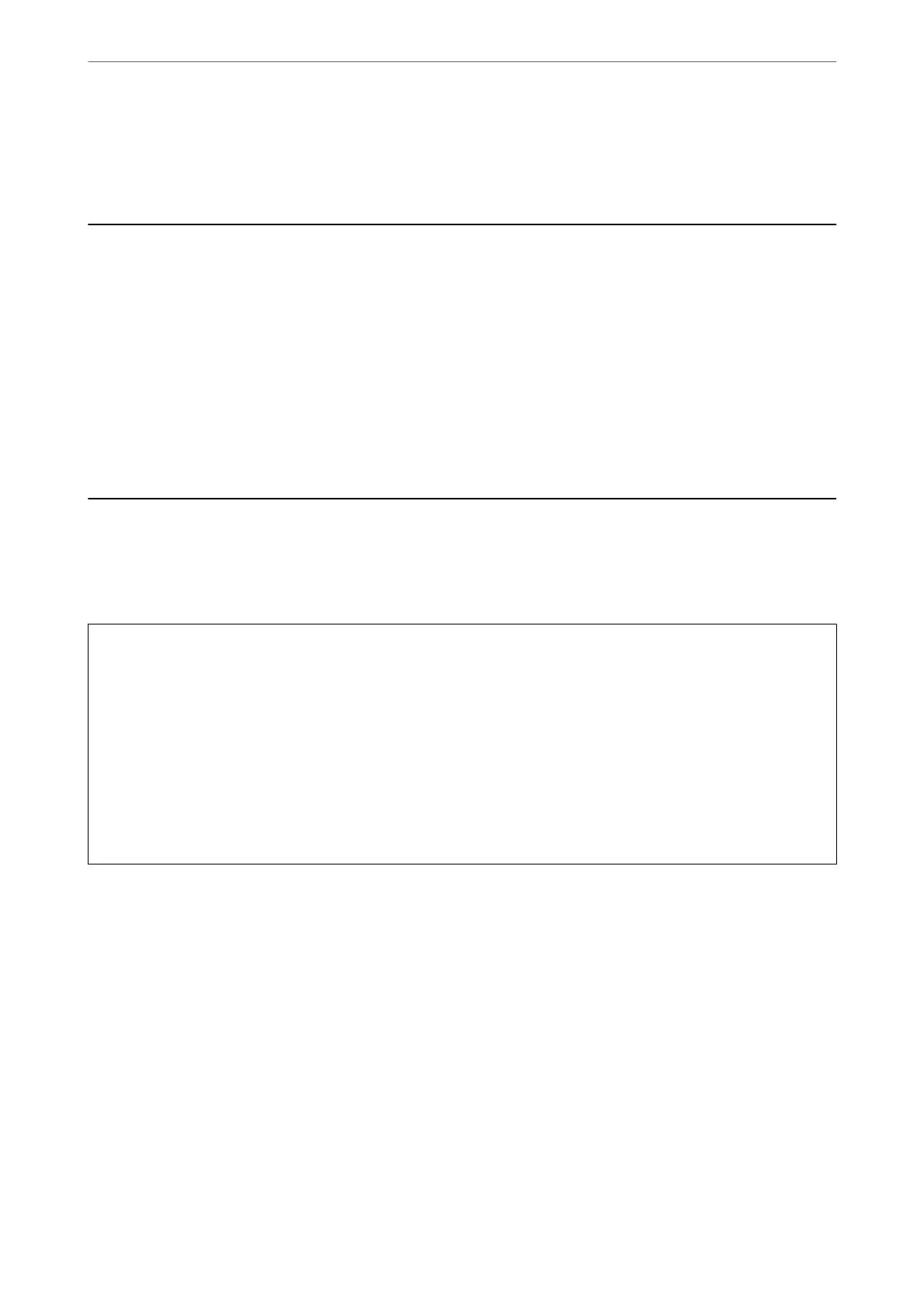Maintaining the Printer
Preventing the Print Head from Drying
Always use the power button when turning the printer on and o.
Check that the power light is o before you disconnect the power cord.
e
ink itself can dry out if it is not covered. Just like placing a cap on a fountain pen or an oil pen to prevent it
from drying, make sure the print head is capped properly to prevent the ink from drying.
When the power cord is unplugged or a power outage occurs while the printer is in operation, the print head may
not be capped properly. If the print head is
le
as it is, it will dry out causing nozzles (ink outlets) to clog.
In these cases, turn the printer on and o again as soon as possible to cap the print head.
Checking and Cleaning the Print Head
If the nozzles are clogged, the printouts become faint, there is visible banding, or unexpected colors appear. When
print quality has declined, use the nozzle check feature and check if the nozzles are clogged. If the nozzles are
clogged, clean the print head.
c
Important:
❏ Do not open the scanner unit or turn o the printer during head cleaning. If the head cleaning is incomplete, you
may not be able to print.
❏ Head cleaning consumes ink and should not be performed more than necessary.
❏ When ink is low, you may not be able to clean the print head.
❏ If print quality has not improved aer repeating nozzle check and head cleaning about four times, wait for at
least six hours without printing, and then run the nozzle check again and repeat the head cleaning if necessary.
We recommend to turn o the printer. If print quality has still not improved, contact Epson support.
❏ To prevent the print head from drying out, do not unplug the printer while the power is on.
Checking and Cleaning the Print Head - Control Panel
1.
Load A4-size plain paper in the printer.
2.
Select Maintenance on the home screen.
To select an item, use the
u
d
l
r
buttons, and then press the OK button.
3.
Select Nozzle Check.
4.
Follow the on-screen instructions to print the nozzle check pattern.
Maintaining the Printer
>
Checking and Cleaning the Print Head
>
Checking and Cleaning the Print Head - Co
…
160
