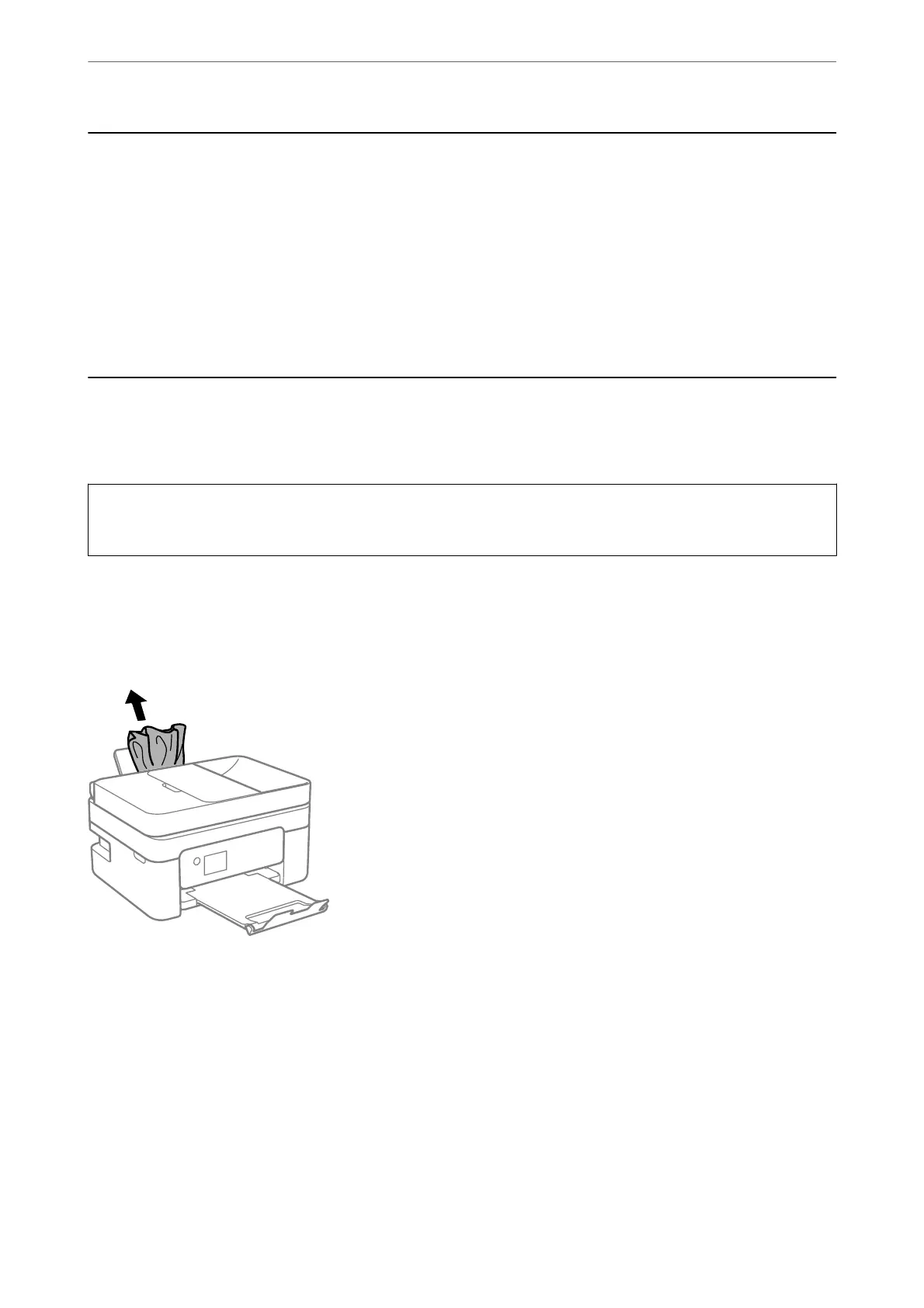Checking the Software Status
You may be able to clear the problem by updating the soware to the latest version. To check the soware status,
use the soware update tool.
Related Information
& “Application for Updating
Soware
and Firmware (EPSON
Soware
Updater)” on page 175
& “Installing the Latest Applications” on page 176
Removing Jammed Paper
Check the error displayed on the control panel and follow the instructions to remove the jammed paper including
any torn pieces. Next, clear the error.
c
Important:
Remove the jammed paper carefully. Removing the paper vigorously may cause damage to the printer.
Removing Jammed Paper from the Rear Paper Feed
Remove the jammed paper.
Solving Problems
>
Removing Jammed Paper
>
Removing Jammed Paper from the Rear Paper Feed
182
