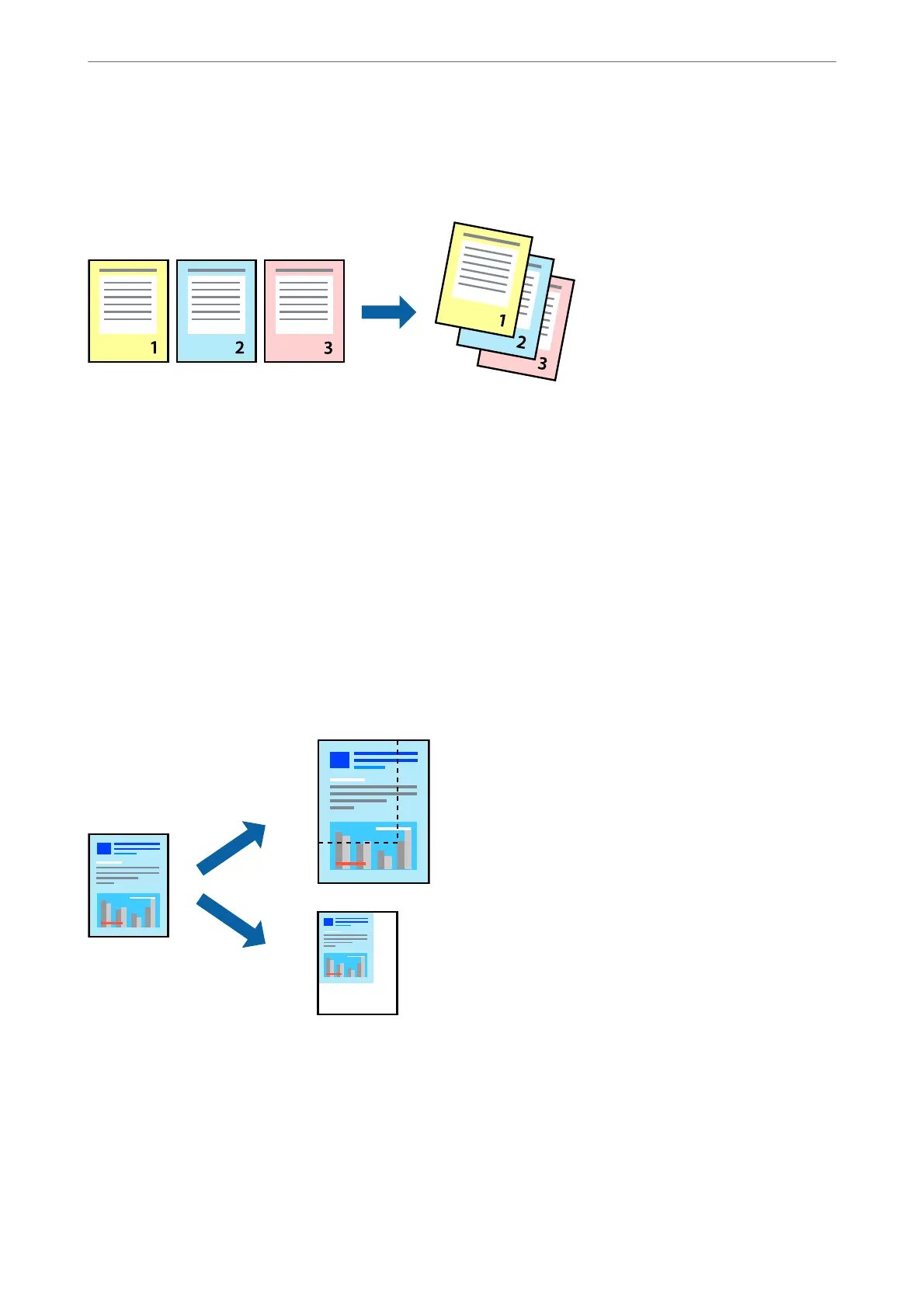Printing and Stacking in Page Order (Reverse Order Printing)
You can print from the last page so that the documents are stacked in page order.
Print Settings
On the printer driver's Main tab, select Reverse Order.
Related Information
& “Printing Basics” on page 81
& “Main Tab” on page 97
Printing a Reduced or Enlarged Document
You can reduce or enlarge the size of a document by a specic percentage or to t the paper size you loaded in the
printer.
Print Settings
On the printer driver's More Options tab, select the document size from the Document Size setting. Select the
paper size you want to print on from the Output Paper setting. Select Reduce/Enlarge Document, and then select
Fit to Page or Zoom to. When you select Zoom to, enter a percentage.
Select Center to print the images in the center of the page.
Printing
>
Printing from the Printer Driver on Windows
>
Printing a Reduced or Enlarged Document
85
