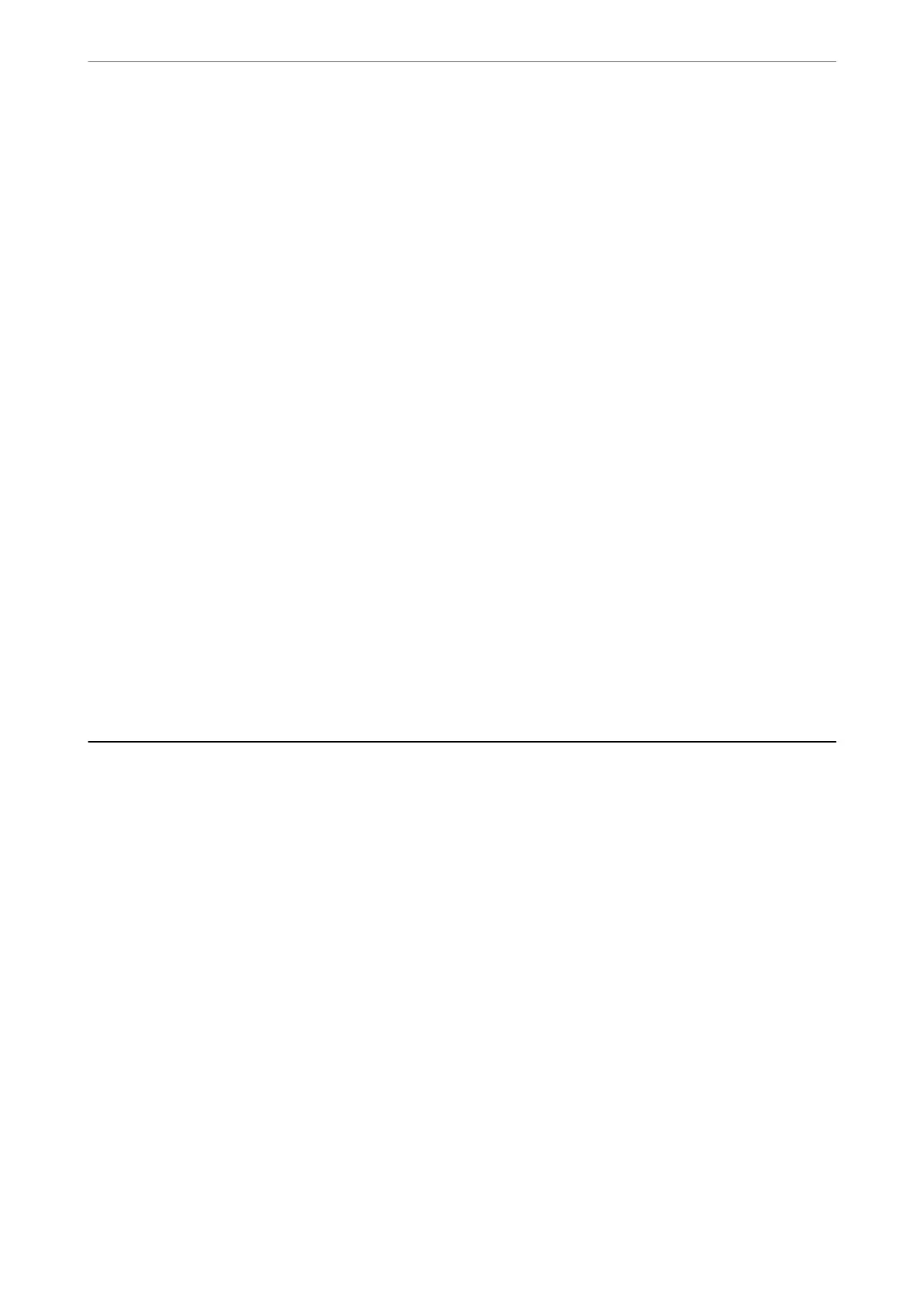Related Information
& “More” on page 139
& “Basic Settings Menu” on page 77
Received Faxes Are Not Printed
If an error has occurred on the printer, such as a paper jam, the printer cannot print received faxes. Check the
printer.
Related Information
& “Checking the Printer Status” on page 180
& “Removing Jammed Paper” on page 182
Pages are Blank or only a Small Amount of Text is Printed on the
Second Page in Received Faxes
You can print on one page by using the Delete Print Data Aer Split feature in Split Page Settings.
Select Delete Top or Delete Bottom in Delete Print Data
Aer
Split, and then adjust
reshold
. Increasing the
threshold increases the amount deleted; a higher threshold gives you a higher possibility of printing on one page.
Related Information
& “Receive Settings Menu” on page 78
Other Faxing Problems
Cannot Make Calls on the Connected Telephone
Connect the telephone to the EXT. port on the printer, and pick up the receiver. If you cannot hear a dial tone
through the receiver, connect the phone cable correctly.
Answering Machine Cannot Answer Voice Calls
On the control panel, set the printer's Rings to Answer setting to a number higher than the number of rings for
your answering machine.
Sender's Fax Number Not Displayed on Received Faxes or the
Number Is Wrong
e
sender may not have set the fax header information or may have set it incorrectly. Contact the sender.
Solving Problems
>
Other Faxing Problems
>
Sender's Fax Number Not Displayed on Received Faxes or the Num
…
215
